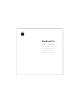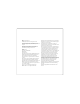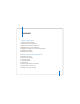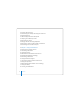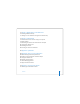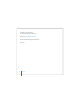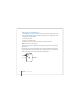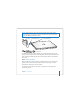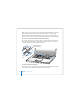User Manual
Table Of Contents
- User’s Guide
- Contents
- Getting Started
- Getting to Know Your MacBook Pro
- Adjusting Your Display
- Using Your Power Adapter
- Using the Trackpad
- Using the Keyboard
- Using a Mouse
- Using the Apple Remote and Front Row
- Using the Built-in iSight Camera
- Getting Answers Using Mac Help
- Learning About Mac OS X
- Customizing Your Desktop and Setting Your Preferences
- Using Applications
- When an Application Does Not Respond
- Keeping Your Software Up to Date
- Connecting to a Printer
- Playing a CD and Connecting Headphones
- Connecting a Camera or Other FireWire or USB Device
- Transferring Files to Another Computer
- Using Your MacBook Pro
- Using Universal Serial Bus Devices
- Connecting with FireWire
- Using ExpressCards
- How AirPort Provides Wireless Internet Access
- Using Bluetooth Wireless Technology
- Connecting with Ethernet
- Using External Video Support
- Connecting Speakers and Other Audio Devices
- Using Your SuperDrive
- Understanding Sudden Motion Sensor Technology
- Using Your Battery
- Securing Your MacBook Pro
- Adding Memory to Your MacBook Pro
- Troubleshooting
- Specifications
- Safety, Use, and Care Information
- Connecting to the Internet
- Top Ten Questions
- Communications Regulation Information
- Index
Chapter 1
Getting Started
9
To extend the reach of your power adapter, you can attach the AC power cord. First,
pull up on the AC plug to remove it from the adapter, and then attach the included AC
power cord to the adapter. Plug the other end into a power outlet. For an illustration,
see page 30.
Step 2: Connect Your Cables
Next, for an Internet connection, connect your MacBook Pro to a DSL modem, cable
modem, external modem, or Ethernet network. If you’re connecting to a wireless
AirPort Extreme network, you don’t need cables.
For information about types of connections, see Appendix C, “Connecting to the
Internet,” on page 115.
Warning:
Make sure the AC plug is fully inserted into the power adapter and the
electrical prongs on your AC plug are in their completely extended position before
you plug the adapter into the power outlet.
Power adapter plug
¯ Power adapter port
AC power cord
®
AC plug