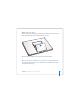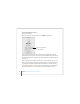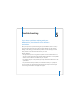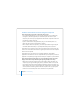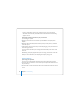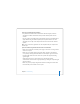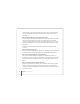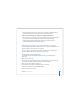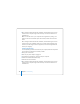User Manual
Table Of Contents
- User’s Guide
- Contents
- Getting Started
- Getting to Know Your MacBook Pro
- Adjusting Your Display
- Using Your Power Adapter
- Using the Trackpad
- Using the Keyboard
- Using a Mouse
- Using the Apple Remote and Front Row
- Using the Built-in iSight Camera
- Getting Answers Using Mac Help
- Learning About Mac OS X
- Customizing Your Desktop and Setting Your Preferences
- Using Applications
- When an Application Does Not Respond
- Keeping Your Software Up to Date
- Connecting to a Printer
- Playing a CD and Connecting Headphones
- Connecting a Camera or Other FireWire or USB Device
- Transferring Files to Another Computer
- Using Your MacBook Pro
- Using Universal Serial Bus Devices
- Connecting with FireWire
- Using ExpressCards
- How AirPort Provides Wireless Internet Access
- Using Bluetooth Wireless Technology
- Connecting with Ethernet
- Using External Video Support
- Connecting Speakers and Other Audio Devices
- Using Your SuperDrive
- Understanding Sudden Motion Sensor Technology
- Using Your Battery
- Securing Your MacBook Pro
- Adding Memory to Your MacBook Pro
- Troubleshooting
- Specifications
- Safety, Use, and Care Information
- Connecting to the Internet
- Top Ten Questions
- Communications Regulation Information
- Index
92 Chapter 4 Adding Memory to Your MacBook Pro
To check the computer’s memory:
1 Start up your computer.
2 When you see the Mac OS desktop, choose Apple () > About This Mac.
The total memory includes the amount of memory that originally came with the
computer plus the new memory you added. For a detailed breakdown of the amount
of memory installed in your computer, open System Profiler by clicking More Info and
then Memory.
If your computer doesn’t recognize the memory or it doesn’t start up correctly, shut
down your MacBook Pro and check the instructions again to make sure the memory
you installed is compatible with this MacBook Pro and that it is installed correctly.
If you still have problems, remove the memory and consult the support information
that came with the memory or contact the vendor who provided the memory.
Total memory installed in
your MacBook Pro