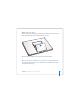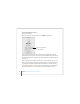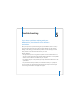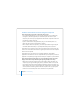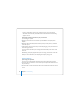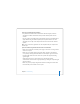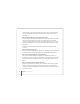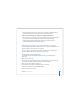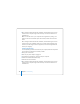User Manual
Table Of Contents
- User’s Guide
- Contents
- Getting Started
- Getting to Know Your MacBook Pro
- Adjusting Your Display
- Using Your Power Adapter
- Using the Trackpad
- Using the Keyboard
- Using a Mouse
- Using the Apple Remote and Front Row
- Using the Built-in iSight Camera
- Getting Answers Using Mac Help
- Learning About Mac OS X
- Customizing Your Desktop and Setting Your Preferences
- Using Applications
- When an Application Does Not Respond
- Keeping Your Software Up to Date
- Connecting to a Printer
- Playing a CD and Connecting Headphones
- Connecting a Camera or Other FireWire or USB Device
- Transferring Files to Another Computer
- Using Your MacBook Pro
- Using Universal Serial Bus Devices
- Connecting with FireWire
- Using ExpressCards
- How AirPort Provides Wireless Internet Access
- Using Bluetooth Wireless Technology
- Connecting with Ethernet
- Using External Video Support
- Connecting Speakers and Other Audio Devices
- Using Your SuperDrive
- Understanding Sudden Motion Sensor Technology
- Using Your Battery
- Securing Your MacBook Pro
- Adding Memory to Your MacBook Pro
- Troubleshooting
- Specifications
- Safety, Use, and Care Information
- Connecting to the Internet
- Top Ten Questions
- Communications Regulation Information
- Index
98 Chapter 5 Troubleshooting
 See AirPort Help (choose Help > Mac Help, then choose Library > AirPort Help from
the menu bar) and the instructions that came with the wireless device for more
information.
If your computer’s hard disk is not recording data correctly
 In a few instances, if the hard disk undergoes unusually strong vibration, the Sudden
Motion Sensor might become active and cause dropped frames or unrecorded
portions of sound or data when the disk is recording intensively. If this occurs, make
sure that your MacBook Pro is in a stable environment without vibration or abrupt
movement.
 If vibration isn’t the problem, run Disk Utility (in Applications/Utilities) to check
the drive.
If you have trouble ejecting a disc
 Quit any applications that might be using the disc and try again. If that doesn’t work,
restart the computer and then immediately press and hold the trackpad button.
If you suspect a problem with your computer hardware
 You can use the Apple Hardware Test application to help determine if there is a
problem with one of your computer’s components, such as the memory or processor.
For more information about Apple Hardware Test, see “Using Apple Hardware Test” on
page 101.
If you have problems with your Internet connection
 Make sure your phone line or network cable is connected and functioning properly.
 If you are using a dial-up Internet connection, make sure that your phone cord is
plugged into the Apple USB Modem (available separately) and not the Ethernet (G)
port on the computer.