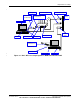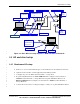User's Manual
Requirements and Setup
80-VT830-1 Rev. A 7 Qualcomm Confidential and Proprietary
MAY CONTAIN U.S. AND INTERNATIONAL EXPORT CONTROLLED INFORMATION
2.3 DFS test setup configuration 1
2
Follow the steps below to confirm the WCN1320 test setup is ready to use: 3
4
1. Confirm the connections of all the devices as shown in the figures above. 5
2. Confirm that unique static IP addresses have been for LP2 (192.168.1.102). 6
3. Insure that the IP address is set for the client (192.168.1.100) on the slave device (LP1) 7
and not for any other network devices on the laptop. 8
4. Launch Tera Term Pro on LP2 and confirm messages appear when the AP is powered on. 9
5. Confirm the TeraTerm serial port configuration on LP2 for the Master device: 10
Port: COM1 11
Baud Rate: 115200 for PCIe-based AP (DUT) 12
38400 for Ethernet-base AP (DUT) 13
Data: 8bit 14
Parity: None 15
Stop: 1bit 16
Flow Control: None 17
18
1. To access the video file on LP2 from LP1: 19
a) On LP1 go to Start>Run> 20
b) In the Run box type \\192.168.1.102\DFS 21
c) When prompted for the user name and password, enter: 22
SCLWLSW for the user name and Aigonet1 for the password 23
NOTE
The video file in the DFS folder on LP2 is “TestFile.mpg”.
2. Start running the video file from LP1 by simply double clicking the video file or you may 24
want to choose the “open with” option to select the required media player. 25
3. Video should now be streaming from LP2 to LP1 over the air. 26
4. Restart the video whenever needed and each time the AP is rebooted. The video will be 27
stopped automatically when the AP is rebooted. 28
NOTE
The aniSdkTool –s cga command is required to be issued after any
aniSdkTool –s command to have the aniSdkTool –s take effect.