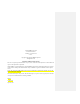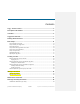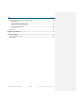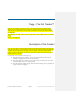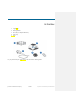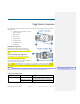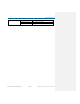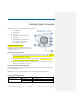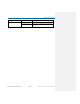User's Manual
Table Of Contents

Qualcomm Confidential and Proprietary 9-DRAFT May contain U.S. and international export controlled information
Docking Station Overview
The Docking Station is what you use to charge the Tagg device.
1. Power Indicator
2. Docking Posts
3. Power Port
4. Page Button (press to locate Tagg)
5. Charging Pins
6. Upgrade Indicator (illuminates when
software upgrades are available)
7. Power Switch (on bottom)
Charging the Docking Station
Keep your docking station plugged into an electrical
outlet and turned on at all times, even when you are not
charging the Tagg tracker.
Positioning the Docking Station
Must be located in your pet’s home to take advantage of the power-saving mode. When your
pet is is near the Docking Station the Tagg tracker will be in power-saving mode, giving you
the maximum time between charging.
Must be located within the blue boundary of the Tagg Zone. The Tagg Zone is a safe area
around the pet’s home that you define during Activation.
If you make a significant relocation of the Docking Station (such as taking it to a vacation
home), you must redefine the Tagg Zone.
Care and cleaning of the Docking Station
Use a damp cloth or paper towel with mild dish soap to clean the outside of the Docking Station. Never
soak the Docking Station in water.
CAUTION:
Do not expose the Docking Station to flea spray. Doing so will damage the device.
Docking Station indicator lights
Docking Station Indicator Status Meaning
Power Indicator (#1) Not illuminated Docking station is OFF.
Illuminated solid Blue Docking station is ON.