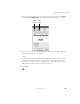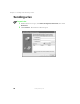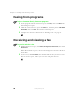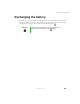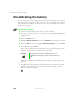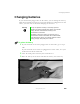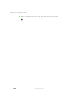User's Manual Part 1
95
Setting up your cover page
www.gateway.com
6 If you want to change the logo that appears on the cover page, click Setup,
then click
Logo Management. The Logo Management dialog box opens.
7 If you do not want the PhoneTools logo on your cover page, click the
picture then click the clear button.
- OR -
If you want to replace the PhoneTools logo with one of your own, click
the import button then select a picture for the logo. The picture must
be saved in a supported format (.BMP, .DGR, .GIF, .JPG, .PCX, .T31, or
.TIF) and be small enough to fit in the logo box.
8 Click OK.
Import
button
Clear
button