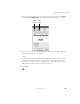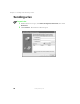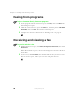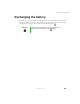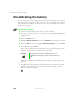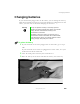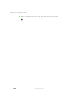User's Manual Part 1
100
Chapter 8: Managing Power
www.gateway.com
Monitoring the battery charge
Closely monitor the battery charge. When the battery charge gets low, change
the battery or connect to AC power immediately to prevent losing any
unsaved work.
Monitor the battery charge by:
■ Positioning the pointer over the power cord icon or battery icon
in the taskbar. A battery status window opens. Move the pointer away
from the icon to close the window.
■ Pressing FN+STATUS to view the Status display, which opens in the upper
left corner of the screen. The Status display shows the current power
source, the battery charge, and the power management mode.
■ Looking at the battery charge indicator:
■ LED green – battery is fully charged.
■ LED orange – battery is charging.
■ LED red – battery is low.
■ LED blinking and red – battery is very low.
■ Waiting for a Low Battery warning message to appear.
If your battery charge indicators display what looks like an inaccurate charge,
you may need to recalibrate the battery. For more information, see
“Recalibrating the battery” on page 102.
Important If the power cord or battery icon does not appear on the
taskbar, click the show hidden icons button.
Important This LED only lights up when the notebook is plugged in.