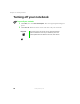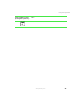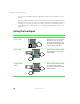User's Manual Part 1
19
Using the keyboard
www.gateway.com
Key types
Many different key types are located on the keyboard. Some keys perform
specific actions when pressed by itself and another action when pressed in
combination with another key.
Key type Icon Description
Function keys Press these keys labeled F1 to F12 to perform actions
in programs. For example, pressing F1 may open help.
Each program uses different function keys for different
purposes. Refer to the program documentation to find
out more about the function key actions.
System keys Press these colored keys in combination with the F
N key
to perform specific actions.
Navigation keys Press these keys to move the cursor to the beginning of
a line, to the end of a line, up the page, down the page,
to the beginning of a document, or to the end of a
document.
Volume keys Press these colored keys in combination with the F
N key
to increase or decrease the volume, or mute the sound.
F
N key Press the FN key in combination with a colored system
key (such as
STATUS, STANDBY, or PAUSE) to perform
a specific action.
Application key Press for quick access to shortcut menus and help
assistants in Windows.
Windows key Press to open the Windows Start menu. This key can
also be used in combination with other keys to open
utilities like F (Search utility), R (Run utility), and
E (Explorer utility).
Numeric keypad Use these keys to type numbers when the numeric
keypad is turned on. Press
FN+PAD LOCK to turn on the
numeric keypad.
Arrow keys Press these keys to move the cursor up, down, right, or
left.