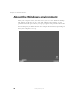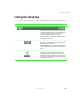User's Manual Part 1
43
Working with files and folders
www.gateway.com
3 Click File, New, then click Folder. The new folder is created.
4 Type a name for the folder, then press ENTER. The new folder name
appears by the folder icon.
Copying and moving files and folders
The skills you need to copy and move files are called copying, cutting, and
pasting.
When you copy and paste a file or folder, you place a copy of the file or folder
on the Windows clipboard, which temporarily stores it. Then, when you decide
what folder you want the copy to go in (the destination folder), you paste it
there.
When you cut and paste a file or folder, you remove the file or folder from
its original location and place the file or folder on the Windows clipboard.
When you decide where you want the file or folder to go, you paste it there.
To copy a file or folder to another folder:
1 Right-click (press the right mouse button) the file or folder that you want
to copy. A pop-up menu opens on the desktop.
2 Click Copy on the pop-up menu.
3 Open the destination folder.
4 With the pointer inside the destination folder, right-click.
5 Click Paste. A copy of the file or folder appears in the new location.
Important The clipboard stores whatever you cut or copy until you
cut or copy again. Then the clipboard contains the new
information only. Therefore, you can paste copies of a file
or folder into more than one place, but as soon as you copy
or cut a different file or folder, the original file or folder is
deleted from the clipboard.