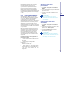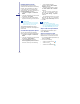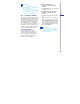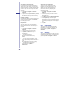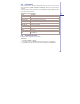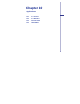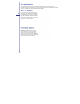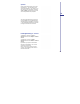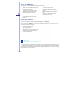User Manual
9
Please note
• If the presentation is set up as a
timed slideshow, the presentation will
pause during zoom.
• To view content not visible on the
device screen during zoom, simply tap
the slide and drag it up, down, or to
either side, until the content is visible.
9.5 Pictures & Videos
Use the Pictures & Videos program to take,
view, and edit pictures as well as record and
launch video clips stored on your device or
memory card. You can also send pictures
and video clips to others, or set a picture
as the background on the Today screen.
You can see your pictures individually, as
thumbnails, or as part of a slideshow. You
can edit pictures by cropping, rotating, and
adjusting the brightness and contrast.
Transferring pictures
Pictures stored on your PC can be
synchronized with Pictures & Videos on
your device. Picture synchronization is
not automatically selected in ActiveSync;
you need to tap the sync option Files in
ActiveSync on your desktop PC.
Finding and listing pictures:
1. Tap Start > Programs > Pictures
& Videos.
2. Tap My Pictures and select a folder from
the drop-down menu.
View pictures and launch video clips:
1. Tap Start >Programs > Pictures
& Videos.
2. Tap the picture or video clip you want to
see.
3. To view pictures or launch video clips
stored on a memory card, tap the folder
list (labeled My Pictures by default) and
tap the appropriate memory card option.
4. To view pictures or launch video clips
stored in the My Pictures folder on your
device, tap My Pictures.
Please note
To quickly assign a picture to a contact
while viewing a picture, tap Menu >
Save to contact, tap the name of the
contact and tap OK.
153