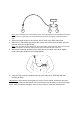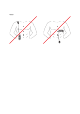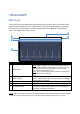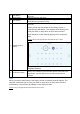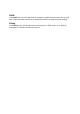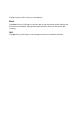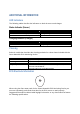User's Manual
THE Q-COR APP
Main Screen
Once you have successfully paired and worn the ECG sensor, the Q-COR app’s main
screen will be displayed on your mobile device. The main screen displays a real-time
ECG which you can present to a medical professional for evaluation. The following
items can comprise the main screen:
No
Item Description
1 Menu Button
Tap to access the app menu. For more information see
NOTE: When using the Q-COR app the default Back button on
your Android smartphone will be disabled, in order to exit the Q-
COR app you must use the Quit button in the Q-COR app’s
menu, for more information see Quit.
NOTE: The Q-COR will trigger your smartphone to vibrate when
the battery on the sensor is low.
Menu.
2 Profile Settings
Displays the profile settings that were entered during the
profile creation process. For more information on changing
profile settings, see
Profile
.
3 Real-Time ECG Displays your real-time ECG in 5 second intervals.
4 Battery Status Displays the current charge level for the battery.
5 Connection Status
Displays the connection status for the ECG sensor. If the
ECG sensor is disconnected while in use, see Pairing for
instructions on pairing your device.
NOTE: When using the Q-COR app the default Back button on your Android smartphone will be disabled,
in order to exit the Q-COR app you must use the Quit button in the Q-COR app’s menu, for more
1
4
5
2
3