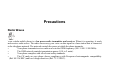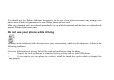Precautions Radio Waves Your cellular mobile phone is a low power radio transmitter and receiver. When it is operating, it sends and receives radio waves. The radio waves carry your voice or data signal to a base station that is connected to the telephone network. The network controls the power at which the phone transmits. • Your phone transmits/receives radio waves in the GSM frequency (900 / 1800 / 1900 MHz). • The GSM network controls transmission power (0.01 to 2 watts).
Your cellular mobile phone is your responsibility. To avoid damage to yourself, to others or to the phone itself, read and follow all the safety instructions and make them known to anyone borrowing your phone.Furthermore to prevent unauthorized use of your phone: Keep your phone in a safe place and keep it out of small children's reach. Avoid writing down your PIN code. Try to remember it instead. Switch off the phone and remove the battery if you are going to leave it unused for a long time.
recommendations and regulations when using your cellular phone both at home and when away. Regulations on the use of cellular phones in vehicles and aircraft are particularly stringent. Public concern has been focused for some time on the possible health risks for users of cellular phones. The current research on radio wave technology, including the GSM technology, has been reviewed and safety standards have been drawn up to ensure protection from exposure to radio wave energy.
In hospitals, clinics, other health care centres and anywhere else where you may be in the close vicinity of medical equipment. In areas with a potentially explosive atmosphere (e.g. petrol stations and also areas where the air contains dust particles, such as metal powders). In a vehicle transporting flammable products (even if the vehicle is parked) or a vehicle powered by liquefied petroleum gas (LPG), check first that the vehicle complies with the applicable safety rules.
Check with the vehicle manufacturer that electronic equipment used in your vehicle will not be affected by radio energy. Pacemakers If you have a pacemaker: • Always keep the phone more than 15 cm from your pacemaker when the phone is switched on, in order to avoid potential interference. • Do not carry the phone in a breast pocket. • Use the ear opposite to the pacemaker to minimize the potential interference. • Switch off your phone if you suspect that interference is taking place.
Improved performance In order to improve the performance of your phone, reduce radio energy emission, reduce battery consumption and ensure safe operation adhere to the following guidelines: For the optimal and satisfactory operation of the phone you are recommended to use the phone in the normal operating position (when not using in hands-free mode or with a hands-free accessory). • Do not expose your phone to extreme temperatures. • Treat the phone with care.
moving, your phone consumes energy to transmit updated location information to the network. Setting the backlight for a shorter period of time as well as avoiding unnecessary navigating in the menus will also help to save the battery's energy for longer phoning and stand-by performances. Battery information • • • • • • Your phone is powered by a rechargeable battery. Use specified charger only. Do not incinerate. Do not deform or open the battery.
You should only use Philips Authentic Accessories, as the use of any other accessories may damage your phone and will make all guarantees for your Philips phone null and void. Make sure damaged parts are replaced immediately by a qualified technician and that they are replaced with genuine Philips replacement parts. Do not use your phone while driving Speaking on the telephone while driving lowers your concentration, which can be dangerous.
• Ensure that your phone and car kit do not block any air bags or other security devices fitted in your car. The use of an alarm system to operate a vehicle's light or horn to indicate incoming phone calls is prohibited on public roads in some countries. Check local regulations. EN60950 Norm In case of hot weather or after a prolonged exposure to the sun (e.g., behind a window or a windscreen), the temperature of your phone's casing might increase, especially when featuring a metallic finish.
Remember to observe the local regulations regarding the disposal of the packaging materials, exhausted batteries and old phone and please promote their recycling. Philips has marked the battery and packaging with standard symbols designed to promote the recycling and appropriate disposal of your eventual waste. The battery should not be disposed of with general household waste. The labeled packaging material is recyclable.
Philips Authentic Accessories Some accessories, such as a standard battery and a charger, are included as standard in the package of your mobile phone. Additional accessories may also be provided or sold separately. Package contents may therefore vary. To maximize the performance of your Philips phone and not to void the warranty, always purchase Philips Authentic Accessories that are specially designed for use with your phone.
Charges your battery in any AC outlet. Small enough to carry in a briefcase/handbag. Data connect kit Provides easy data connection to your Philips mobile phone. The USB cable enables high-speed communication between your phone and your computer. The provided software allows you to download pictures and melodies and to synchronize your contacts and appointments.
Philips continuously strives to improve its products. Therefore, Philips reserves the rights to revise this user guide or withdraw it at any time without prior notice. Philips provides this user guide "as is" and does not accept, except as required by the applicable law, liability for any error, omission or discrepancy between this user guide and the product described. The device is meant to be connected to GSM/GPRS networks. How to...
keypad is locked when the slider is closed. Unlock the keypad Press ; your phone asks you "Unlock Keypad?". Yes to confirm or Press No to cancel unlock. Enter the phone number on Make a call the keypad and press to dial. End a call Press . Answer a call Press when your phone rings. Mute a call Press during the ringing of an incoming call.
Reject a call Access Quick call Press when your phone rings. Press volume side keys to adjust the volume during a call. When the phone is in idle, press volume side keys to adjust the ring volume for an incoming call. Press in idle mode. Access Contacts Press in idle mode. Access My Files Press in idle mode. Access New SMS edit Press in idle mode.
Access Call list Press in idle mode. Access Main Menu Press in idle mode. Go to previous . Press menu Quickly return to Short press . idle when browsing menus Use Shortcuts When in idle mode, press Shortcuts to change the feature set on the Hotkey or Shortcut key.
The left and right soft keys ( and ) located on top of the keypad allow you to select the corresponding options that appear on the screen immediately above them, including during calls. These keys are contextual: they vary according to the current context. Main Menu The main menu gives you access to all the different features of your Philips 768 mobile phone presented in the form of a grid.
Tools page 28 Contacts page 29 Profiles page 40 Connectivity page 43 Calls page 47 Settings page 48 page 52 page 54 page 24
Press to access the main menu in idle mode, then use the navigation keys , , , or to browse the or keys for a direct access to the option or feature of your icons and lists, or press the keys 0-9, choice (the key mapping also applies to lists). When navigating in a list, a scroll bar located on the right hand side of the screen shows your position in the list. Within lists, press Select or to access the options related to the selected item, press Back to go back one level.
How to use this manual The current manual strives to present the information concerning your mobile phone in as clear and as complete a form as possible. The content of this manual is structured as follows: The current section. Presents an Discover overview of your mobile phone and your information on the most commonly phone used features. Chapter 1: Information on how to set up your mobile phone for the first time: Getting installation of the SIM card, battery Started and etc.
4-15 Others element of the main menu one at a time. Sections for Icons & Symbols, Precautions, Troubleshooting, Philips authentic accessories and finally the Limited Warranty.
JAVA is a trademark of Sun Microsystems, Inc. Tegic Euro. Pa App. 0842463 T9® is a trademark of Tegic Communications Inc. Bluetooth™ is a trade-mark owned by telefonaktiebolaget L M Ericsson, Sweden and licensed to Philips.
1. Getting Started Please read through the safety instructions in the “ Precautions” section before use (please see page58). Before you start using your phone, you must insert a valid SIM card supplied by your GSM operator or retailer.
“ Contacts” on page 46). You also have the option to insert an SD/MMC card. This provides you with expanded memory capability, which allows you to store additional music, photo, and video files separate from the phone's built-in memory. Insert the SIM card Press down the latch (1) and then lift up the door of the battery compartment (2). To remove the battery, press down the latch (1) and lift up the battery in the direction shown below.
Replace the back cover by pushing it down into its slots, until it stops. Remove the protective film covering the screen and the camera lens before using the phone.
The first time you insert an Mini-SD card into your phone, it is formatted for compatibility. Folders for your photo, video, audio, and other files are created automatically. If you have any prior existing data on the card, it may be lost. To use the Mini-SD card as the default storage location for your data files, under your phone Settings set the Default Storage option to Memory Card. (For more information on this, please refer to page 60.
To switch on the phone, long press the key. Enter the PIN code if required (i.e. the 4- to 8-digit secret code of your SIM card). It is preconfigured and communicated to you by your operator or retailer. For more information on PIN codes, see “ Security” on page 62. If you enter an incorrect PIN code 3 times, your SIM card will be blocked. To unblock it, you must request the PUK code from your operator. Charging the battery Your phone is powered by a rechargeable battery.
The battery symbol indicates the state of charge. During charging, the 4-bar charge indicators scroll; the maximum charge time for empty battery is 3 hours for a standard charger. When all four bars are steady, the battery is fully charged. You can then disconnect the charger. Depending on the network and condition of use, talk time goes up to 4 hours and stand-by time up to 300 hours. Keeping the charger plugged to the mobile when the battery is fully charged will not damage the battery.
Copying the contents of your SIM card If you are transferring your SIM card from another phone, you may want to copy the contents of your SIM phonebook to your Philips 768 mobile phone. To do so, proceed as follows: From the home screen, press,and select 1. Contacts. To copy all contacts, select Advanced. 2. Then select Copy to Phone. A message "Copy to phone?" appears. Press Yes to proceed or No to cancel. To copy only one entry, from the home 3. screen, press and select Contacts.
proceed or No to cancel. For more information on managing your phonebooks, please see “ Contacts” on page 46. Setting hotkeys You can configure the numeric keys to access your favorite features simply by long pressing on the numeric key. Majority of the hotkeys have been preset and configured. To check the hotkey settings, select Shortcuts > Hotkey.
• • • • • Homepage Calendar Shortcuts Contacts Voice recognition • Quick call • • • • • Meeting My Files Camera Music [Empty] Icons & Symbols In idle mode, several symbols can be displayed simultaneously on the screen. Silent - Your phone will not ring when receiving a call. Vibra - Your phone will vibrate when receiving a call.
GPRS attach - Your mobile phone is connected to the GPRS network. SMS message - You have received a new message. Voice mail - You have received a new voice mail. Battery - The bars indicate the battery level (3 bars = full, 1 bar = low). Alarm clock activated. Roaming - Displayed when your phone is registered to a network other than your own (especially when you’re abroad). SMS full - Memory for messages is full. Delete old messages to receive new ones.
All your incoming voice calls are being forwarded to a number other than voice mail. Call Forward to voice mailbox - All your calls are being forwarded to voice mail. GSM Network: your phone is connected to a GSM network Reception quality: the more bars are shown the better the reception is. If the network symbol isn’t displayed, the network is not currently available. You may be in a bad reception area, moving to a different location may help. Memory full - The phone’s memory is full.
MMS message - You have received a new multimedia message. 2. Calling Although your Philips 768 mobile phone provides a great variety of functions - taking pictures and videos, recording sounds, sending and receiving e-mails, to name a few - it is first and foremost a mobile phone. This chapter describes the features and options related to making and receiving calls.
Clear / correspondent. An edit screen appears. Short press to delete the last digit or long press to clear one line and return to the home screen. Call the number/select to save the number. End the call. Or you may select the number from Contacts: Press To Go to Contacts and select View / contacts to access the list / Direct access to the contact list. Select the desired contact.
/ / Options Call the number/choose Call under the Options menu/View the contact’s detailed information. End the call. When you select a contact, you can press Options to access the following options: Options Description View the contact’s information. View Send an SMS to the contact. Send message Call the contact’s number. Call Delete the contact. Delete Select the default displayed Default number: Mobile, Home or Work.
Bluetooth. Copy contact Copy the contact to the phone/ SIM’s memory. Move the contact to the phone/ Move SIM’s memory. contact Add a picture to the contact. Add picture Select to mark a/multiple Select contact(s). multiple In-call menu The options under In-call menu varies according to In-call status such as talking to one person on the phone, having a call on hold, or under conference call situation.
Mute Dial number End call Mute the call. Place a new call. End the call. When there is one call on hold (subscription dependent), the phone options include: Options Description Swap between two calls. Swap Mute the call. Mute Conference Put the two calls under the conference call mode. call End all calls. End all calls End the call. End call Transfer the call.
Where the phone is under the mode of conference call, the phone options include: Options Description Put all the calls on hold. Hold all calls Mute the call. Mute Place a new call. Dial number End the call. End call Split the calls from the conference Split mode. Make a second call This feature is subscription-dependent.
Keypad key Enter the phone number you would like to call. Call the number while already on the phone. The action will automatically puts the first call on hold. Answer a second call When you receive a second call while already on the phone, your phone rings or vibrates and the screen displays information concerning the caller. You can then: Press To Reject the call. / Reject Answer the call while putting the / first call on hold.
Accept To receive a second call, you must have deactivated the Divert for voice calls (see “ Call divert” on page 58) and activated the Call waiting (see "Call waiting" on page 53 ). Answer a third call It is possible to receive a third call while you are speaking to one caller and have another on hold. You can either end of the calls before answering the third one or introduce the calling party into a conference (see above).
techniques for using these two methods are discussed. Within these two text input methods you can also choose how to enter your text. The options are: The first letter of the first word in a Abc sentence is in upper case, the rest in lower case. If you insert a period, the first word of the new sentence will be in upper case. ABC All upper case. All lower case. abc Numeric (T9 not applicable).
• T9 • abc abc You can choose your text entry mode here by browsing to an option and press Select or a long press on allows to select your T9 language. to turn T9 on or off and short-pressing Alternatively, you can make your choice by long pressing on to toggle through the text input options (ABC, Abc, abc, and 123) T9 text input What is it? Tegic Euro. P App.
T9 Text Input is an intelligent editing mode for entering text on a mobile phone. It allows you to enter text more quickly by anticipating the word you want to enter based on the keys you have pushed. Example: how to enter the word "home" The best way to understand this is through the use of an example. To enter the word "home", proceed as follows: Press To Display what contains the letters of "home." The screens shows Good, the first word in a list of possible words. Scroll to Home.
How to use it? Letters and symbols represented by each key are as follows: • Short press to enter a symbol. • Long press to enter the number. • Short press to enter a letter. • Long press to enter a number. • Short press to enter a space. • Long press to enter zero. • When a T9 word is highlighted on the screen, a short-press inserts the word followed by a space.
• • • • • • • candidate words. To select a feature from the Options menu. To insert the word only (no space after). To clear an entry (backspace). To quit the editing window, whether you save the message or not. Short press to display the punctuation and symbols table which you can browse using the navigation key. Long press to select T9 language.
number, in T9 or basic mode. • Long press to shift from T9 to basic mode. How to add words? If you cannot find the word you are looking for in the T9 dictionary, you can enrich it with entries of your own: Press To Options Open the Options menu and navigate to Spell word. Enter the word in the window that Select appears using basic text input (described below) Add it to the text editing screen and Save T9 dictionary.
Basic text input If you wish to access the basic text input, long press to turn off T9. This method requires multiple key presses to reach the desired character. , so you must Taking the word "home" again as our example, the letter "h" is the second letter on the press it twice to enter "h". The example below explains in more detail.
Letters, numbers and symbols are located on each key as shown in the table below: Short press Long press .
tuv8üùTUVÜ 8 wxyz9æøåWXYZÆØÅ 9 space 0 4. Entertainment This section describes the games and additional tools installed on your mobile phone.
Some of the features described here depend on the configuration of your mobile phone, the country in which you purchased it, and/or your service provider. Games Default games This menu features games that are pre-installed in your mobile phone.
Java Games Your mobile phone features Java, which allows you to run Java-compatible applications such as games downloaded on the network. This menu allows you to create folders to organize the games you have downloaded from the network via WAP. Melody composer This feature allows you to create personal sounds: Press To Main menu > Entertainment > Select Melody composer.
Options Play or Save the music. You may select to adjust the Tempo and Instrument. Demo mode This menu displays a video clip in order to illustrate your mobile phone's multimedia features. It is available even if you have not inserted a SIM card. 5.
Items in Browser menu depend on the type of service you have subscribed to and/or the service provider you use. Consequently, some of the menus described below may not be available. If your phone was pre-configured, you will not need to change the settings described in this section. The services provided may involve making a phone call or sending an SMS for which you may be charged. Contact your network operator for details. WAP Your mobile phone is WAP enabled.
2. connection. For information on configuring network access, see “ Settings” below. Configure your WAP push message settings. For more information, see “ Profiles” . Start browser Your homepage is the WAP site your mobile phone connects to by default. Your phone may be preconfigured to connect to the WAP site of your service provider. See “ Profiles” to know how to set your homepage. To connect to your homepage, simply select Homepage.
Bookmarks This menu allows you to manage a list of your favorite WAP sites, much as you might do with a "Favorite" or "Bookmarks" menu in an Internet browser. In this way, you do not have to enter the address for a site whenever you want to visit it. To add a new bookmark/folder: Press To Main menu > Browser > Bookmarks Select Options Go to the option menu. Select to add New Folder or New or Bookmark.
for New Folder.
Press Select or Options Settings To Main menu > Browser > Bookmarks Navigate to the desired Bookmark Options under each Bookmark include: • Edit • Move • New Folder • New Bookmark • Delete • Delete all
This feature allows you to customize the settings of the way you connect to your WAP service. You can create a number of profiles with different settings. Press To Main menu > Browser > Settings Select > WAP profiles Options Go to WAP parameter and edit details. Edit WAP parameter Options Description To name the current profile Name IP address To enter the IP address of your WAP service To enter the IP port number of your Port WAP service. This is usually port number 9201.
To enter a WAP site address to which you will connect directly when connecting using the related profile. Linger time When you have reached the inactivity timeout (in seconds), your phone will automatically close the WAP connection. Connection To toggle between different way to connect to the WAP service: Auto, CSD or GPRS. If the GPRS network is not available upon connection, a message will ask you if a CSD connection should be made instead.
profiles GPRS profiles profiles that you have defined in Connectivity. To toggle between different GPRS profiles that you have defined in Connectivity. WAP push setting WAP Push is a service for the asynchronous delivery of content to the mobile device. Use this menu to turn on or off the reception of message broadcast on your network and/or from your service provider. Or you may specify to allow SMS centers from specific area to send you the messages. From main menu > Brower > Settings > Push messages.
Options Always accept Never accept Only from address Description Turn on the message broadcast service for all the messages. Turn off the message broadcast service for all the messages. Specify a certain area by adding its area code. Push messages include URL links for quick access to the corresponding WAP services: a single click on the WAP Push message will connect to the WAP site for browsing or downloading multimedia files into your handset. 6.
This feature allows you to download music from the network, save the sound files, edit your play list, and play the music. The phone can support MP3 and AAC format. Tracks This feature allows you to play downloaded music from either the Phone memory or Memory card. For example, to play tracks from an inserted SD/MMC card, select the Tracks option and then on the next screen select Memory card. From the listed tracks, select the music file you want to play and then press .
This feature allows you to edit your favorite song list. To edit your playlist: Press To Main menu > Music > Playlists > Select Scroll to the desired playlist. Open / the option menu to Open, Play, Select Delete, Rename the playlist or get more information in Help.
To manage the music collection on your SD/MMC card, when you select a Track from the Memory card, press the Options button. While in the Options menu: Press To Play the selected track. Play Set the play options for the selected Play track. They are: Off, Repeat, mode Shuffle, Shuffle and Repeat. Add the selected track to a Add to pre-existing or new playlist. To playlist create a new playlist, select the option from the sub-menu. Display file information for the Details selected track.
be undone. 7. Camera Your mobile phone features a digital camera that allows you to take pictures (up to 1.3 Mega pixels) and record short videos, store them in your phone, use them as wallpaper or send them to your friends. Ensure the camera lens is clean before you take pictures as small dust can strongly affect the result. Camera mode Consult the table below on how to perform common operations with your camera.
Press or Camera side key Side keys + and - / / or To From main menu > Camera or Launch camera mode directly. Zoom in/out (when the camera is active) Zoom behaviour depends on camera resolution setting. The lower the resolution, the higher the zoom factor. Switch between camera or video mode.
Camera side key Options right after the shot Open the option menu or Within any menu, press power key to cancel any current action and go back to idle mode. Once they have been saved, pictures / videos are available in My Files > Pictures / Videos. See “ Music” on page 23 for more detailed information. Camera option menu When the camera mode is activated and before a picture is taken, you can change a number of settings by pressing Options.
Picture resolution Adjust from six image sizes: 160X120, 320X240, 640X480, 800X600, and 1280X1024. Select among three image quality: Super fine, Fine and Normal. Select to view the pictures taken. Picture Quality View pictures Flash light To activate or deactivate the flash mode. Three modes for selection: Night Mode mode, and Self-timer. Select to add special colour effects Effects to the picture. Advanced Edit more detailed information: • Default name: Enter default name for the picture.
Reset settings: Restore default values. • Anti-Flicker: Select between 50Hz or 60Hz. • Once you have activated the camera, simply press to take a picture. The picture is automatically saved. Options to access the following list: Once the picture is saved, you can then press Options Description To send the picture Via multimedia Send msg, Via Bluetooth, Via infrared or Via e-mail. Take new Return to the viewfinder screen. picture As contact To set as the display image when there is an incoming call.
As wallpaper Delete To set the picture as a wallpaper to be either Full Screen or Fit Screen. Delete the picture. When the photo album is full, a warning message will pop-up. Video mode This option allows you to record short videos, which you can play, save in the phone, or in an inserted memory (SD/MMC) card, or send to someone via MMS or e-mail. Note that the phone's internal memory can store approximately 350k of video.
Select or Camera side key or / +/Camera side keys Stop From main menu > Camera or Launch Camera directly. To scroll the phone from camera mode to video mode. Note that the icon on the upper left screen indicates which mode you selected. Start recording a video.
Options Open the option menu Video option menu When the video mode is activated and before you start recording, you can change a number of settings by pressing option. Options Description Select to view with a Large/Small Preview screen. screen Select from MMS length or Video Maximum length.
quality View videos Flash light Effects Advanced Normal. Select to view the recorded video. Select to turn on/off the flashlight. Select a colour effect. Edit more detailed information: • Default name: Enter default name for the video. • Reset settings: Restore factory settings. Once you have activated the video mode, simply press to start recording. Press Stop to stop recording and save the video.
Options Play Send Record new video Delete Description Play the video that you just recorded. Send the video file. Return to video mode to record new videos. Delete the video clip. When video album is full, a warning message will pop-up. 8.
This chapter presents the different messaging features of your Philips 768 mobile phone. Access to some of these features will depend on your subscription. Please contact your service provider for the details concerning your subscription. SMS This menu allows you to send and receive short text messages via SMS (Short Message Service). SMS can include simple sounds, pictures and/or animations.
(Create) Keypad keys Next or Clear Enter text for your SMS. Select the desired word/ character or Delete a word/character. When you are editing an SMS, press Options to have following features: Options Description Select Contacts to send your SMS Continue to a recipient in your phonebook. Or select Phone number to enter any other number using the keypad. Insert symbols to your text.
symbol Insert object You may insert a list of items to your text: a • Sounds: Insert predefined sound. • Animations: Insert a predefined animation. • My animations: Insert an animation that you have downloaded. • My pictures: Insert a picture that you have downloaded or taken. • My sounds: Insert a sound file that you have downloaded.
Text template: To add a predefined text to your SMS. For more information, see "Template" below. • Contact number: To insert a phone number from your phonebook into the message. • Bookmark: Insert a WAP bookmark. Spell word Add a new word to T9 dictionary. To select between T9 Automatic or T9 language English. To turn on or off the T9 dictionary. T9 dictionary To save the SMS as a draft.
Text format This menu allows you to format the text of your message. Please note that the formatting applied here is only visible to the recipient if his or her mobile phone also supports text formatting. These options must be set before entering your text: • Font size: select between Normal and Small. • Font style: select between Underlined and Strikethrough. • Font colour: select between Foreground color and Background color.
Pictures and sounds that are copyright protected cannot be sent in a message. Inbox This menu lists all the SMS messages you have received. To view SMS messages: Press To From main menu > Messages > Select Inbox Highlight the message that you or would like to view. Options Select View to read the message content.
Edit Reply Forward Delete Delete all Details Call back information. Edit the received message. Reply an SMS to the sender. Forward the message to other recipients. You may locate the number from the phonebook or enter a new number with the numeric keys. Delete the message. Delete all the messages in the Inbox. Read the details of the message such as Date, Delivery time, From and Message centre. Extract the sender's phone number and directly make a call.
Select multiple Highlight one or all message with a mark. Outbox This menu lists all the SMS you have sent and saved. The options available are View, Forward, Delete, Delete all, Details and Select multiple. Draft This menu lists all the SMS you have saved but not sent. The options available are Send, View, Edit, Delete, Delete all, Details and Select multiple. Settings > Text message This menu allows you to set different settings for two SMS profiles.
centre Protocol Validity period Delivery report center. Select from Standard text, Fax, X.400, Paging, ERMES and E-mail. This feature is subscription-dependent. To select the length of time your message is to be stored in your SMS center. This is useful when the recipient is not connected to the network (and thus cannot receive your message immediately. Select from 1 hour, 12 hours, 1 day, 1 week and Maximum. This feature is subscription-dependent.
SMS via GPRS Direct reply Message class whether to receive a delivery report. Select to turn on/off the feature: Sending SMS via GPRS. Turn on/off direct reply feature. Classify the message class from Class 0 - 3. Access to the GPRS network is subscription-dependent. MMS This menu allows you to send and receive MMS (Multimedia Message Service) messages. MMS messages can include text, pictures, and sounds. They can be made of one or several slides.
Create a New MMS Press Select Options To From main menu, select Messages > Create > Multimedia message. Open the option menu. In order to create a new MMS message, press Options to have the following features: Options Description Enter details for the MMS: Continue • To: Insert the number of the recipients. • Subject: Enter a subject for the message.
• • • • • • • to other recipients. Bcc: Send a blind courtesy copy to other recipients. Sender visibility: Turn on/off the Sender visibility. Priority: Select from Low, Normal and High. Delivery report: Turn on/off to receive a delivery report. Read report: Turn on/off to get a read report notice. Expiry time: Select from 1 hour, 3 hours, 6 hours, 12 hours, 1 day, 1 week and Maximum.
between Immediate and Tomorrow. Items include Picture, Video, Insert Sound and Page. object Insert new Insert objects such as Created by Digital camera, Video camera and Sound recorder. Attachme To attach Business card or Appointment with the MMS. nt To preview the message or the Preview message current page of the message. You cannot attach a video file to an MMS that already has a sound or picture file and vice versa. Nor can you attach a sound file to an MMS that already has a voice memo and vice versa.
Page list Save To view the page list. To save the MMS to the Draft. Please note that predefined and copyright protected pictures and sounds cannot be sent. In both cases, they will not appear in the lists from which you are asked to select an item. If a "Memory full" message appears when creating or receiving an MMS, you must delete old messages (e.g., template, draft, received message, etc.). Inbox This menu lists all the MMS you have received.
Draft This menu lists all the MMS you have saved but not sent. Options include Send, View, Edit, Delete, Delete all, Details and Select multiple. Settings > Multimedia message This menu allows you to configure your Philips 768 mobile phone to send and receive MMS messages. Your phone may have been pre-configured to directly access the services offered. If not, contact your operator to obtain the information described in the present section.
• • • • • • numeric address of the server in the format of nnn.nnn.nnn.nnn Port: The port number on the server. This is usually port number 9201. Server address: The URL of the message server. Linger time: The time your phone stays connected to the WAP. Connection: Select the connection between GPRS or CSD. CSD profiles: Select a predefined CSD setting.
Sending options predefined GPRS setting. Select to adjust the following options: • Sender visibility: turn on/off to see the sender's phone number. • Priority: Select from Low, Normal and High. • Delivery report: This option informs you via SMS of the status of MMS messages you have sent (i.e., if they have been delivered). It can be either On or Off.
hours, 1 day, 1 week and Maximum. • Retrieval: Select from Automatic, Deferred and Auto. homnet. • Spam filter: Select to turn on/off the spam filter. Email Your Philips 768 mobile phone can send and receive e-mail messages, provided this service is included in your subscription. You must already have an e-mail account and have received the settings from your email service provider. In some cases, your mobile phone service provider may also provide an e-mail service.
Select this menu item to create a new e-mail. Enter the text in the edit window that appears. Once you have written your message, press Options to access the following: Options Description To enter the e-mail address of the Add Recipient recipient (short press to access the table of symbols including the @ sign). Enter the address (To) and the Subject. You can also send a copy (Cc) or blind copy (Bcc) of your e-mail. You may also send your e-mail with Attachment.
New line Clear all To begin a new paragraph. To clear all inputs at once. Inbox > Mailbox > Check mail This menu allows you to connect to your mailbox and to download either all your e-mails or just the headers (after which you can then choose which messages to download in full). Inbox > Mailbox This menu lists all the e-mails you have received. Outbox > Mail outbox This menu lists all the e-mails you have sent. Drafts > Mail drafts This menu lists all the e-mails you have saved but not sent.
This menu contains the parameters required for sending and receiving e-mails. You will need to check with your service provider for the settings and conditions of use. Options Description You can configure up to five profiles Server for connecting to your e-mail server. Press Options to Activate, Edit or Rename the desired server. You may edit the following details: • Connection: To choose how your phone connects to the network: Connect using: GPRS first, CSD only or GPRS only.
Account e-mails (POP server): Server, Port, Authentication, Account, Password, and Download. • Outgoing server: To set the information used to send emails (SMTP server): Server, Port, Authentication, Account and Password. Edit more information such as User name, Address, and Signature. Template This feature allows you to create templates to edit or send later.
Your phone features Instant Messaging & Presence service, which is designed to support message exchange at a rate that supports chat-like conversations. An instant message is delivered quickly to a recipient; otherwise the message is dropped and the sender is informed of the delivery failure. This feature is operator and subscription-dependent. Login Before you start, you are required to log in your name. Under main menu, go to Messages > Messenger > Login.
• • • • Address User ID Password GPRS profiles Message history Press Select or To Main menu > Messages > Messenger > Message history Navigate to the desired message Select View the message Settings
Options Accounts Preferenc es Description Edit such account details described above. Edit further details such as Automatic longin, Message alert, Alert with sound, Alert with vibration, Alert with popup and Online Info alert. Cell info The feature is network dependent. This menu allows you to manage the reception of SMS broadcasts regularly transmitted to all subscribers on the network. It gives you access to the options listed below.
display Reception Message inbox List of topics messages. Select to turn on/off the reception of new cell broadcast messages. Display a list of the CB messages. To define the type of messages you want to receive: • From the My topics menu, select New entry to create your favorite topics. • From the Active topics, select an existing topic in the list which you can change or delete. To obtain the codes corresponding to the different types, you must contact your operator.
Languages To select the language in which you will receive the messages. Memory status This feature allows you see how much memory space remains for messages in your phone and SIM card: Press To From main menu, select Messages Select > Memory status Return to the previous menu. Back Message settings The options under this feature have been described in the preceding sections. Please refer to the relevant sections for details.
Voice mailbox This menu allows you to set your voice mailbox number and listen to voice messages your correspondents have left for you. Press To From main menu, select Messages Select > Settings > Voice mail Keypad Set your voice mailbox number keys Save or Save the number or Cancel the number Clear 9.
My Files This menu allows you to manage your files by storing into different folders. Moreover, you may use Memory status to get the memory capacity information of your phone or external SD/MMC card. Managing files You may cut, copy, and paste the files in My files. However, the phone can’t copy big files from SD/ MMC card to internal memory (up to 350kb). To cut, copy, or paste any files in My files: Press To From main menu, select My files > Select Pictures or Sounds.
or Scroll to the desired file. Options Open the Options menu. or Select Organise > Cut or Copy. or Go to the desired folder. Options Open the Options menu. or Select Paste here.
Used and Total size. Memory card To see all the files saved in the external memory: Press To From main menu, select My files > Select Memory Card. Scroll between My Files of the / phone’s memory and Memory card. Navigate through files that are saved or in memory cards. 10.
Tools This menu contains options related to your personal application. Calendar This menu displays the calendar. The month view is the default view and today's date is highlighted in red and also by a blue square. The lunar date of the highlighted date will display in green in the down right corner of the screen. You can select a different date by the blue square with the navigation keys. Calendar includes the following options: Options Description View day View the event list of the day.
View: view the event • details. Edit: • Edit the event details. Delete: Delete the event. Send: Select the connection type: Infrared or Bluetooth. • Capacity: View the event capacity. Display the calendar in a week format. This menu allows you to create a new appointment.
• • • • • • • • Subject: enter a subject for the event. Location: Specify the location. Start date: Enter a start date. Start time: Specify the start time. End date: Enter a end date. End time: Specify the end time. Alarm: Set the alarm on/off and alarm frequency.
mn before, 15 mn before, 1 hour before, 1 day before or Other. • Repetition: Set event repetition frequency. Go to date Enter a date and directly locate the date on the calendar. Advanced For more options: • Clear all: Select from All events, One day old and One week old. • Reminders: Select from Always, Never and If phone is on.
MON. Alarms From Alarms menu, you have the following options: Options Description A simple alarm rings only once. Set Simple the alarm status to On/Off. When set alarm to On, specify the alarm time. A recurrent alarm rings according to Repeat the day you specify in a week. For alarm example, if you select Sunday and Monday, the alarm clock rings every Sunday and Monday. Select an alarm tone.
Appointments Appointments allows you to arrange your schedule on the phone. Under a New event, edit the details according to the above description of View Day in the Calendar option menu. Or you may see a list of events that you arranged. Tasks This menu allows you to record your tasks on the phone. Press following information: Options Description enter the subject for the entry. Subject Select from Pending or Done. Status Define the entry’s priority: High, Priority Normal or Low.
Due date Due time Alarm define the due date. define the due time. Set the alarm on/off. Notes This menu allows you to record your notes on the phone. When you see a list of your saved notes, select the desired one and press Options to, Edit, New Entry, Delete, Delete all, Send and check the Capacity. Voice memo This menu allows you to record a voice memo. Once recorded, you can set the sound file as a ringer, send via e-mail and etc. Press Select To From main menu, select Tools > Voice memo.
Record/ Start recording / Pause recording Stop recording and save the file. Pause Stop Start playing the recorded file Play Calculator Your mobile phone has a built in calculator. The keypad is used for entering numbers. Refer to the table below for how to perform different operations.
Equals Options > +/Options >% To toggle between negative and positive figures. Add a % symbol. Add a decimal point. Unit converter This menu allows you to convert many types of units such as Length, Temperature, Currency, Energy, Velocity, Mass, Area, Volume, Power, Time and Pressure. The results derived from the converter is soley intended for use as reference and cannot serve as a source of data for other purposes. 11.
Contacts The feature is where you manage the names, addresses, and telephone numbers of your friends, family, and colleagues. Your Philips 768 mobile phone has two storage areas for your contacts: the SIM phonebook and the onboard phonebook. Managing contacts in the onboard phonebook allows you to store more information (e-mail address, fax number, company name, etc.) than if you used the SIM phonebook. The space available for these fields on the SIM card may vary according to the manufacturer.
View/ Create contacts To view or create a new SIM/phone contact: Press To From main menu, select Contacts > Select View Contacts Select Add Keypad Enter the following fields of details keys for SIM contacts.
Save or Clear / Back • Last name • Mobile • Home • Work and etc. Store the entry or return to the Contacts menu. Note that to create a contact, you must provide at least a number. Most of the fields are free-text, meaning that you can enter alphanumeric data using the text entry functions of your mobile phone (for more information on text entry, see “ Text Entry” on page 16).
In the phonebook, you can display the details of a contact by selecting it and pressing view/edit more details: Options Description View the details of the selected View contact. Send a Text Message or Send message Multimedia Message to the contact. Call the contact. Call Delete the contact. Delete View the default numbers: Mobile Default number, Company number and number Home number. Select to send the contact via Send Infrared or Bluetooth.
Copy contact Move contact Add picture Select multiple Copy the entry to SIM card or phone. Move the entry. Add a picture ID to the contact. This option is only available for contacts on the onboard phonebook. Select one contact at a time or select all contacts. View groups The View groups feature allows you to organize your contacts so that you can associate images and/or ringtones with a group of contacts and send messages to all the members of the group.
View Select a group and press Options > View to display the members of the group. Group Options Options View Set ringtone Rename Remove Add picture Send SMS Description Display the group members. Select a ringtone that will sound when a member of the group calls. Rename the group. Remove the contact for the group. Add a picture to the group. Send an SMS to members of a group.
Special numbers This menu allows you to keep a list of useful numbers such as own numbers, service numbers, voicemail and SOS numbers. Options Description View, Edit or Delete your own My phone number. numbers This entry of the SIM phonebook Service allow you to select one of the numbers available services provided by your operator and to copy it into the selected phonebook. Voice mail Dial the number for your voice mail service provider.
Emergenc Dial emergency phone numbers. y Quick call You may edit a list of quick calls. Press To From main menu, select Contacts > Select Quick call Navigation Navigate to the desired picture keys location.
Done or Confirm the added contact and add picture or Cancel Cancel Advanced This menu provides you with advanced features so that you can view, edit your contacts: Options Description Toggle between contacts saved on Select the SIM contacts or Phonebook. address book Sort the phonebook contacts by First Sort names name or Last name. Picture in Select to turn on/off the display of the caller’s picture. contacts Copy all the entries to SIM.
SIM Copy to phone Move to SIM Move to phone Delete all entries Copy all the entries to Phone. Move all the entries to SIM. Move all the entries to Phone. Delete all entries. Memory status This menu allows you see how much memory space remains for contacts in your phone and SIM card. Press To From main menu, select Contacts > Select Memory status.
Select Display the number of contacts stored and the memory capacity. 12.
Profile selection To select from different profile: Press To From main menu, select Profiles. Select Navigate to a desired profile. or Options Display the Options menu and you may: • Activate: Activate the profile. • Personalise: Customize the profile.
Options Alerts Description Select the type of alert from Ring only, Vibrate only, Ring & Vibrate, Vibrate then ring and None. Key sound Toggle to turn on/off the key sound. Ringtones Select ringtone for All calls, All contacts calls, Alarm, Appointments, Messages, Cell info and Group 1-10. It is a 10-scale volume controller. Ring volume Use to increase the volume and to decrease the volume. Select a shutter sound from three Shutter predefined sounds.
13. Connectivity Your phone allows you to connect to a variety of external devices via infrared, Bluetooth, USB, CSD, or GPRS. This menu provides you with more features to set up the connection with these external devices. Infrared You can set up the phone to receive data via infrared wireless communication. To use an IR connection, the device with which you want to establish a connection must be IrDA compliant.
Note that do not expose your eyes directly to the IR (infrared) beam or allow it to interfere with other IR devices. This device is a Class 1 Laser product. Sending and receiving data via IR Before infrared transmission, make sure you have the IR ports of the sending and receiving devices point at each other. Note that there should be no obstructions between the devices. It is suggested to keep the two devices at the distance of one meter to ensure effective connection.
Before you can apply Bluetooth, make sure the other device supports Bluetooth function by contacting the device's manufacturer or its accompanied documentation. Making a Bluetooth connection To make a Bluetooth connection, enter the main menu, select Connectivity, then select Bluetooth. On the Bluetooth screen, select Activate. Next, select Search for devices. When the list of devices appears, select one to make a connection with it.
Options Select to display more features: • Phone name • Visible • Services supported When searching for a device, you are presented with a list of any devices discovered within range of your Bluetooth-enabled phone. As soon as you select a device and a connection is made, you are prompted to enter a passkey in order to pair with the device. This passkey is supplied by the manufacturer of the other Bluetooth device, refer to its documentation for further information.
or Select Connectivity > USB. Navigate through USB drive, Webcam and PC software. Your mobile phone will then behave such as a USB drive, a Webcam or will perform PC connections. Select to connect to the desired device. Network This feature allows you to change your Network settings: Options Description Search for available network.
mode Preferred networks Select band Manual. Select your preferred network or press List to change network. Five bands are available: 900MHz, 1800MHz, 1900MHz, 900/1800MHz and 900/1900MHz. Memory card The phone has a SD/MMC memory card slot to increase the phone’s memory. The phone supports FAT16 SD/MMC cards up to 512MB with guaranteed performance and quality.
This menu allows you to configure a CSD (circuit switched data) connection to the network. The available CSD settings are: Options Description To name the current profile Name To toggle between Analogue or Call type ISDN. To enter the dial number of your Dial WAP service. number To enter a login name. Login Password To enter the password. GPRS profiles This menu allows you to configure a GPRS (circuit switched data) connection to the network.
Name APN Login Password Authenticatio n To name the current profile To enter GPRS APN. To enter a login name. To enter the password. To activate/deactivate the feature. GPRS info This feature allows you to monitor the amount of data transferred during GPRS connection. Information include Options Description Accumulate The capacity and total time of received data.
Last link received data. The capacity and total time of the received data of the last link. : 14. Calls Most options described in this chapter are operator and/or subscription dependent and require either a PIN2 code or a phone code. For more information on PIN codes, see “ Security” on page 62.
This menu provides you with a list of calls you have missed, answered and made. The calls include All calls, Missed calls, Answered calls and Outgoing calls, which are displayed in chronological order with the Options to access the following: most recent first. Select a call in one of the lists and press Options Description Store the phone number to the Save phonebook. number Delete the number from the caller Delete list. Call the highlighted number. Call Delete all Delete all the numbers on the lists.
Clear history This menu allows you to clear the call history: Clear outgoing/Answered/Missed/All calls. Press Select to confirm the deletion and Back to cancel the deletion. Call settings This menu allows you to configure call settings: Options Description Select to turn on/off IP dialing. IP dialing Select to turn on/off Auto answer. Auto answer Select to turn on/off Any key Any key answer.
Minute reminder and set the Start time. This feature allows to you set Time Call & cost, Call waiting, Hide ID, services Caller ID and Cost setting. Please refer to the following Call services menu. Call services has the following options: Time & cost: Display the duration of your calls and their charges: Last call, Total incoming, Total outgoing, Cost left and All voice calls. Call waiting: Select to set or cancel call waiting or Check status.
Call divert Hide ID: Withhold for all calls. Caller ID: Select to display all caller ID. Cost settings:The feature (subscription-dependent) allows you to manage the costs of your calls by setting Currency and Personal rate. You can also select Auto display or set the Maximum cost.
Call barring Fixed all. This menu allows you to limit the use of your phone to specific calls by allowing you to prevent the reception or placing of different types of calls. The types of calls you can bar are the following: • All outgoing • All international • Only here & home • All incoming • Incoming if abroad • Check status • Cancel all • Phone lock code Select to turn on/ off Fix dialling.
dialling Closed user group Select to turn on/off Closed user group, Select group, Outgoing access and Preferred group. 15. Settings This chapter describes the contents of the Settings menu. It is here that you can access the options (sounds, time and date, security, etc.) to configure your Philips 768 mobile phone to best suit your lifestyle.
How to… Press Select or or Select To From main menu, select Settings. Toggle among four different Settings menu: General, Display, Sounds and Connectivity. Navigate to the desired item under the four menus. Select to confirm the item.
Active slider Language Time & date Security Slide up the phone to answer incoming calls. Select the text entry language and Display language: • T9 language: Select to turn on/off T9 preferred, T9 language and T9 Chinese. • Phone language: Select form Automatic, English, Traditional Chinese and Simplified Chinese. For Time & date setting, please refer to the following Time & date menu. Select from Change lock code, SIM lock, Change PIN, Change PIN 2 and Phone lock.
Voice control Shortcuts Default storage Flight mode Default settings You may use voice control to call up a phone feature or phone dialing. • Voice command: Record phone features for voice command. • Voice dialling: Record the contact’s name for voice dialing. Please refer to the following description of "Record voice command" Displays a list of shortcut features. Define the storage location: Phone or Memory card. Select to turn on/off the airplane mode. Restore the phone to default settings.
Time & date menu provides the following options: Options Description Select if you want to display the Display clock. Toggle between On or Off. time Time zone Use or to select your time zone. Set time & Edit your current time and date. date Set to 12 hours or 24 hours. Time Format Select a Date Format. Date Format Power-on Select to activate or deactivate this feature.
time Countdow n feature. Set and use the countdown feature. Record voice command Press Select or Record > Yes or > No Repeat To From main menu, select Settings > General > Voice Control > Voice command Toggle to a desired feature. Start recording (for three times) Cancel recording. Record again or cancel recording.
or Back Display You may configure your phone with different display settings: Options Description Wallpaper Select to turn on/off the wallpaper display. Select different Theme types: Themes Simple, Elegant and Intense. Backlight Select one level from Maximum, High, Medium and Low. level Backlight Select backlight duration from 1 duration minute, 30 seconds and 15 seconds.
Activity light Greetings Select to turn on/off the activity light. Select to turn on/off greetings and edit the greetings message. Sounds You can set your phone to operate with five sound profiles. For details, see “ Profiles” . Connectivity Some settings for connectivity are collected under this menu. For detailed description, please refer to the previous corresponding chapters.
Remove/reinstall the battery. Then charge the phone until the battery icon stops scrolling. Unplug from charger and try to switch the mobile on. The display shows BLOCKED when you switch on Somebody tried to use your phone but didn’t know the PIN code nor the unblocking code (PUK). Contact your service provider. The display shows IMSI failure This problem is related to your subscription. Contact your operator.
(especially when abroad), check that the antenna is in place if your mobile has an external antenna, or contact your network operator for assistance/ information. The display doesn’t respond (or the display responds slowly) to key presses The display responds more slowly at very low temperatures. This is normal and does not affect the operation of the phone. Take the phone to a warmer place and try again. In other cases please contact your phone supplier.
You can’t send text messages Some networks don’t allow message exchanges with other networks. First check that you entered the number of your SMS centre, or contact your operator for detailed information on this subject. You can’t receive and/or store JPEG pictures A picture may not be accepted by your mobile phone if it is too large, if its name is too long, or if it doesn’t have the correct file format. You have the feeling that you miss some calls Check your call divert options.
The display shows SIM failure Check that the SIM card has been inserted in the right position. If the problem remains, your SIM card may be damaged. Contact your operator. When attempting to use a feature in the menu, the mobile displays NOT ALLOWED Some features are network dependent. They are only available, therefore, if the network or your subscription supports them. Contact your operator for detailed information on this subject.
Your phone doesn’t work well in your car A car contains many metallic parts that absorb electromagnetic waves which can affect the phone’s performances. A car kit is available to provide you with an external antenna and enables you to make and receive phone calls without handling the handset. Check with local authorities if you are allowed to use the phone whilst driving.
in materials, design and workmanship under normal use in accordance with the operating instructions and pursuant to the following terms and conditions. This limited warranty extends only to the Consumer for Products purchased and used in the original country of purchase. The limited warranty is valid only in Philips’ intended country of sales of the product. 2.
refurbished parts or Product and return such repaired or replaced Product to the Consumer in working condition. Philips will retain defective parts, modules or equipment. Repaired or replaced Product will be covered by this limited warranty for the balance of the original limited warranty period or ninety (90) days from the date of repair or replacement whichever is longer. Repair or replacement of Product, at Philips’ option is your exclusive remedy. 4.
c) Product that has reception or operation problems caused by signal conditions, network reliability or cable or antenna systems; or d) Product defects or problems caused by uses with non-Philips products or accessories; or e) Product which warranty/quality stickers, product serial number or electronic serial number has been removed, altered or rendered illegible; or f) Product purchased, used, serviced, or shipped for repair from outside the original country of purchase, or used for commercial or instituti
b) The SIM card must be removed from the Product before it is given to Philips. Philips assumes no liability for damaged or loss of the SIM card or the data contained therein. c) If the Product failure is not covered by this limited warranty, or this limited warranty is inapplicable, void or invalid due to any terms and conditions stated herein, the Consumer will be charged for the cost of repair or replacement of the Product and all other related cost incurred in repairing or replacing the Product.
STATUTE, UNDER THE OPERATION OF LAW OR OTHERWISE) AND SPECIALLY DISCLAIMS ANY WARRANTY OF SATISFACTORY QUALITY MERCHANTABILITY OR FITNESS FOR A PARTICULAR PURPOSE. PHILIPS’ TOTAL LIABILITY FOR DAMAGES RELATING TO OR ARISING OUT OF THE PURCHASE OR USE OF THE PRODUCT, REGARDLESS OF THE TYPE OR CAUSE OF SUCH DAMAGE OR THE FORM OR CHARACTERISATION OF THE CLAIM ASSERTED (E.G. CONTRACT OR TOPIT), SHALL NOT EXCEED THE ORIGINAL PURCHASE PRICE PAID FOR THE PRODUCT.
PRODUCT, TO THE FULLEST EXTENT ALLOWED BY LAW, WHETHER OR NOT PHILIPS HAS BEEN ADVISED OF THE POSSIBILTY OF SUCH DAMAGES. THESE LIMITATIONS SHALL APPLY NOTWITHSTANDING THE FAILURE OF THE ESSENTIAL PURPOSE OF ANY LIMITED REMEDY.
FCC Regulations: zThis mobile phone complies with part 15 of the FCC Rules. Operation is subject to the following two conditions: (1) This device may not cause harmful interference, and (2) this device must accept any interference received, including interference that may cause undesired operation. zThis mobile phone has been tested and found to comply with the limits for a Class B digital device, pursuant to Part 15 of the FCC Rules.
4RF Exposure Information (SAR) This model phone meets the government’s requirements for exposure to radio waves. This phone is designed and manufactured not to exceed the emission limits for exposure to radio frequency (RF) energy set by the Federal Communications Commission of the U.S. Government. The exposure standard for wireless mobile phones employs a unit of measurement known as the Specific Absorption Rate, or SAR. The SAR limit set by the FCC is 1.6W/kg.