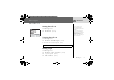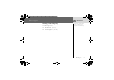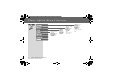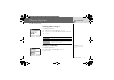Messages > Options Options Setting Options From Messages menu 4OptionsA(Select) NOTE: In the area where GPRS is not supported, SMS may not be sent when SMS via GPRS is on. The following options are available: 64 Messages Message Centre Edit Message Centre number Protocol Select required Message Type from Standard Text, Fax, X.
Messages > Broadcast Broadcast Setting Broadcast From Messages menu 14BroadcastA(Select) 24BroadcastA(On/off) Viewing Broadcast You can receive your favourite information regularly from your service provider. You need to specify the “topic(s)” of information and the language that you wish to receive as broadcasts and tick the “Broadcast” on before you can receive them.
Messages > Broadcast Setting User defined Topic From Messages menu 14Broadcast > Topic > User Defined > A(Select) 2 Enter Msg IDA(OK) 3 Enter NameA(OK) 44CurrentA(Select) 54A(Select) 64required TopicA(Select) Setting Language Broadcast Broadcast Topic Languages Auto Display Select Back From Messages menu 14BroadcastA(Select) 24LanguagesA(Select) 34required LanguageA(Select) 4 To continue to add languages; 4InsertA(Select) To complete adding language; 4Add to EndA(Select) 66 Me
Messages > Broadcast Setting Auto Display From Messages menu In idle mode, the latest Info Message is displayed on your phone automatically.
Text Entry You can use alphanumeric characters to enter details into the Phonebook, to create text, etc. Key Text Mode T9®(T9Abc, T9ABC, T9abc) (Input language: English) # $ % & ' ( ) * + , C " ! (0 ~ 9) Punctuation 1 Space 0 .
Text Entry Shift mode Shift mode change The Shift mode changes by pressing (within 1 sec)C Multi tap Tegic Abc -> ABC -> abc T9Abc -> T9ABC -> T9abc If Input mode is changed, Shift mode is initialized. Auto capital change Auto capital affects Abc and T9Abc. If Input mode is changed to Abc or T9Abc, the first character is input as upper case and subsequent letters as lower case. (Input mode indicator changes to abc or T9.) If these characters [.
Text Entry T9® Text Input Using this mode of text input dramatically reduces the number of key presses required: Press a key once for any letter you require on that key. The desired letter may not be displayed. Continue pressing other keys until the end of a word is reached; then check that the word has been typed correctly before continuing on to the next word. If the combination of letters typed has produced a word which is not the one you require, press Arepeatedly until the correct word is displayed.
Text Entry Other Text Modes Select text mode (displayed in Information area on screen) Multi tap mode (Abc, ABC or abc): Each time a key is pressed in quick succession it displays the next character available on that key. Releasing the key or pressing another key enters the character displayed. The cursor moves to the next position. In T9 (Abc) or Multi tap (Abc) mode, the first entered letter in a sentence is in upper case.
Phone Option Menu Structure Phone Option Call Service Call Divert Security Network CSD Setting GPRS Setting GPRS Info 72 Phone Option Menu Structure Auto Network New Network Network List Band Select Call Bar Codes Fixed Dial SIM Lock All Voice Calls Not Reachable No Reply Busy Status Check Cancel All Time/Charges Call Waiting Withhold ID Caller’s ID Charge Settings Line
Phone Option > Call Service Call Service Viewing Time/Charges From Phone Option menu 14Call Service > Time/ChargesA(Select) 24required service Last Call, All Voice Calls or Cost Left A(Select) Last Call Display the duration of Last Call All Voice Calls Display the sum of the duration for the all voice calls Cost Left When Max Cost is on, display the remaining units. For setting the Max Cost, please refer to “Setting the Maximum Cost:” on page 75.
Phone Option > Call Service Withhold ID /Caller’s ID From Phone Option menu 14Call ServiceA(Select) 2 Withhold ID or Caller’s IDA(Select) Withhold ID allows you to prevent showing your name and/or number to your calling party. Caller’s ID allows to display Caller’s name and/or number on your display. NOTE: When checking the status the phone must be registered with a network.
Phone Option > Call Service Setting Personal Rate: From Phone Option menu 14Call Service > Charge Settings > Personal Rate A(Select) 2@(Set) 3 Enter PIN2 codeA(OK) 4 Press required personal rateA(OK) NOTE: When you set the unit price, you will be asked to enter your PIN2. Setting the Maximum Cost: From Phone Option menu Max Cost Auto Display This function allows you to pre-set the maximum cost of calls allowed. 14Call Service > Charge SettingsA(Select) 24Max CostA(Set) ➣Current setting is displayed.
Phone Option > Call Service Setting Auto Display From Phone Option menu 14Call Service > Charge SettingsA(Select) 24Auto DisplayA(On/off) Setting Phone Line From Phone Option menu 14Call Service > LineA(Select) 24Line 1/Line 2A(Select) NOTE: This function is SIM dependent. 76 Phone Option This menu is selectable only if your SIM supports CPHS and Line 1/2.
Phone Option > Call Divert Call Divert Setting Call Divert From Phone Option menu 14Call DivertA(Select) 24Select the circumstances to initiate the divertA(Select) 34required operation from Set, Clear, or Check Status A(Select) 4 Enter phone number to divert toA Voice calls can be diverted using different situations and to different numbers. For example, you may wish voice calls to be diverted to voicemail box when the phone is switched off.
Phone Option > Security Security Setting Call Bar From Phone Option menu 14Security > Call BarA(Select) 24required setting from the menus showing belowA(Set) or@(Select) 34required operation from Set, Clear or Check Status A(Select) 4 Enter required passwordA(Select) 78 Phone Option All Outgoing All Outgoing calls are barred Outgo Internet International Outgoing calls are barred Out.int.
Phone Option > Security Codes Change Phonecode From Phone Option menu 14Security > CodesA(Select) 24Change PhonecodeA(Select) 3 Enter New PhonecodeA(OK) x2 Enabling/Disabling the PIN From Phone Option menu 14Security > CodesA(Select) 24PIN ControlA(Set) 3 Enter PIN numberA(OK) x2 The PIN protects your SIM against unauthorised use. If you enable the PIN, every time the phone is switched on you will be prompted to enter the PIN.
Phone Option >Security Changing the Security Code From Phone Option menu 14Security > CodesA(Select) 24Change PIN or Change PIN2A(Select) 3 Enter the current codeA(OK) 4 Enter the new codeA(OK) 5 Enter the new code to verifyA(OK) NOTE: To enter PUK code for PIN, enter **05# you will then be prompted to enter the PUK code, then follow the on-screen instructions. To enter PUK2 code for PIN2, enter **052# you will then be prompted to enter the PUK2 code, then follow the on-screen instructions.
Phone Option > Security / Network Setting SIM Lock From Phone Option menu 14SecurityA(Select) 24SIM LockA(Select) 3 Enter PhonecodeA(OK) NOTE: You are advised to write down your Phonecode. In case you forget your phonecode, you will need to contact your sevice provider to unlock the SIM. Network Network setting From Phone Option menu Manually select a network that is available in your current location.
Phone Option > CSD Setting CSD Setting Connection Setting You can set CSD setting when connecting to network. From Phone Option menu 14CSD SettingA(Select) 24required settingA(Select) 3 when all the data are entered,A(Save) 82 Phone Option Server Name Enter Server Name Call Type Select ISDN or Analog Dial Number Enter the common numbers in Digital and Analogue. Login Name Enter Login ID Password Enter Password You need to complete CSD setting before setting your server.
Phone Option > GPRS Setting GPRS Setting Connection Setting You can set GPRS setting when connecting to network. From Phone Option menu You need to complete GPRS setting before setting your server. - see “Server Setting” on page 52. 14GPRS SettingA(Select) 24required settingA(Select) 3 when all the data are entered,A(Save) ➢ When GPRS Setting is completed, the GPRS icon (GPRS) is displayed.
Phone Option > GPRS Info GPRS Info Viewing GPRS Information From Phone Option menu 14GPRS InfoA(Select) 2 To reset to GPRS Info; @(Reset) >@(Yes) 84 Phone Option
Applications Menu Structure Applications Games Biorhythm Calendar Fillip Hurricane Classic rally STK* Scheduler Clock Calculator Currency Rate Setting Rate Computing Melody Composer Sound Folder Picture Folder Wallpaper Caller’s ID Memory Status Clock Setting Alarm Power Off Time Sub Panel clock Predefined Downloaded Memory Status * STK (SIM Application Tool Kit) is SIM dependent.
Applications Games From Applications menu Games 14GamesA(Select) 24required gameA(Select). Fillip Hurricane Classic rally Select Back ➣ Please refer to “Games” on page 42. Biorhythm Calendar From Applications menu 14Biorhythm CalendarA(Select) 2A(Yes) 3 Enter your birthday and the date to predict >A(Predict) 4 For further information,@(Describe) >4required descriptionA(Select) STK (SIM Application Tool Kit) This function is SIM dependent.
Applications > Clock Clock Time Zone Setting From Applications menu 14Clock > Clock Setting > Time ZoneA(Select) 24required regionA(Select) 3A(Yes) or@(No) to select “Day Light Saving?” 4 “Set This City to Local”@(OK) 5 “Success!”A(OK) Before setting Time & Date, set Time Zone of your region or the city which has same time zone as your region. When travelling abroad, your home time can be changed to your destination time.
Applications > Clock Date Format/Time Format From Applications menu 14Clock > Clock Setting > Date Format or Time Format A(Select) 24required formatA(Select) Alarm Setting Clock Clock Setting Alarm Power Off Time On Sub Panel clock Select Back From Applications menu 14Clock > AlarmA(Select) 2A(Set) > Enter the digits for the time (24 hour clock) A(OK) 34 Select from Repeat Daily, Once or Disabled A(Select) 4 “Alarm Time Has Been Updated!” A(OK) ➣Alarm set indicator ? appears on idle display.
Applications > Clock To end alarm: Press any key orA(Off) OR@(Pause) to pause the alarm and start again after 5 minutes NOTE: Ensure that the setting of the Alarm will not contravene any regulations whereby it may automatically power on when in an aircraft or medical facility etc. - see “Important Information” on page 1.
Applications > Calculator Calculator From Applications menu 14CalculatorA(Select) 2 Enter a number (maximum 7 digits) and it will be displayed on the upper right of the display. When a decimal point is required, press!, when a minus sign is needed press". 34to select the arithmetic operation 4 Enter a number (maximum 7 digits) and it will be displayed next to the operation symbol.
Applications > Currency Currency Setting the currency value From Applications menu 14CurrencyA(Select) 24Rate SettingA(Select) 3 On the right side of the screen, enter your home currency rate to the currency which you want to convert withA(OK) 4A(Save) The currency convertor enables you to convert from/to a home currency using a conversion rate that you enter.
Applications > Sound Folder Sound Folder Setting Ringtone: From Applications menu 14Sound FolderA(Select) 24Predefined or DownloadedA(Select) 34 required soundA(Menu) The sound folder contains predefined sound files and any downloaded sound files. You can play the sound and set one as your Ringtone.
Applications > Picture Folder Picture Folder Setting Wallpaper: From Applications menu Sound 14Picture FolderA(Select) > 4WallpaperA(Select) 24Predefined or DownloadedA(Select) 34required pictureA(Menu) ➣To see the large picture,4ViewA(Select) ➣To return to the previous menu,@(Back) 44Set to WallpaperA(Select) You can find lists of predefined pictures and downloaded pictures in both Wallpaper folder and Caller ID folder. You can view those pictures, and also set one of them for the idle screen.
Applications > Sound Folder Viewing Memory Status: From Applications menu 14Picture FolderA(Select) 24Memory StatusA(Select) ➣Free Space and Total Used are displayed. ➣To return to the previous menu,A(OK) 94 Applications The memory status is dependant on file sizes stored in the Melody Composer, Picture Folder and Sound Folder.
Records Menu Structure Records Last Dialled Answered Unanswered Erase Records Erase Erase Erase Erase Last Dialled Answered Unanswered All Records Menu Structure 95
Records > Last Dialled / Answered/ Unanswered Calling for the Last Dialled/Answered/ Unanswered number From Records menu 14Choose one menu from Last Dialled, Answered or UnansweredA(Select) 24required phone number (or name) you wish to redialC OR In idle,C to view the last dialled numbers directly To save a record in Phonebook: After selecting desired number, A(Menu) >4SaveA(Select) >4SIM Phonebook or Mobile PhonebookA(Select) Enter Name and Phone numberA(Save).
Records > Erase Records Erasing Records From Records menu 14Erase RecordsA(Select) 2 Choose one menu from Erase Last Dialled, Erase Answered, Erase Unanswered or Erase AllA(Select) 3@(Yes) Records 97
Troubleshooting Should any problem persist contact your dealer. Problem Cause Remedy Check that the battery is fully charged and correctly connected to the phone. Phone will not switch on. Extremely short battery life for a new battery. The network you are using and the condition of the battery can affect battery life. Short battery life for an old battery. The battery has worn out. Replace with a new fully charged battery.
Troubleshooting Problem Cause Calls cannot be made from Fixed Dial Store. Calls cannot be received. Emergency calls cannot be made. Phone numbers cannot be recalled from Phonebook. Remedy Check whether your SIM supports Fixed Dial. Check if the Fixed Dial is switched on. Check whether the phone number is stored in the Fixed Dial. The phone is not switched on. Switch the phone on. Incoming calls are barred. Disable the incoming call barring. The phone is not registered to a network.
Important Error Messages These are some of the most important error messages which may be displayed: Please Insert SIM Card There is no SIM card or you may have inserted it correctly,please insert the SIM card. New Codes Not Same When you want to change a new password, you have to confirm the new code by entering it again.The two code that you have entered does not match.Please enter again. Password Invalid! When you want to change a new password, you have to confirm the new code by entering it again.
Important Error Messages SIM Card Error Make sure the SIM card is correctly inserted.You may clean the SIM card with a dry cloth or inspect the damage then return SIM card to Service Provider. Function Unsupported The function you selected is not supported by Service Provide.Please contact your Service Provider. Invalid Password The Password that you have entered si not valid.Please enter the correct one. Not Available The function you selected is not supported by Service Provide.
Glossary of Terms APN Access Point Name. Directs the user to the geteway or the required service. CHAP Challenge Handshake Authentication Protocol. A security feature for the GPRS network. CSD Circuit Switched Data. A communication method used to transmit data over telephone connections. DTMF Tones Dual Tone Multi-Frequency tones allow you to communicate with computerised phone systems, voice mailboxes, etc. EMS Enhanced Messaging Services.
Glossary of Terms Roaming The ability to use your phone on networks other than your Home network. Service Provider The organization responsible for providing access to the GSM/GPRS network. SIM Subscriber Identity Module. A small smart-card which stores unique subscriber and user-entered information such as Phonebook and Short Messages. Supplied by your service provider. SMS Short Message Service. A basic mail system used for cellular phones.
Specifications Bands Supported. . . . . . . . . . . . . . . . . . . . . .GSM 900 Class 4 GSM1800 Class 1 GSM1900 Class 1 Sound Folder. . . . . . . . . . . . . . . . . . . . . . .20 melodies (Predefined) + downloaded melodies Standby Time (hrs)* . . . . . . . . . . . . . . . . . . . .80 – 200 Picture Folder . . . . . . . . . . . . . . . . . . . . . .20 pictures (Predefined) + downloaded pictures Talk Time (hrs)* . . . . . . . . . . . . . . . . . . . . . . . .2.5 – 4.3 Backlight Colours . . . . . . . . .
Personal Settings Item Provisioning Information Setting No.1 Provisioning Information Setting No.2 Provisioning Information Setting No.3 Provisioning Information Setting No.4 Provisioning Information Setting No.5 IP Port Home page Gateway IP Port (Secure / NonSecure) Data connections Circuit Switched (GSM) Name Account Password Call type Phone no.
Licencing CP8 Patent © Panasonic Mobile Communications Co., Ltd. 2003 Information in this document is subject to change without notice. No part of these instructions may be reproduced or transmitted in any form or by any means without obtaining express permission from Panasonic Mobile Communications Co., Ltd. Tegic T9® is a trademark of Tegic Communications Inc.T9R Text Input is licenced under one or more of the following: U.S. Pat. Nos.
Index A Access to Shortcuts ........................................................... 38 Activating a profile ............................................................ 33 Alarm Setting ...................................................................... 88 Alert Type ............................................................................ 32 Answering Calls .................................................................. 17 Answer Mode ..........................................................
Index Enabling/Disabling the PIN ............................................... 79 Entering a Schedule .......................................................... 55 Entering to the Menu Display ........................................... 12 Erasing Records ................................................................. 97 Error Messages ................................................................. 100 Exode ..............................................................................
Index Options in Phone Book ...................................................... 46 Other Text Modes................................................................ 71 P PAP .................................................................................... 102 Password ........................................................................... 102 Pause Dial ........................................................................... 20 Personal Settings ................................................
Index Setting SIM Lock ................................................................. 81 Setting SIM or Mobile Phonebook .................................... 39 Setting Sub Panel Key Tone .............................................. 28 Setting T9 Input ................................................................... 39 Setting the currency value ............................................... 91 Setting the Maximum Cost ...............................................
FCC Regulations The radiated output power of this internal wireless radio is far below the FCC radio frequency exposure limits. Nevertheless, the wireless radio shall be used in such a manner that the radio is 1.5 cm or further from the human body. However, the user of wireless radios may be restricted in some places or situations, such as aboard airplanes. If you are unsure of restrictions, you are encouraged to ask for authorization before turning on the wireless radio.
FCC RF EXPOSURE INFORMATION Read this information before using your handset In August 1996 the Federal Communication Commission (FCC) of the United States with its action in Report and Order FCC 96-326 adopted an updated safety standard for human exposure to radio frequency (RF) electromagnetic energy emitted by FCC regulated transmitters. Those guidelines are consistent with the safety standard previously set by both U.S and international standa rds bodies.