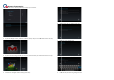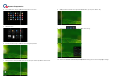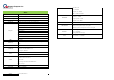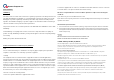Quick Guide
Quanta Computer Inc.
Getting to know K72A
Front side introduction
1. On the top o
f panel area, there is a hole
2.
There is a camera module in the middle of Top panel area.
3. Volume keys
Use volume up and down keys to adjust the volume.
4. Home/wake-up key
Press the home key to wake up
K72A
5. LED light for apps indication
Back side introduction
1. Camera tilt knob
K72A camera only support tilt
function
the back of the camera.
2.
AC in/SD card slot/AC power jack/USB/LAN/Power button
3.
HDMI port and USB Jack port *2 are exclusive option.
Quanta Computer Inc.
f panel area, there is a hole
for microphone function.
There is a camera module in the middle of Top panel area.
Use volume up and down keys to adjust the volume.
K72A
from standby mode and go back to
K72A
Figure 2
function
. Adjust view angle upward or downward with the adjust knob on
AC in/SD card slot/AC power jack/USB/LAN/Power button
were displayed
at I/O plate o
HDMI port and USB Jack port *2 are exclusive option.
K72A
home page.
. Adjust view angle upward or downward with the adjust knob on
at I/O plate o
n the back of device.
Initial
Set
1.
When
language
Set
up K72A
When
the device is powered on, you will e
nter the initia
language
and then press “Start” key
for next step.
Figure 3
nter the initia
l set-up screen in the beginning. C
ho
for next step.
ho
ose your