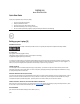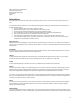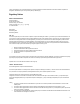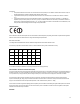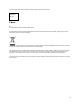User Manual
1
Laptop xxx
Model CB2/CB2U/CB2L
Quick Start Guide
1. Plug in your Laptop and open the display
2. Select your preferred Wi-Fi network
3. Sign in with your Account or take a minute to create one
4. Browse the Get Started app for tips on using your new Laptop
5. Be sure to read the important safety, regulatory, recycling and warranty information in the Get Started app
Setting up your Laptop [X]
POWERING YOUR LAPTOP
Always use an approved power adapter
Put in figures here
Plug in [graphic of cable being plugged into device]
Charge [graphic showing average amount of time user should expect for first charge]
Go [graphic showing green light of fully powered device]
To maximize your adventures without a power adapter, the default settings in the system turn the display into sleep mode if the system is inactive for 6 minutes
(or 8 minutes if your Laptop is plugged in). The whole system goes into sleep mode after 10 minutes of inactivity (or 30 minutes if your Laptop is plugged in). To
wake it up, tap a key on the keypad, press the power button, touch the trackpad, or (if the lid is shut) just open the lid.
OPENING THE DISPLAY
carefully put one hand on the palm rest to hold the device in place and use the
other hand to slowly open or close the display panel. You can turn on the power by pressing the [insert image of power button] button indicated in the, or simply
by opening t
INSERTING / REMOVING A SIM CARD (IF APPLICABLE)
If you have a 3G or 4G/LTE model, you can find the SIM card slot on the side of your Laptop in the back, right-hand corner as y
press the cover inward until it clicks and releases. Insert or swap your SIM card. To close the slot, just rinse and repeat. Be careful: the SIM card and tray are
small objects that represent a potential choking hazard -- please keep them out of the reach of children, pets, and other curious creatures.
FINDING YOUR SAFETY, REGULATORY, RECYCLING AND WARRANTY INFORMATION
When you first turn on your Laptop and sign in, you'll see information on how to access important safety, regulatory, recycling, and warranty information -- please
be sure to read it. If you ever need to find this information again, visit: www.Laptop.com/[[X]]/documentation.
WHAT GOES WHERE
[add a schematic of the whole device indicating the various buttons, ports, etc...]
power