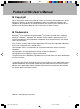Pocket LOOX User’s Manual Copyright Fujitsu Limited has made every effort to ensure the accuracy and completeness of this document. However, as ongoing development efforts are continually improving the capabilities of our products, we cannot guarantee the accuracy of the contents of this document. We disclaim liability for errors, omissions, or future changes. Trademarks BluetoothTM is the trademark of the BluetoothTM SIG and is licensed to this company.
Notation Used in this Manual Sample Screens and Illustrations The screens and illustrations in this manual are samples. The screens and illustrations can vary slightly by model and with circumstances. Notation in Text Icon Important Critical Point Meaning This gives items requiring attention during use or items that must be avoided. Always read these notes. This gives information related to operations. Read these notes as necessary. This gives the manual to read. This indicates a CD-ROM.
Safety Precautions Icons for Safe Usage Icon CAUTION WARNING Meaning This icon indicates that if the contents of the message are ignored and the device mishandled, this can result in death or serious injury. This icon indicates that if the contents of the message are ignored and the device mishandled, this can result in injury or material damage. In order to distinguish the type of contents for danger and damage warnings, the following symbols are used together with the above icons.
WARNING Electrical shock In the unlikely event of an abnormality with this device involving heat or smoke, abnormal smell, or abnormal noise, immediately switch off the power for this device and unplug the power plug for the AC adapter from the socket. Make sure that the smoke stops, then notify the contact point for inquiries concerning Fujitsu products or the store you purchased this device from. Do not attempt to make repairs yourself. That would be dangerous.
WARNING Electrical shock Do not touch the metal parts of connectors or the AC adapter. Doing so can cause electrical shock. Electrical shock Do not touch the metal parts of connectors or the AC adapter. Doing so can cause electrical shock. Fire If dust gets on the AC adapter electrodes or the socket, wipe it off with a dry cloth. Continuing to use this device with the dust can result in fire. Electrical shock Do not use this device if the AC adapter power cable is damaged or the socket is loose.
WARNING Electrical shock Do not get water on this device or get it wet. Doing so can result in electrical shock and fire. Electrical shock Do not place any vase, flower pot, cup, or other utensil containing water or any paper clip or other metal object on or near this device. Doing so can result in electrical shock and fire. Electrical shock Do not insert or drop any metal objects or flammable foreign matter through any openings (slots etc.) into this device.
WARNING Interference In crowded locations, such as inside full trains, there is a possibility that someone nearby is wearing a pacemaker, so either switch Off the wireless communication functions or switch off the power for this device itself. The signals from this device can affect the operation of pacemakers. Interference Inside aircraft, either switch Off the wireless communication functions or switch off the power for this device itself.
CAUTION Fire Use only the specified AC adapter. Using any other adapter can cause fire and injury. Fire Plug the AC adapter all the way into the socket. A half plugged-in plug can cause fire and accidents. Electrical shock When unplugging the AC adapter from the socket, hold it by the plug. Never yank on the power cable. Yanking on the power cable can expose or break the wires in the cable and cause electrical shock and fire.
CAUTION Electrical shock When leaving this product unused for a prolonged period of time, for the sake of safety, unplug the AC adapter from the socket and from this device. This eliminates the possibility of electrical shock and fire. Injury If the LCD display is broken and the liquid leaks out and gets on your skin, wash your skin with running water for at least 15 minutes.
LCD Display Characteristics The following are characteristics of the LCD display. Please understand that they do not signal any breakdown of the equipment. • • TFT LCD displays use high-level technology. The screen is comprised of over 230,000 pixels (dots) (for this device). Therefore, there may be dots on the screen that do not light up or that never turn off. Please understand that these do not signal any breakdown of the equipment.
Backing up Data In order to secure the data recorded on this device (including basic software and program software), customers should take necessary measures themselves, for example backing up data. Also, since the preservation of the data cannot be assured when repairs are made, when requesting repairs, it is necessary that the customer back up their data before hand.
Federal Communication Commission Interference Statement This equipment has been tested and found to comply with the limits for a Class B digital device, pursuant to Part 15 of the FCC Rules. These limits are designed to provide reasonable protection against harmful interference in a residential installation. This equipment generates, uses and can radiate radio frequency energy and, if not installed and used in accordance with the instructions, may cause harmful interference to radio communications.
Configuration of this Manual SECTION 1 SECTION 1 This chapter explains basic operation methods for the hardware. This chapter explains the basic operation methods for using Pocket PC 2002. SECTION 3 This chapter explains how to use the Internet to view web pages and send and receive email and instant messages. SECTION 4 SECTION 4 This chapter explains the operations for using this device with a notebook. This chapter explains various programs that can be used with this device.
Contents SECTION 1 1 Notice Concerning Usage ................................................... 2 Handling Precautions ......................................................................... 2 Locations to Avoid for Usage and Storage ......................................... 2 Cleaning ............................................................................................. 3 2 Names of the Parts and Their Functions ............................ 4 Right Side/Bottom ................................
3 Data Input ............................................................................32 Soft Keyboard Input .......................................................................... 34 Editing Text ....................................................................................... 39 4 Writing .................................................................................40 5 Sound Recording ...............................................................42 6 Help ..........................
3 Contacts .............................................................................. 84 Screen Configuration ....................................................................... 84 Creating a New Contact ................................................................... 85 Searching the Contacts .................................................................... 85 Using the Summary Screen ............................................................. 86 Revising/Deleting Contacts ................
3 Viewing Web Pages through Your Computer ................. 121 Settings .......................................................................................... 121 4 Synchronizing Pocket Word/Pocket Excel ..................... 123 Linking with Word ........................................................................... 123 Linking with Excel ........................................................................... 123 5 Backing Up and Restoring ..............................................
2 Adding/Deleting Applications ......................................... 177 Applications You Can Add .............................................................. 177 Adding Applications Using Your Computer ..................................... 177 Adding Applications from the Internet ............................................ 177 Registering Applications on the Menu ...................................... 178 Removing Applications ...................................................................
SECTION 1 SECTION 1 Section 01 LOOX (01-09) 1 6/25/02, 9:56 AM
SECTION 1 1 Notice Concerning Usage Please watch out for the following, which can cause malfunction and accidents. Handling Precautions • • • Do not subject this device to mechanical shock or vibration. Do not disassemble this device. If this device is used a prolonged periods of time, the temperature of the surface of this device rises and becomes hot when you touch. This is because heat radiates from the device as a whole once the temperature within the device reaches a certain level.
SECTION 1 OFF ON BluetoothTM switch Cleaning WARNING In order to prevent electrical shock or injury, always execute the following before cleaning. • Switch Off the power for this device and disconnect the AC adapter. • If this device is connected to a computer, remove this device from its cradle. Cleaning the Main Unit To clean this device, wipe it gently with a soft dry cloth. If the dirt is stubborn, use a cloth dipped in water or water with diluted neutral cleaning solution and well-wrung out.
SECTION 1 2 Names of the Parts and Their Functions The names of the parts of this device and their functions are as follows. Right Side/Bottom 1 2 3 4 5 1 6 7 8 9 10 Applications buttons With these buttons, you can quickly start the applications you want. Each button can be assigned to two applications. You select which one to start by how you press the application button. – Press the button and release it immediately.
SECTION 1 Critical Point One-Touch Mute This application switches the muting of audio output from the built-in speakers On/Off. Be aware of the following points. – Even though the sound is muted, the on the title bar does not change to . MUTE is displayed. – When you tap , the dialog box for muting the sound and the volume setting is displayed. Executing the one-touch mute while this dialog box is being displayed has no effect.
Left Side/Top 9 1 10 11 2 3 4 12 5 6 7 8 13 Back 1 Extendable stylus pen This is a special pen for inputting text and executing programs on the touch screen. It is taken out and stored as follows. – To take the extendable stylus pen out of storage, press the head of the extendable stylus pen and release your hand when you hear a click. The head of the extendable stylus pen pops out so that you can take out the extendable stylus pen.
Power button This button switches the power for this device On/Off. Also, if this button is pressed together with the scroll lever, the touch screen calibration screen is displayed. Tap “Correct touch screen”, then following the instructions on the screen, tap “+” to correct the touch screen. For details on how to operate the scroll lever, see the scroll lever operation method. 4 Light sensor This sensor is for switching the brightness of the screen according to how strong the extra light is.
Touch Screen Operation Methods Tap Touch the extendable stylus pen gently to the screen once and remove it immediately. This operation is equivalent to “clicking” on a computer and is used for tasks such as starting applications. Touch screen Drag Press the extendable stylus pen gently against the screen and drag it along the screen. This is used for tasks such as writing. Touch screen Tap-and-hold Press the extendable stylus pen gently against the screen and leave it in place.
SECTION 1 • To select the forward item, move in the direction of (1). • To select the rear item, move in the direction of (2). (1) • To execute the selected item, press in the direction of (3). (3) – When the scroll bar is displayed on the screen, you can scroll up with (1) and down with (2). (2) Also, when you press in the direction of (3) together with the power button, the touch screen correction screen is displayed.
SECTION 1 3 Battery This device can operate on external power through the AC adapter or on its internal battery. To use this device with the battery, it is necessary to charge it beforehand. Also, while this device is operating, if low battery indicator is displayed at the top right of the screen, recharge the battery soon. For details on the meaning of the icons displayed, see “Status Icons” . Charging There are two ways to charge this device: with the cradle and with the AC adapter.
(3) SECTION 1 As in the figure, (1) Connect the AC adapter to this device or DC-IN connector, (2) Connect the power cable to the AC adapter, (3) Plug in the power cord to the socket. AC adapter Power cable (2) (1) DC-IN connector Points to Watch Out • • • During charging, the indicator flashes green. Charging takes about three hours. When charging is complete, the indicator lights up green. If the expansion battery is installed, it is charged in parallel with the main internal battery.
For details on this screen, see “Power Settings”. Points to Watch Out • Preserving Data and Remaining Battery. • Even when the unit is not used, the battery is used to maintain your data and applications you add., if the battery is left too long without being recharged, the data will be lost. In order to prevent data loss, be ready to recharge the battery whenever is displayed at the top right of the screen.
SECTION 1 Switching the Power On/Off You can simply switch the power On/Off, but there are a few points to watch out for. Switching On the Power Important Precaution for switching On the power When using this device for prolonged periods of time or using communications or other operations that consume large amounts of power, we recommend connecting the AC adapter. Precaution for use with the battery In the following cases, the battery is not charged.
2 Slide the slide switch to the ON side. Battery switch 3 Close the slide cover. Normal Method for Switching on the Power 1 When using this device with the AC adapter, connect the AC adapter as explained in “Direct Charging”. 2 Press the power button. Power button When using this device for the first time, read the “Power on the device for the First Time” in the “Quick Start Guide” and make the initial setup.
Press the power button. SECTION 1 2 Power button Important Disconnecting the AC adapter Check that the battery is charged before disconnecting the AC adapter and changing to battery power while using this device. For details on how to check the battery’s remaining capacity, see “Checking the Remaining Capacity of the Battery”. Always disconnect the AC adapter in the following case When leaving this device unused for a prolonged period of time.
SECTION 1 5 Resets Resetting is an operation that is necessary in such cases as system and application encounter critical errors and stop respond to input. There are two types of resets. • Normal resets • Full resets Normal Resets A normal reset is equivalent to Restart for a computer. This operation is necessary when there is trouble such as a program that stops responding. When you execute a normal reset, the current data will lost.
Open the slide cover. 2 Using the extendable stylus pen, (1) Slide the battery switch to the Off side, then (2) Slide it back to the On side. (1) SECTION 1 1 (2) 3 Close the slide cover. 4 “Switching on the Power for the First Time” in the “Quick Start Read Guide” and execute the initial setup.
SECTION 1 6 Connecting with a Computer When you connect this device with a computer, you can exchange data between them. For further details, see “Chapter 6 Linking with a Computer”. Computers This Device Can Connect to In order to connect with this device, the computer must meet the following conditions. OS Windows XP/Windows 2000/Windows NT (SP6 or later)/Windows ME/ Windows 98 Program • • • Outlook 98 or later Microsoft Office 97 or later Internet Explorer Version 4.0.
This device can be connected with a computer with any of the following methods. • • • Connecting using the cradle As in the following figure, (1) Connect the USB sync cable that comes with this device or a separately-purchased serial cable to the computer connector, (2) Connect the other end to the cradle, (3) Put this device in the cradle. Connecting using the infrared communications port For details on infrared communications, see “2 Infrared Connections”.
SECTION 1 7 Installing Expansion Units You can strengthen the functions of this device by installing expansion units, such as memory. Expansion Units That Can Be Used with This Device The following functions units can be installed in this device. • • • Expansion battery Adding the expansion battery enables you to operate this device longer between recharges. CF card Installing a memory card enables you to save larger files, such as digital camera pictures, and more applications.
Install the expansion pack. SECTION 1 2 Slide in the direction of the arrow until you hear a click. Expansion pack Removal Before removing an expansion pack, disconnect the power of this device. 1 Remove the expansion pack. (1) While pressing the eject button, (2) Slide in the direction of the arrow and remove. Eject button (1) (2) 2 Install the cover.
Setting CF Cards The methods for setting/removing CF cards are as follows. Setting 1 Remove the dummy card. Hold the dummy card at its projecting section and pull it out. Projecting section Critical Point Store the removed dummy card carefully to avoid losing it. 2 Setting the CF card in place. Place the projecting section of the card facing the rear of this device.
1 SECTION 1 Removal Remove the CF card. Hold the card at its projecting section and pull it out. Projecting section 2 Set the dummy card in place. Setting SD/MMC cards The methods for setting/removing SD/MMC cards are as follows. Setting 1 Set the SD/MMC card in place. Set the card with the rounded corner facing the bottom of this device and insert all the way until you hear a click.
Removal 1 Push the card and let go when you hear a click. The card jumps out slightly. 2 Remove the SD/MMC card. Important Be careful. The card eject mechanism contains a spring, so the card may leap out with some force.
2 Section 02 LOOX (25-33) 25 6/25/02, 9:54 AM SECTION 2 SECTION
SECTION 2 1 Initial Screen and Application Startup This section explains the initial screen for this device and methods for starting/ ending application. Today Screen The Today screen is the initial screen for this device. This screen shows important information for the day at a glance. The Today screen is displayed in cases such as the following.
Critical Point SECTION 2 Customizing the Today screen You can change the Today screen background, items displayed, etc. Tap → “Settings” → “Personal” tab → “Today” in that order to make the settings. For details, see “Today Screen Settings”. Status Icons The status icons are displayed at the bottom right of the Today’s screen. You can check the status of this device with the status icons. The status icons and the meanings are as follows. Status Icon Meaning All audio is On.
Starting/Switching from the Menu 1 Tap the menu. 2 From the displayed menu, select the application you want to start or switch to. The selected application is started. If the application you selected has already been started, this device switches to that application. To start an application not registered for the menu, tap → “Programs” in that order, then tap the application you want from the displayed application list.
Even when you switch the application you are using or tap the at the top right, the application is not ended. (The currently displayed application is closed and this device returns to the previously started application.) Details on how to completely end an application are given in “Closing Applications”. Ending Applications → “Settings” → “System” tab in that order. 1 Tap 2 From the list of setting items, tap “Memory” → “Applications Running” tab in that order. 3 Select the application to end.
SECTION 2 2 Operations Common to All Programs This section explains the operations common to all programs. Navigation Bar and Command Bar The blue section that is displayed at the top of the screen is the navigation bar. The current time, the programs running, etc. are displayed. The gray section always displayed at the bottom of the screen is the command bar. An operation menu, buttons, etc. are displayed. Tap to change volume or mute the device.
Pop-Up Menus 1 If you tap-and-hold the item for the operation with the extendable stylus pen, a pop-up menu is displayed. 2 Remove the extendable stylus pen from the screen, then tap the desired operation from the menu. The pop-up menu displayed depends on the application. Tap and hold to display the pop-up menu. Lift the extendable stylus pen and tap the action you want. Tap outside the menu to close it without performing an action.
SECTION 2 3 Data Input You have several options for entering new information: • Use the input panel to enter typed text, either by using the soft keyboard or Character Recognizer. • Write directly on the screen. • Draw pictures on the screen. • Speak into your Pocket PC microphone to record a message. • Use ActiveSync to synchronise or copy information from your desktop computer to your Pocket PC.
The methods for inputting data to this device are as follows. Input using soft keyboard Text is input using the input panel displayed on the screen. This method is usually used for inputting text. Writing You can write characters directly on the screen with the extendable stylus pen just like writing on paper. The characters you write this way are stored as is. Tap the Pen button and use your extendable stylus pen like a pen.
Soft Keyboard Input When you use the input panel, your Pocket PC anticipates the word you are typing or writing and displays it above the input panel. When you tap the displayed word, it is inserted into your text at the insertion point. The more you use your Pocket PC, the more words it learns to anticipate. Tap here if this is the right word. To change word suggestion options, such as the number of words suggested at one time, tap , Settings, Personal tab, Input, and then the Word Completion tab.
In any programme that accepts writing, such as the Notes programme and the Notes tab in Calendar, Contacts, and Tasks, you can use your extendable stylus pen to write directly on the screen. Write the way you do on paper. You can edit and format what you’ve written and convert the information to text at a later time. To write on the screen Tap the Pen button to switch to writing mode. This action displays lines on the screen to help you write.
To select writing If you want to edit or format writing, you must select it first. 1 Tap and hold the extendable stylus pen next to the text you want to select until the insertion point appears. 2 Without lifting, drag the extendable stylus pen across the text you want to select. If you accidentally write on the screen, tap Edit and then Undo and try again. You can also select text by tapping the Pen button to deselect it and then dragging the extendable stylus pen across the screen.
SECTION 2 If the conversion is incorrect, you can select different words from a list of alternatives or return to the original writing. To do so, tap and hold the incorrect word (tap one word at a time). On the pop-up menu, tap Alternates. A menu with a list of alternate words appears. Tap the word you want to use, or tap the writing at the top of the menu to return to the original writing. Tap to return to your original writing. Alternatively, tap the word you want to use.
You can draw on the screen in the same way that you write on the screen. The difference between writing and drawing on the screen is how you select items and how they can be edited. For example, selected drawings can be resized, while writing cannot. To create a drawing Cross three ruled lines on your first stroke. A drawing box appears. Subsequent strokes in or touching the drawing box become part of the drawing. Drawings that do not cross three ruled lines will be treated as writing.
Editing Text Adding characters 1 Tap the location where you want to add characters. The cursor is displayed flashing. 2 Input the characters. The characters are added at the cursor position. Deleting characters 1 To delete a single character, tap immediately after the character to delete it. To delete multiple characters, drag the range to be deleted. When one character is being deleted, the cursor flashes.
SECTION 2 4 Writing You can write characters directly onto the screen with the extendable stylus pen the same way you write on paper. Characters written by hand are stored as is and can be used with Pocket Word or in email. Inputting Writing with Pocket Word When you tap the “View” menu → “Writing” in that order, the ruled line is displayed and you can input by writing. 1 This is the toolbar Tap "View" →"Toolbar" to switch the operation mode.
Critical Point Inputting a note by hand When you tap and switch to the display with the frame ( ), you can input a note by hand. When you switch to the display without the frame ( ), input is made from an input panel. Written characters can be selected by dragging over them and edited with copy/paste/ cut and other operations. If your writing extends over three or more of the ruled lines, it is handled as drawing.
SECTION 2 5 Sound Recording The recording function enables you to capture thoughts, reminders or voice messages quickly. The recorded messages can be inserted into your document or stored as audio file. You can record using the recording tool bar. • • Pocket Word Tap the “View” menu → “Recording” in that order to display the recording tool bar. Notes Tapping displays the recording tool bar. Indicates an embedded recording. Tap to begin recording. Tap to show or hide the recording toolbar.
SECTION 2 6 Help You can check in the help to see how to operate the applications built into this device and other applications installed on it. SECTION 2 The help function explains how to operate the programs built into this device. Tapping → “Help” in that order displays the help screen for the active application.
SECTION 2 7 Searches You can find the information you need quickly, search for file names and for text strings included in files. Tapping → “Search” in that order displays the search screen. 1 3 2 4 1 Input the text string you want to search for. Tapping displays previously searched for text strings. This is used to search for the same text string again. 2 Selects the type of information to search for. 3 Tapping here starts the search. 4 The results of the search are displayed.
SECTION 2 8 File Operations Using File Explorer You can manage files using File Explorer. Tap → “Programs” → “File Explorer” in that order to display the File Explorer screen. SECTION 2 Tap to change folders. Select the sort order for the list. Tap the folder name to open it. Tap and hold to create a new folder. Creating a new folder 1 Move to the directory level in which you want to create the new folder. 2 Tap the “Edit” menu → “New Folder” in that order.
Deleting Folders/Files 1 Tap the folder/file you want to delete and hold down on it. 2 From the displayed pop-up menu, select “Delete”. A dialog box is displayed to confirm that you want to delete the folder or file. 3 Tap “Yes”. Copying Folders/Files 1 Tap the folder/file you want to copy and hold down on it. 2 From the displayed pop-up menu, select “Copy”. 3 Move to the folder you want to copy to. 4 Tap the “Edit” menu → “Paste” in that order.
3 Section 03 LOOX (47-54) 47 6/25/02, 9:52 AM SECTION 3 SECTION
SECTION 3 1 Connection Settings This sets the parameters necessary for using the Internet. This section explains connecting using a CF card. For details on connecting in any other way, see help or “Chapter 7 Various Connections”. Preparations The requirements for connecting to the Internet are as follows. • • This device CF card It is also necessary to sign up for service with an Internet service provider (called a “provider” below). Sign up for Internet service before making these settings.
Tap “Add”. 4 Execute the following operation.
1 Input any name that will remind you what the contents of these connection settings are. The name of the service provider is often a good choice. 2 Make the correct settings for your CF card. 3 Tap “Detailed settings”. The detailed settings screen is displayed. There is usually no need to change anything on the “Port settings” tab or the “TCP/IP” tab. “Port settings” tab 5 “TCP/IP” tab Tap the “Name server” tab and “Use specific server address”. 2 1 1 Input the numbers specified by your provider.
Critical Point Primary DNS and secondary DNS Some providers use different designations. For example, the primary DNS may be called the DNS server, DNS server address, or domain name server. Also, if your provider only gave you one server address, set it as the primary DNS. 6 On the new connection screen, tap “Next”. 7 (1) Input the telephone number for your provider’s access point. (2) Tap “Next”. SECTION 3 The display returns to the new connection screen. 1 2 8 Tap “Finish”.
9 (1) Check that the connection name is displayed. (2) Tap . 2 1 10 (1) Tap the “Dial properties” tab. (2) Tap and set to . , then select “CF”. (3) Tap “Tone” 2 3 1 11 Tap to finish the connection screen. This completes the Internet connection settings.
Settings for Sending/Receiving Email 1 Tap → “Inbox” in that order. SECTION 3 The Inbox screen is displayed. 2 Tap the “Service” menu → “New Service” in that order. The Email setup screen (1/5) is displayed. Critical Point What is a service The setting information for one email address is considered as one service. If you have multiple email addresses, each one is registered as a separate service. When sending/receiving email you can switch among these services.
3 (1) Input the email address. (2) Tap “Next”. 1 2 4 (1) Check the “Status:”and if it is “Completed”, tap “Next”.
5 Input the user information. 1 2 SECTION 3 3 1 Input your own name. This is the sender name given to the receiver. 2 Input the “User name” and “Password” required for connecting to the email server. 3 Tap “Next”. Critical Point User names and passwords Some providers use different designations. For example, the user name may be called the email account, user ID, or email login name. The password may be called the email password or login password. 6 Execute the following operation.
7 Input the server information. 1 2 3 4 1 Input the reception email server and transmission email server names specified by the provider. 2 Set this for network connection. This does not need to be specified when connecting with a CF card. 3 Set this as necessary. For the options, see help. 4 Tap “Finish”. This completes the Inbox settings.
SECTION 3 2 Viewing Web Pages Once you have completed the settings for connecting to the Internet, you can view Web pages using Pocket Internet Explorer. This section explains how to view Web pages using a CF card. For details on connecting in any other way, see help or “Chapter 7 Various Connections”. Connecting/Disconnecting 1 Set the card in this device. 2 Tap 3 Input the necessary items. SECTION 3 Connection Method → “Internet Explorer” in that order.
Basic Pocket Internet Explorer Operation Screen Configuration Tap → “Internet Explorer” in that order. Hide pictures button. Favorites button. Home button. Refresh button. The operations of the buttons are as follows. This returns the display to the previous page. During reading-in, this stops the reading-in. At any other time, this updates the page to the latest status. This returns the display to the page set as the homepage. The homepage can be set with the “Tools” menu → “Options” → “Homepage”.
Specifying and Opening Web Pages Critical Point When the address bar is not displayed Tap the “View” menu → “Address Bar” in that order to display the address bar. 1 Input the URL for the Web page you want to display in the address bar. 2 Tap SECTION 3 When you start Pocket Internet Explorer, the homepage is displayed first. at the right of the address bar. The specified Web page is displayed.
Critical Point Deleting a Web page from the favorites 1 Tap on the command bar → “Add/Delete” in that order. 2 Select the page to be deleted from the favorites list, then tap “Delete”. To display a Web page registered in the favorites, tap tap the desired page from the favorites. on the command bar, then Viewable Web Pages Pocket Internet Explorer supports the following standards. • HTML 3.
SECTION 3 3 Sending/Receiving Email You can use send/receive email through the Internet. Email sending and receiving use the Pocket Outlook Inbox. This section explains sending/receiving email using a CF card. For details on connecting in any other way, see help or “Chapter 7 Various Connections”. In order to send and receive email, it is necessary that the settings for connecting to the email server already be complete. For details, see “1 Connection Settings”.
Tap to return to the message list. Tap to delete this message. Tap to view the previous or next message. Tap to reply to or forward this message. 1 Input the email address for the contact at “To” and the subject of the email at “Subj.” 2 Tap here to specify a “CC” or “BCC”. 3 Tap here to input the main text. 4 The operations of the buttons are as follows. Tap here when inputting the “To” and “CC” and “BCC” in order to display the list of email addresses registered for contacts.
5 When input is complete, tap to the left of “To” and “Subj.” The email you have written is stored and placed in the “Outbox”. If you are connected to the email server, your email is sent immediately. For details on the method for sending email in the “Outbox”, see “Connecting to the Email Server and Sending/Receiving”. Critical Point SECTION 3 When not temporarily storing email you have written For email that is still being edited and that you do not want to put in the “Outbox” yet, tap to end.
Connecting to the Email Server and Sending/ Receiving When you connect the email server, your email is automatically sent/received. • • Any email in the “Outbox” is sent. Any unread mail on the email server is received. Received email is put in the “Inbox. The following operations are carried out with the Inbox. For details, see help. 1 Set the card in this device. 2 Tap the “Service” menu → “Connect”. The services registered with “Settings for Sending/Receiving Email” are displayed in the menu.
Basic Inbox Operations Screen configuration Tap → “Inbox” in that order. 1 SECTION 3 2 3 4 5 6 1 Select the folder and service displayed. 2 Select the order for email list display. 3 The sender addresses and subjects of the emails are displayed. If you tapand-hold, a pop-up menu is displayed and you can carry out such operations as deleting or forwarding the email or replying to it. 4 At “Tools”, you can set options; at “Service”, you can select the service.
Viewing Received Email 1 Tap → “Inbox” in that order. A list of the email is displayed. If you want to look at email from other services, tap “Inbox”, then select the other service. 2 In the email list, tap the email you want to view. The operations of the buttons are as follows. Deletes the displayed email. Tap here to forward the displayed email or prepare a reply to it. Tap here to display the previous or next email in the email list directly without going back through the email list.
Replying to/Forwarding Email Replying 1 Display the received email according to Steps 1 and 2 of the procedure in “Viewing Received Email”. 2 Tap on the command bar →“Reply”. 3 Write your email reply. 4 Tap to the left of “To”, “Subj.” The email you have written is put in the “Outbox”. If you are connected to the email server, your email is sent immediately. For details on the method for sending email in the “Outbox”, see “Connecting to the Email Server and Sending/Receiving”.
Critical Point To completely delete email in “Recycled items (local)” Tap the “Tools” menu → “Empty Recycle Bin” in that order. Managing Email Important Operating on folders with this device When executing the following operations on folders on this device, then connecting to your email server, the operations depend on the service used (ActiveSync, SMS/POP3/IMAP4). For details, see the Inbox help.
SECTION 3 1 2 3 (1) Input the folder name. (2) Tap . 2 1 Moving Email 1 2 From the email list, tap-and-hold the email you want to move. From the displayed pop-up menu, tap “Move to folder”. The screen for specifying the folder to move to is displayed. Email can not be moved to a service folder. 3 Tap the folder to move the email to, then tap . The email is moved to the destination folder.
1 2 Changing Folder Names It is not possible to change the name of an existing folder. Only the names of folders that have just been created can be changed. Tap the “Tools” menu → “Manage folders” in that order. The folder management screen is displayed. Tap the folder whose name you want to change, then tap “Change name”. The folder name change screen is displayed. 3 (1) Input the folder name. (2) Tap Deleting Folders It is not possible to change the name of an existing folder.
SECTION 3 4 Exchanging Instant Messages You can use the Pocket PC edition of MSN Messenger to exchange instant messages and hold conversations (called chats) with multiple people. This section explains simple MSN Messenger usage methods. For further details, see the help for this device or the MSN Messenger help. Preparations SECTION 3 Obtaining Accounts Using MSN Messenger requires either of the following accounts.
3 1 2 1 Select a Passport or Exchange account, then input the sign-in name and password. 2 Select the account to sign in first. 3 Tap . Sign-in and Sign-out You must sign in to use MSN Messenger and you sign out when you exit MSN Messenger. Sign-in 1 Set the CF card in place. 2 Tap 3 Tap the screen and sign in. → “Programs” → “MSN Messenger” in that order.
SECTION 3 4 (1) Input your sign-in name and password. (2) Tap “Sign-in”. 1 2 5 When connecting to the Internet for the first time, input the required items. (This is not necessary from the second time on.
1 Input the user name and password for connecting to your provider. 2 Normally, this does not need to be input. 3 To store the password, tap the checkbox to select it . 4 Tap “OK”. The MSN Messenger screen is displayed. Sign-out 1 Tap the “Tools” menu → “Sign-out” in that order. Basic MSN Messenger Operations Screen Configuration When you sign in, the following screen is displayed. 1 Displays your own status, online, offline, temporarily away from your seat, busy with a call, etc.
Adding/Deleting Contacts You register chat contacts beforehand. 1 Tap the “Tools” menu → “Add Contact” in that order. 2 (1) Input the sign-in name for the contact to be added. (2) Tap “Next”. SECTION 3 The completion screen is displayed and the new chat contact is added. Enter message. Tap to send message. When adding a chat contact, tap the “Tools” menu → “Add Contact” in that order, then add the contact according to the instructions on the screen.
2 (1) Use the input panel to input your message into the text box displayed in the center of the screen. (2) Tap “Send”. The message you sent is delivered to the other party and your messages back and forth are displayed as a dialog on the screen. When an instant message arrives for you from a chat contact, you are notified with a pop-up. Critical Point Using My Text You can write messages simply by selecting frequently used phrases registered in My Text. For details on My Text, see “Writing Email”.
4 Section 04 LOOX (77-83) 77 6/25/02, 9:49 AM SECTION 4 SECTION
SECTION 4 1 Summary As functions for using this device as a notebook, you can use the Pocket PC edition of Microsoft Outlook (Pocket Outlook). This chapter is a simple explanation of Pocket Outlook information, see the help. Pocket Outlook Functions The functions you can use with Pocket Outlook are as follows. This section explains how to use “Calendar”, “Contacts”, “Tasks”, and “Notes”. For details on the Inbox, see “3 Sending/Receiving Email”.
Tap the “Reminder” tab and specify the reminder method. • If you want an audible reminder, select the checkbox sound from the list box on the right. • If you want a screen reminder, select the checkbox from the list box on the right. 4 SECTION 4 3 Tap and specify the type of and specify the flashing time .
SECTION 4 2 Calendar This program can be used as a schedule pad. This application can be used as a schedule pad. Appointments can be checked on calendars of various formats. You can also set reminder by alarm or message for the calendar date and time. For details on alarm and message settings, see “Reminder Settings”. Screen Configuration Tap → “Calendar” in that order. The Calendar is displayed in the selected format. Tap to go to today. Tap to display or edit the appointment details.
Switching the Display Icon Screen Name Summary Plan display Lists the appointments for one day. Day display Displays the appointments for one day in a timetable. Week display Displays the appointments for one week. Tapping on a date switches to the daily display for that day. Month display Displays the appointments for one month. Tapping on a date switches to the daily display for that day. Displays the calendar for the year. Tapping the date switches to the day-by-day display screens.
4 When the input is complete, tap . The appointment is saved and the display returns to the Calendar screen. Using the Summary Screen The “Summary” screen is displayed when you tap an appointment on the “Plan display” screen or the “Day display” screen. View appointment details. View. Tap to change appointment. Revising/Deleting an Appointment Revising an Appointment 1 The summary screen for the appointment to be revised is displayed. 2 Tap the “Edit” menu.
Automatic Creation of a Meeting Reminder The Calendar can be used to send a meeting notice email to an Outlook or Pocket Outlook user. Critical Point 1 2 3 4 5 Input the appointment. Tap the command bar input panel button ( or the like) on the appointment input screen, to switch off the input panel display. Tap the attendees. A list of the email addresses already input to the Contacts are displayed. From the email address list, select the contacts to send the meeting notice them.
SECTION 4 3 Contacts In Contacts, addresses, telephone numbers, email addresses, etc. can be registered. Also, the registered data can be shared quickly between this device and another Pocket PC using “2 Infrared Connections”. Screen Configuration Tap → “Contacts” in that order. Select the category of contacts displayed in the list. Tap and enter part of name to quickly find it in the list. Tap to see additional phone numbers and e-mail addresses. Tap to display or edit the contact details.
Creating a New Contact Tap the “New” menu. 2 Tap the item to be input, then input the required item. 3 When the input is complete, tap SECTION 4 1 . The information is stored and the display returns to the Contacts list screen. Searching the Contacts You can search using the input box under the navigation bar. 1 Input the character string you want to search for. 2 The search results are displayed.
Using the Summary Screen To display the “Summary” screen, tap a contact on the Contacts list. View contact details. Tap to view notes. Tap to change contact information. Revising/Deleting Contacts Revising Contacts 1 In the Contacts list, tap the contact to be revised. The summary screen is displayed. 2 Tap the “Edit” menu. The contact list editing screen is displayed. 3 Input the revised items in the same manner as when creating a new contact. 4 When the revision is complete, tap .
SECTION 4 4 Tasks Tasks that need to be executed can be managed in Tasks. You can also set alarms for registered tasks. For details on alarm settings, see “Reminder Settings”. Screen Configuration Tap → “Tasks” in that order. Select the category of tasks you want displayed in the list. Select the short order of the list. SECTION 4 Indicates high priority. Tap to display or edit the task details. Tap and hold to display a pop-up menu of actions. Tap to create a new task.
Creating a New Task 1 Tap the “New” menu item. 2 Tap the item to be input, then input the required item. 3 When the input is complete, tap . The information is stored and the display returns to the Tasks screen. Critical Point Creating a Task list simply Tap the “Tools” menu → select “Input Bar” to display the “Input” bar. To set high priority, tap to set low priority, tap .
Using the Summary Screen To display the “Summary” screen, tap a task on the Task list. View task details. Tap to show and hide additional summary information. SECTION 4 View notes. Tap to change task. Revising/Deleting Tasks Revising a Task 1 From the Task list, tap the task to be revised. The summary screen is displayed. 2 Tap the “Edit” menu. 3 Input the revised items in the same manner as when creating a new task. 4 When the revision is complete, tap .
SECTION 4 5 Notes This device can be used as a notepad when you want to write something down quickly. In addition to text and figures, you can also record sound. Screen Configuration Tap → Notes in that order. Tap to change the sort order of the list. Tap to open a note or play a recording. Tap-and-hold to display a pop-up menu of actions. Tap to record. Tap to show or hide the Recording toolbar. Tap to create a new item.
Creating a New Note 1 Tap the “New” menu item. 2 Input the contents of the note. SECTION 4 Tap to return to the note list (the note is saved automatically). Tap to show or hide the input panel. Tap to write on the screen. Tap to add a recording to the note. 3 When the input is complete, tap . The information is saved and the display returns to the note list screen.
5 Section 05 LOOX (093-101) 93 6/25/02, 10:29 AM SECTION 5 SECTION
SECTION 5 1 Program List This displays a list of the applications built into this device and accessory applications. For details, read the references given in this list. Built-In Programs Icon Program Name Function Summary You can connect this device and computer and synchronize the data on this device and on the computer. Views Web pages over the Internet. Reference 1 “ActiveSync Summary” Plays back MP3 and Windows Media audio and video.
Program Name File Explorer Function Summary Reference Manages files and folders. “File Explorer” Infrared reception You can use the infrared communications port to exchange data with other Pocket PCs and other devices with infrared communications ports. Calculator You can calculate using the calculator. Game You can play solitaire (card game). “Infrared reception” LX Launcher “LX Launcher” Displays a list of application icons so you can start applications easily.
SECTION 5 2 Standard Pocket PC 2002 Built-In Programs This section explains the programs that come built-in with Pocket PC. Pocket Word With Pocket Word, you can create documents in the same way as when creating Word documents on a computer. In addition to text, drawings and sound may also be stored in these documents.
Critical Point If no file list is displayed when you start Pocket Word The first time you start Pocket Word or if you start Pocket Word with no Pocket Word documents stored, the screen for editing a new file is displayed. File Operations To copy/delete a file or move a file to another folder, operate as follows. Copying/deleting files 1 In the file list, tap-and-hold the file you want to copy/delete. 2 From the pop-up menu displayed, tap “Copy” or “Delete”.
Handwriting You can handwrite characters directly on the screen. Handwritten characters are displayed as is on the screen. See “5 Writing Characters”. Drawing You can use the extendable stylus pen to draw freely on the screen. Such drawing is displayed as is on the screen. See “6 Drawing”. Recording You can insert sound into documents. See “7 Recording”. Pocket Excel The same as when using Microsoft Excel on a computer, you can edit workbooks (files created with Excel) with Pocket Excel.
File Operations The operations for copying/deleting a file or moving a file to another folder are basically the same as for Pocket Word. See “File Operations”. Critical Point Pocket Excel save formats Pocket Excel has a variety of save formats, including Pocket Excel (.pxl) and Excel (.xsl). The format the file is saved in can be specified by tapping the “Tools” menu → “Save As” → “Save As Type” in that order when the file is displayed.
Splitting the Screen and Displaying Different Areas Since you can scroll through each part of the split screen, you can display different regions on the same worksheet at the same time. This is useful for viewing and editing different areas on large worksheets. 1 Select the cell to split at. 2 Tap the “View” menu → “Split” in that order. A double line is displayed splitting the screen above or to the left of the selected cell.
Indicates the progress of the current track. SECTION 5 Tap to adjust volume. Tap to skip to the next song. Tap to play a previous song. Tap to stop. Tap to play or pause. Pocket Internet Explorer For details on Pocket Internet Explorer, see “Chapter 3 Connecting to the Internet” or help. Pocket Outlook For details on Pocket outlook, see “Chapter 4 Using As a Notebook”, (3 Sending/ Receiving Email” or help. MSN Messenger For details on MSN Messenger, see “4 Exchanging Instant Messages” or help.
SECTION 5 3 Other Built-in Application This section introduces built-in programs that are in addition to the standard Pocket PC 2002 programs. Critical Point For details on each application, see help. LX Launcher LX Launcher makes it easier to launch pre-registered applications. You can register applications that you use frequently with classifications that are easy for you to use. This application can also set a picture you like to be displayed as the screen background.
Screen Configuration 1 2 1 SECTION 5 6 5 4 3 Application icon This is a registered program. Tapping one of these icons starts the application. Tapping-and-holding an icon displays a pop-up menu that allows you to register/ delete/edit the application. 2 Tab Switches the program type. 3 Edit Adds and deletes tabs, changes the wallpaper, etc. 4 Switching to large icon display Switches to large program icons.
Registering/Deleting Registering Programs 1 Tap the “Edit” menu → “Adding/deleting items”. 2 Operate as follows. 2 1 3 1 Specify the position for the tab to add. 2 Input the tab name. 3 Tap “Add”. 3 Tap . The new tab is added behind the selected tab.
Registering Applications 1 Tap the “Edit” menu → “Add/delete tab” in that order. 2 Operate as follows. 2 3 1 SECTION 5 4 1 From the “Item List”, select the tab to register the application to. 2 Input the application name to be displayed. 3 Select the application to register. When directly opening a file related to the application and when referencing an Internet page using Pocket Internet Explorer, tap the “Details” tab and make the settings. 3 Tap .
Deleting a registered Application 1 Tap the “Edit” menu → “Add/delete tab” in that order. 2 From the item list, tap the icon for the application to be deleted, then Tab “Delete”. All the starting application information registered to the tab will be lost. “OK to delete item?” is displayed. 3 Tap “Yes”. 4 Tap Setting the Wallpaper 1 Tap the “Edit” menu → “Tab Wallpaper Setting” in that order. 2 Operate as follows. . 2 3 1 4 1 Select the tab whose wallpaper you want to set.
Automatic Storage Device Startup/Inf File Editor Automatic storage device startup refers to the following three applications for automatically starting up the application in a CF card or SD/MMC card when it is set in this device. • • • Automatic startup editing tool: Creates the automatic startup file (autorun.inf). Automatic startup setting tool: Sets whether or not to start up programs from cards automatically.
3 Operate as follows. 1 Tap the card in which the automatic startup file was created. 2 Tap the executable file on the card or in the main memory. 3 Tap “Create”. The automatic startup file is created and written onto the card. 4 Tap . Startup Settings This sets whether or not to start the application automatically when the card is set in place. 1 Load the CF card/SD/MMC card containing the program and the automatic startup file.
Starting Manually → “Settings” → “System” tab → “Autorun” in that order. 1 Tap 2 Tap “Re-execute”. The “Application Selection” screen is displayed. 3 (1) Tap the automatic startup file for the program to start. (2) Tap “Execute”. The application called in the automatic startup file is started. LX-Backup LX-Backup is an application that backs up the data on this device’s RAM to a CF card or SD/MMC card.
→ “Programs” → “LX-Backup” in that order. 4 Tap 5 (1) Tap either of the memory cards as the backup destination. (They are displayed as “Memory Card” and “Memory Card 2”, depending on the order in which they were set in place.) (2) Tap “Backup”. 1 2 The backup starts. Restoring 1 Follow Steps 1-4 of the procedure in “Backing up”. 2 as the backup destination.
6 Section 06 LOOX (111-126) 111 6/25/02, 10:05 AM SECTION 6 SECTION
SECTION 6 1 ActiveSync Summary This section explains what you can do with ActiveSync. ActiveSync ActiveSync is an application for exchanging data between this device and a computer. It can do the following. • Synchronize To synchronize means to compare the data on this device and on the computer and where they are different, to make them the same. For example, the following can be done.
Installing When you install Microsoft ActiveSync, you are prompted to connect your Pocket LOOX and create a partnership. The Fujitsu USB sync driver ( in Companion CD ) must be installed to establish a connection. The first time you connect, the New Partnership Wizard on your desktop PC helps you to establish a partnership and sets synchronize options. ActiveSync is on contents. “Companion CD”.
Synchronization Settings The “Synchronization Settings” tab sets which information is to be synchronized. 1 Mobile device Select 2 the items you want to synchronize with a computer. Settings This is for detailed settings for synchronization. When you select an item from “Mobile Device”, its button goes into the pushed state. Synchronization Settings The “Synchronization Settings” tab sets which information is to be synchronized.
Synchronization Mode The “Synchronization Mode” tab sets when synchronization is executed. Synchronize continuously while device is connected As long as this device is in its cradle, if information is updated on either the computer or this device, it is synchronized immediately. Synchronize only when connecting Synchronization is only started when this device is first placed in its cradle.
1 Resolving Conflicts Select the way how to resolve a conflict when it occurs. – Leave conflicts unresolved When a conflict occurs, this setting leaves undecided the decision as to which contents to unify on. In this case, “Synchronization completed. 1 conflict item” is displayed after synchronization ends. If you click the “Resolve conflicts” that is displayed at the same time, the “Resolve conflicts” dialog is displayed and you can specify how to resolve the conflict. – Always replace with computer item.
Copying Files To copy files from the computer to this device, operate as follows. 1 Set this device in the cradle connected to the computer. 2 If ActiveSync is not set to be opened automatically, double-click (Microsoft ActiveSync) on the desktop to start ActiveSync. 3 Click the “File” menu → “Explorer” in that order or click Explorer). (Windows The “Mobile Device” window is opened and the folders and files on this device are displayed.
SECTION 6 2 Synchronizing Web Pages and Email You can use ActiveSync to transfer Web pages viewed on the computer and email received on it to this device so you can read them on the go. Synchronizing Web Pages If you find a Web page using your computer but do not have time to read it right away, you can transfer it to this device to read on the go.
3 (1) If necessary, change the name of the favorite. (2) Set the update schedule. (3) Click “OK”. The next time synchronization is executed, the Web page is transferred to this device. Critical Point When the update schedule is specified, the newest information is downloaded to the computer periodically. Even if no update schedule is specified, you can update to the newest information manually from Internet Explorer on the computer by clicking the “Tools” menu → “Synchronize” in that order.
Mobile Channel Mobile Channel provides text-centric Web pages to make them easier to view on Pocket PCs. On the computer, if you execute the procedure called “Read”, the Web page is downloaded to the computer and transferred to this device during synchronization. Critical Point Reading Mobile Channel requires Internet Explorer Version 4.0 or higher. Synchronizing Email In the ActiveSync “Options” dialog, if the “Inbox” is selected, the Pocket Outlook Inbox and computer Outlook Inbox.
SECTION 6 3 Viewing Web Pages through Your Computer You can view Web pages on this device using your computer’s Internet connection environment by utilizing the desktop pass-through function. A log is kept of the pages viewed on this device, so you can check them again when out at a client’s office. Settings In order to use the desktop pass-through function, make the following settings on this device and on the computer.
Settings on the Computer 1 Start ActiveSync. 2 Click the “Tools” menu → “Options” in that order. 3 At the “Rule” tab, set the pass-through to “Connect”. Select either “Company Network” or “Internet” according to the setting on this device. See “Rules”. 4 Click “OK”.
SECTION 6 4 Synchronizing Pocket Word/Pocket Excel Pocket Word/Excel files can be synchronized with computer Word/Excel files. This section explains the points to watch out for during synchronization. Linking with Word When the synchronization folder is used, files can be synchronized between Pocket Word on this device and Word on the computer. The points to watch out for during synchronization are as follows. For details on the synchronization folder, see Synchronizing Files.
SECTION 6 5 Backing Up and Restoring This section explains how to back up the data of this device to your computer and restore it from your computer. Backing up Data IMPORTANT Always backup Always backup just in case. If you can not back up to a computer, see “LX Backup” and backup to a CF card or SD/MMC card. 1 Set this device in its cradle connected to the computer. 2 If ActiveSync is set not to start automatically, double-click ActiveSync) on the desktop to start ActiveSync.
5 To save these settings, click “OK”. To start the backup immediately, click “Backup”. When the backup is started, “Backup processing is complete.” is displayed after the end of the backup. 6 Click “OK”. Critical Point The first time you back up, execute a batch backup. After the batch backup has been completed once, if you set to execute differential backups automatically, from then on the latest information will be backed up reliably.
Section 06 LOOX (111-126) 126 6/25/02, 10:05 AM
SECTION SECTION 7 7 Section 07 LOOX (127-140) 127 6/25/02, 10:04 AM
SECTION 7 1 1 Various Connections Connection Configurations That Can Be Used This section explains the connection devices that can be used with this device and how to connect them. Connecting with a Data Communications Card or Modem When a modem card or data communications CF card is set in this device, you can make dial-up connections to the Internet. For details on how to connect to the Internet, see “Chapter 3 Connecting to the Internet”.
Check that the “Use the IP address allocated by the server” checkbox is selected then tap . , For a Fixed IP Address 5 1 4 2 3 1 Tap “Use specified IP address” to select it. 2 Set the IP address and other information. 3 Tap the “Name Server” tab. 4 Set the information concerning the DNS server. . 4 If the “Adaptor” dialog is displayed, tap 5 Tap SECTION 7 5 Tap . . The display returns to the “Connection” tab on the “Settings” screen. 6 Set the LAN card in this device.
This enables you to connect to the company LAN. If you will be connecting to the Internet, make the following settings too. Check the information input in setting with the network administrator. 7 Tap “Connection” on the “Settings” screen. 8 Tap “Modify” and set your network settings. 9 Tap the “Proxy Settings” tab, then operate as follows. 1 2 3 4 1 When connecting to the Internet, tap here to select this checkbox .
5 Tap 10 Tap . . The display returns to the “Proxy Settings” screen. 11 Tap . SECTION 7 This completes the settings. You can now connect to the Internet using Pocket Internet Explorer. For details on Pocket Internet Explorer, see “Basic Pocket Internet Explorer Operation”.
Connecting with the Cradle Using the cradle enables you to connect to a computer. For details on how to connect the cradle to the computer and on how to set in the cradle of this device, see “6 Connecting with a Computer”. For details on exchanging data with the computer, see “Chapter 6 Linking with a Computer”. Connection through Infrared This device is equipped with an infrared communications port.
SECTION 7 2 Infrared Connections This section explains how to use the infrared port to exchange data between this device and another Pocket PC. Infrared Communication Summary Infrared communication is a wireless communication technology for transferring data using light in the infrared region. • • Infrared communication is appropriate for connecting devices over short distances (20 cm). With this device, communication at speed up to 115Kbps is possible.
Critical Point For details on how to make the infrared communications settings, see “Infrared Communications Settings”. Transferring Files This section explains how to exchange files between two of these devices. Critical Point Folders can not be transmitted. Transmission 1 Face the infrared communications ports to each other. 2 Select the file to send from a program or File Explorer, then tap-and-hold it. • • When sending from a program, start the program that created the file to send.
3 From the displayed pop-up menu, tap “Beam File”. When reception is approved on the transmission destination, the file is transmitted. Reception SECTION 7 When file transmission operations are carried out on the transmission source, “Accept (File name)?” is displayed. When you tap “Yes”, the file is received.
SECTION 7 3 BluetoothTM Connections This section explains how to use Bluetooth to exchange data with other BluetoothTM. BluetoothTM Features BluetoothTM is a wireless communication technology that transfers data using the signals between 2400 MHz and 2483.5 MHz. • • • • • BluetoothTM connects devices no more than 50 meters from each other. With this device, the maximum communications speed is 723.2 kbps download/57.6 kbps upload for symmetrical communications and 433.
In order to secure good communications In order to secure good communications, observe the following points. • • • • Communicate with another BluetoothTM device within a straight-line distance of 50 meters maximum. The maximum communications distance may be reduced by the ambient environment (walls, furniture, etc.) or the building structure. In particular, in ferro-concrete buildings, communications may be impossible between rooms that are separated by walls or floors with steel in them.
Service Accessing files Sharing files Accessing name cards Sharing name cards Accessing the Internet Waiting for ActiveSync session Starting ActiveSync session Accessing serial port Sharing serial port Accessing audio gateway Sharing audio gateway Accessing calendar Accessing notes Accessing email Summary of Service File copying/renaming/deleting/editing with another BluetoothTM device. Exchanges name cards (name and contact information) with another BluetoothTM device.
Starting up and Initial Settings This section explains how to start up and set Pocket Plugfree. 1 Tap → “Programs” → “Pocket Plugfree” in that order. When you start up Pocket Plugfree for the first time, the setup wizard for making the initial settings is started up. 2 (1) Input your name. (2) Input the pass key you want, then input it again. (3) Tap “Next”. 1 2 3 3 In order to test whether or not BluetoothTM is operating correctly, tap “Test”.
Critical Point To stop the test, tap “Cancel”. If the test does not go well, “Test ended abnormally. Wireless hardware may not be operating correctly.” is displayed Check that the BluetoothTM switch is not switched to the Off side, then tap “Test” again. For details on the BluetoothTM switch, see “How to Stop the BluetoothTM Functions”. 4 Tap “Next”. Select the services to use as necessary. (Normally, there is no need to change from the factory settings.
2. (1) Input a name for the shared folder. (2) Input the shared folder path. (3) Tape the “Access Rights” tab. 1 2 3 Critical Point The shared folder name set here is displayed on other BluetoothTM devices. The shared folder name does not need to match an actual folder name. This is a name for display on other BluetoothTM devices.
• Read-only access Tap this to select it , then input the password. After inputting the password in the left box, input it again for verification in the right box. Other BluetoothTM devices can only read files on this device. • Password access When you tap this to select it , other BluetoothTM devices can access files on this device if the password set with “Full access” or “Read-only access” is input on that other BluetoothTM device. 4. Tap “Next”. To add another shared folder, tap “Add”. 6 Tap “Finish”.
Critical Point To re-execute the setup wizard, tap Device List → “Setup Wizard” in that order. Pocket Plugfree Screen Configuration Device List This is the first screen displayed when Pocket Plugfree is started up. At the same time, BluetoothTM devices in the area are searched for and if any are found, their names are displayed. 1 2 3 1 SECTION 7 4 5 6 7 My Device The setting screen is displayed. For details, see “My Device” .
3 Pop-up Menu This pop-up menu is displayed if you tap and hold another BluetoothTM device. • Bonded: Bonding means establishing a relationship of trust between this device and another BluetoothTM device. If pass keys are exchanged and they match, a bonded relationship is established. When this is checked, this means that it is possible to connect with this device without inputting the pass key.
7 Add Specifies the device address and adds other BluetoothTM devices to the device list. Properties This is the screen displayed when you tap and hold a device in the device list, then tap “Properties” from the displayed pop-up menu. 1 2 3 1 Address/Type/Name This displays the device address, type (desktop computer, notebook computer, etc.), and name. Bonded and select it.
My Device This is the screen displayed when you select “My Device” from the device list. This screen is for setting basic such basic items as the device name and password and for setting services. 1 Files This is the folder used for exchanging files with other BluetoothTM devices. After files from the other device are copied, they can be pasted and files to be copied to the other device can be selected. 2 Services and select the services to use as necessary.
Settings The settings screen is divided into the “Device” tab, “Detection” tab, “Object” tab, and “Others’ tab. “Device” tab This sets the name displayed on other BluetoothTM devices and the pass key input when other devices access this device. 1 2 3 1 Name Sets the name displayed on other devices. Type Select either “Palm Sized” or “Audio Device”. Normally, there will be no problems with the “Palm Sized” setting, but if you can not connect with some BluetoothTM headsets, select “Audio Device”.
"Discovery" tab This sets such parameters as the interval at which to search for other BluetoothTM devices and whether or not this device can be seen from other devices. 1 2 3 1 Discover devices at start up Sets how many seconds to search for other devices when Pocket Plugfree is started. Tap to select it , then input the number of seconds into “Devices to search for”. 2 When they are outside the communications range, devices with the “Bonded” or “Always display” property are displayed grayed out.
“Advanced” tab 1 2 1 Set “Encryption” On. When you tap and select equipment is encrypted. This sets the strength of the signals emitted by BluetoothTM . The communications rate is about 50 meters for “Normal power (Class 3)” (the mode which consumes more power) and about 10 meters for “Low power (Class 3)”.
File Operations When the “Access files” or “Share files” service is used, files can be copied/renamed/ deleted/edited between this device and other BluetoothTM devices. Note also that unlike “ActiveSync usage”, file copying is only used for exchanging data that requires no data format conversion. Copying from Other BluetoothTM Devices This section explains how to copy files and folders from other BluetoothTM devices. 1 Tap the other device from the device list screen.
Copying to Another BluetoothTM Device This section explains how to copy files and folders from this device to another BluetoothTM device. → “Programs” → “File Explorer” in that order to start File Explorer. 1 Tap 2 Move or copy the files to be copied to directly under “My Device”. 3 Start Pocket Plugfree. (1) Display the device list. (2) Tap “My Device”. (3) Tap “Files”. 4 Tap and hold the file or folder that you want to copy to this device. 5 From the displayed pop-up menu, tap “Copy”.
Deleting/Renaming/Editing Files on Other BluetoothTM Devices When file access is permitted on the other BluetoothTM device, you can directly delete, rename, or edit files. In order to edit, it is necessary that the program related to the file being edited be installed on this device. Deleting 1 Execute Steps 1-3 of “Copying from Other BluetoothTM Devices”. 2 Tap “Delete” from the displayed pop-up menu. The “OK to delete Item ” message is displayed, so tap “Yes”.
Exchanging Business Cards When the “Access Business Cards” or “Share Business Cards” service is used, Business Cards (name and contact information) with another Bluetooth device. Sending a Business Cards Critical Point Before starting the sending, use Pocket Outlook “Contacts” to input the information about yourself you want to send. For details on creating a contact, see “Creating a New Contact”. 1 From the device list, tap the other device.
When the other device approves reception of the Business Cards, the Business Cards is sent from this device and “(Business Cards) sent correctly” is displayed. When the other device refuses reception of the Business Cards, “Request denied” is displayed on this device. Requesting a Business Cards Critical Point It is necessary that the device from which you request a Business Cards be equipped with a function for sending its Business Cards.
2 From the displayed services, tap “Business Cards”. 3 Tap “Request Business Cards”. The request is sent. When the other device approves the request, the Business Cards is sent to this device and displayed as Pocket Outlook “Contacts” data. When the other device refuses the request, “Request denied” is displayed on this device. Connecting to the Internet Connecting using a cell phone or CF A dialup connection to the Internet is made through a BluetoothTM cell phone or CF.
9 (1) Input the “User name” and “Password” for connecting to the Internet service provider. (2) Tap OK. If necessary, tap “Store password” to select it . For the information for connecting, see the material provided by your Internet service provider. Critical Point If you are requested on the cell phone or CF side to input the pass key On some models, you may be requested to input the pass key.
Connecting Using Internet Connection Sharing This method connects to the Internet via a computer set to share its Internet connection. Critical Point The connecting computer must have a BluetoothTM utility equipped with the personal area networking (PAN) profile. For details on how to set Internet connection sharing, see the BluetoothTM manual for your computer or optional product or the Windows help. 1 From the device list screen, tap the computer for which Internet connection sharing is set.
Critical Point Concerning “Dialup Network (DUN)” and “Local Area Network (LAN)” On some computers, the “Dialup Network (DUN)” and “Local Area Network (LAN)” services on the above screen can not be used. Using ActiveSync Even when this device is not set in its cradle, it can be synchronized with a computer using BluetoothTM.
SECTION SECTION 8 8 Section 08 LOOX (159-178) 159 6/25/02, 10:08 AM
SECTION 8 1 Settings You can set the basic usage environment for this device and make various hardware adjustments. List of Setting Items The settings for this device are made on the following screen displayed by tapping → “Settings” in that order. From this screen, tap the icon for the item to be set. The settings made with the “Personal”, “System”, and “Connection” tabs are as follows.
“System” tab Setting Item Regional Settings Setting Contents This sets the calendar, currency, and other display formats for each region (Japanese-language region, English-language region) so that the display can be switched to match regions you travel to. Clock The device for this clock can be set and the display can be switched to the times for locations you go to frequently. Also, wake-up alarms can be set. If this device does not respond correctly to taps, the touch screen can be adjusted.
Adjusting the Display Changing the Front Light Tap → “Settings” → “System” tab → “Front Light” in that order. The following screen is displayed. 2 1 3 4 1 If you tap here to select this checkbox , the front light goes off automatically when the internal battery is used. 2 Sets how much time the system waits before putting off the front light automatically.
Adjusting the Touch Screen There are two ways to start touchscreen adjustment. → “Settings” → “System” tab → “Align Screen” in that order. • Tap • Press the scroll lever while holding down the power button on this device. When you tap “Align Screen”, the touch screen adjustment starts. Tap “+” according to the instructions on the screen to adjust the touch screen. 163 Section 08 LOOX (159-178) 163 6/25/02, 10:08 AM SECTION 8 The following screen is displayed.
Adjusting the Memory Changing the Memory Allocation Tap → “Settings” → “System” tab → “Memory” in that order. The following screen is displayed. 1 3 2 1 Dragging the knob left and right adjusts the allocation of memory to data and application execution. 2 This displays the details on memory for application execution. 3 This displays the details on memory for data storage.
Closing the Active Program For details on the method for closing programs, see “Closing Programs”. CPU Settings Tap → “Settings” → “System” tab → “CPU Settings in that order. The following screen is displayed. When you select the checkbox lowering the CPU clock speed.
Setting the Date/Time Set the CF card/SD/MMC card beforehand, then tap → “Clock” in that order. → “Settings” → “System” tab The following screen is displayed. 1 2 3 4 5 1 Tap the t to change it to (overseas). 2 Tap and select the region from the list. 3 The hour, minute, and second are each inverted and the time is set. Tap 8 to raise the number or 9 to decrease it. 4 Tapping here displays Calendar. Select the date you want to set.
Menu Settings Tap → “Settings” → “Personal” tab → Menu in that order. The following screen is displayed. 1 2 1 2 When you select a checkbox , the selected application is put in the menu. The menu may have up to 9 applications. Tapping here moves you to the “New Menu” settings. SECTION 8 With the “New Menu” tab, you can set the items displayed when you tap the “New” menu on the “Today” screen.
Setting the Owner Information Tap → “Settings” → “Personal” tab → “Owner Information” in that order. The following screen is displayed. 1 2 3 1 Tap each item and enter the appropriate information. 2 If you tap here, when you switch the power On, the “Owner Information” is displayed on the “My Information” screen. 3 When you tap here, the note input screen is displayed.
Setting the Password Tap → “Settings” → “Personal” tab → “Password” in that order. The following screen is displayed. 1 2 3 4 1 No password is set. 2 You can set a four-digit number as the password by tapping the key pad displayed on the screen. 3 You can set a password of at least 7 characters that must combine letters (uppercase and lowercase) and delimiters (-, -, etc.) 4 If this device is left unused for a specific period, the password input screen is displayed.
Power Settings Tap → “Settings” → “System” tab → “Power Management” in that order. The following screen is displayed. 1 2 3 4 1 Displays the battery status. 2 If you select this checkbox , if this device is left unused for the specified time while the battery is being used, the power is switched off. 3 This sets the time after which to automatically switch off the power.
Today Screen Settings Tap → “Settings” → “Personal” tab → “Today” → “Item” tab in that order. The following screen is displayed. 1 2 3 4 Select the item and then tap either "Move Up" or "Move Down" to change your display order. Detailed settings for “Calendar” and “Tasks” can be set with “Options”. 2 Tap the item you want to display on the “Today” screen to select its checkbox .
Application Buttons Settings This assigns the applications started when the Record button, application buttons, and Start button are pressed. Each application button and the Start button can start two applications, one started by pressing the button and releasing it immediately, the other started by pressing the button and holding it about one second before releasing it (long press). The factory settings are as follows.
Here is how to set the program assigned to each of these buttons. Tap → “Settings” → “Personal” tab → “Buttons” in that order. The following screen is displayed. 1 2 3 4 5 Tap here and select the button to be set. Voice Recorder This sets the application started when the Record button is pressed. Button 1 Button 2 Button 3 Button 4 Button 1 long press Button 2 long press Button 3 long press Sets the application started when each application button is pressed and released.
1 2 1 This adjusts the time from when you press the scroll lever up or down until the item starts moving. 2 This adjusts the speed with which the item moves when the scroll lever is held up or down. Infrared Communications Settings This sets the method for receiving files sent from other Pocket PCs. Tap → “Settings” → “Connection” → “Beam” in that order. The following screen is displayed.
1 When this checkbox is selected , files sent via infrared from other Pocket PCs are always received. When this checkbox is not selected , files sent via infrared from other Pocket PCs are not received. To receive files, tap → “Applications” → “Infrared Reception” in that order to ready this device to receive files. Checking System Information Checking Assets Tap → “Settings” → “System” tab → “Asset Viewer” in that order. The following screen is displayed.
Checking the Expansion Pack Status Tap → “Settings” → “System” tab → “Expansion Pack Status Display” in that order.
SECTION 8 2 Adding/Deleting Applications You can install additional applications on this device and uninstall applications from it. Applications You Can Add You can use the following applications on this device. • • StrongARM/XScale applications Pocket PC 2002 applications Applications for other CPUs and operating systems cannot be installed. Adding Applications Using Your Computer You can connect this device with your computer and install applications from your computer.
Registering Applications on the This makes it possible start installed applications from the to register applications on the menu, see “Menu Settings”. Menu menu. For details on how Removing Applications You can delete applications you have installed. You cannot delete applications built into this device. → “Settings” → “System” tab → “Remove Programs” in that order. 1 Tap 2 Operate as follows.
SECTION SECTION 9 9 Section 09 LOOX (179-186) 179 6/25/02, 10:09 AM
SECTION 9 1 Minimizing Problems This section explains points to watch out for in order to prevent problems and what you should watch out for in order to be ready in case a problem should occur. Backing up Your Data Backup daily in case you device should ever need a full reset or should break down. There are two ways to backup your data. You can use ActiveSync to back up to your computer or you can use LX Backup to back up to a CF card or SD/MMC card.
SECTION 9 2 Basic Troubleshooting This section explains the first things to do if trouble occurs. Checking the Charge and the Connections If the power will not come on, nothing is displayed on the screen, it is not possible to connect with the computer, or other such trouble occurs, first check the charge and the connections. • • • Is the battery switch On? See “Preparing to Use this Device for the First Time” and check that the battery switch is switched On.
SECTION 9 3 General Troubles If you think that your device may have broken down, check the following points first. Q: Is the Power on? Solution Is the battery switch On? See “Preparing to Use this Device for the First Time” and check that the battery switch is switched On. A Is the battery adequately charged? First, connect the AC adaptor and check if you can now switch on this device. If you can, switch off the power and leave the AC adaptor connected to charge the battery.
• 3 Tap the “Tools” menu → “Options” in that order. 4 On the “ File Locations”, tap the “Save attached files to memory card” checkbox to selected . Attachment files stored in the main memory are moved to the card. Also, attachment files received from now on are stored to the card, so either restore this setting as necessary or be sure to install the card when receiving email. Delete temporary Internet files with the following procedure. 1 Start Pocket Internet Explorer.
SECTION 9 4 Connection Related Troubles This section covers troubles related to connections. Q: Infrared communications do not work A Check the following points Check the installation position and ambient environment according to the instructions in “Securing Good Communications”. BluetoothTM communications do not work A • • • Check the following points Check the installation position and ambient environment according to the instructions in “Securing Good Communications”.
SECTION 9 5 When You Can Not Solve a Problem If you can not find a solution to a problem, contact the appropriate contact point. In the following cases, contact Fujitsu service center. • • • Inquiries concerning breakdown and repair, for example if you accidentally break this device When you have checked the manual and help but can not find the information you need about usage This device does not operate normally even after a full reset.
SECTION SECTION 10 10 Section 10 LOOX (187-190) 187 6/25/02, 10:10 AM
SECTION 10 1 Specifications The hardware specifications for this device are as follows. Specifications Main unit Item Specifications Remark OS Microsoft Pocket PC Software 2002 CPU Intel PXA250 Applications Processor (400 MHz) Display controller Built into CPU M e m o r y Main memory 64 MB DRAM Backup Memory Uses part of the above main memory and flash memory ROM 32 MB FLASH Memory Screen display 3.
BluetoothTM function section Item Specifications Interface USB Communications method BluetoothTM Specification Ver.1.1 Communication speed about 720 kbps (for asynchronous communications) about 430 kbps (for synchronous communications) Communications distance about 50 meters (varies with signal strength and environment) Output 11 dBm max. * (PowerClass 1) * Does not include the antenna efficiency. Frequency band The frequency band used by this device is listed on the label on this device.
SECTION 10 2 Recycling This section explains how to dispose of/recycle this device. Disposing of This Device The fluorescent tube inside the LCD display in this device contains mercury. Disposal of this device is regulated by the “Law concerning Processing and Cleaning of Waste Materials”. When this device is disposed of, it is handled as ordinary waste, so follow the relevant local ordinances and regulations concerning the processing of waste.