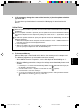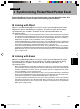User's Manual
117
SECTION 6
Copying Files
To copy files from the computer to this device, operate as follows.
1 Set this device in the cradle connected to the computer.
2 If ActiveSync is not set to be opened automatically, double-click
(Microsoft ActiveSync) on the desktop to start ActiveSync.
3 Click the “File” menu → “Explorer” in that order or click
(Windows
Explorer).
The “Mobile Device” window is opened and the folders and files on this device are
displayed.
Critical Point
You can also open the “Mobile Device” window by double-clicking (Mobile Device) in the
“My Computer” window.
4 Open the folder to copy into, then drag the file to be copied using the
computer’s “Windows Explorer” or the like.
Synchronizing Files
To synchronize any files other than Pocket Outlook files, use the synchronization folder.
When “Files” is selected during ActiveSync installation or “Files” is selected from the
“Synchronization Settings” tab in the ActiveSync Options dialog, then the
synchronization folder is created with the default name of “My Documents”. This
synchronization folder can be opened from the desktop shortcut.
If you put the files you want synchronized into the synchronization folder, they are
synchronized the next time synchronization is executed.
Section 06 LOOX (111-126) 6/25/02, 10:05 AM117