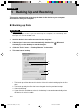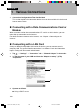User's Manual
125
SECTION 6
5 To save these settings, click “OK”. To start the backup immediately, click
“Backup”.
When the backup is started, “Backup processing is complete.” is displayed after the
end of the backup.
6 Click “OK”.
Critical Point
The first time you back up, execute a batch backup. After the batch backup has been completed
once, if you set to execute differential backups automatically, from then on the latest information
will be backed up reliably.
Restoring Data
If the memory in this device is cleared, for example by a full reset, restore the data with
the following procedure.
1 Set this device in its cradle connected to the computer.
2 If ActiveSync is set not to start automatically, double-click
(Microsoft
ActiveSync) on the desktop to start ActiveSync.
3 If the “New Partnership” dialog is displayed, click No to set
, then click
“Next”.
4 Click the “Tools” menu → “Backup/Restore” in that order.
5 Click the “Restore” tab, then click “Restore”.
If the “Select Partnership” dialog is displayed, select the name of the device on
which the files to be restored from are stored, then click “OK”.
The “Continue Restoration” dialog is displayed.
6 Click “Restore”.
The restoration starts. After the restoration completes, “Restoration complete” is
displayed.
7 Click “OK”.
8 Remove this device from its cradle.
9 Read “Normal reset”, then execute a normal reset.
Critical Point
When you synchronize for the first time after a restoration, the “Append/Replace” dialog box
may be displayed. If so, click one of the following three options.
– Append this device’s item to the item on this computer
– Replace this device’s item with the item on this computer
– Do not synchronize this type of data at this time
Section 06 LOOX (111-126) 6/25/02, 10:05 AM125