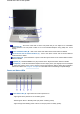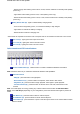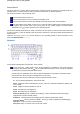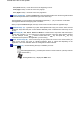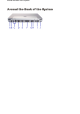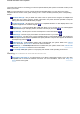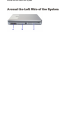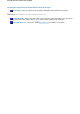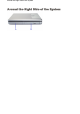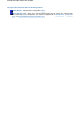User's Manual
Power Button
The Power button is a "smart" switch, meaning that it recognises when the system is in Standby mode. If in
Standby mode, you cannot power off until you press the Power button to resume operation.
Use the Power button in the following ways:
Press the Power button to power on.
Press the Power button to put your system into Standby mode.
Press the Power button to resume from Standby mode and proceed with normal operation.
Press and hold the Power button in place for 4 or more seconds to initiate power override (powers of
f
the system). Only use this option if you cannot power off your system using the normal procedure
described in the
'Tips'
section relevant to your operating system.
Put the unit in Standby mode when you need to be away from your system for a short period of time and want
to return to where you left off. Standby mode shuts down all devices in the system while retaining data and
system status.
Check the
'Managing System Power'
section relevant to your operating system for more information on the
power management states.
Keyboard
h
e keyboard is equipped with many features. These include:
Function Keys (A)
- twelve function keys,
F1
through
F12
, are available on the Versa keyboard.
These keys work together with the
Fn
key to activate special functions. Some of these keys (printed
in yellow) are pre-programmed with dual functions.
Function keys are application-driven. See the specific application's user guide for information about
how each function key works within the application you are using.
The following function key combinations are pre-programmed for the Versa.
F1
- in most software applications, launches the help.
Fn-F3
- toggles the video mode between LCD only, CRT only, LCD/CRT simultaneous display, and
TV-Out mode.
Fn-F6
- toggles the internal speaker on and off.
Fn-F8
- increases the LCD brightness.
Fn-F9
- decreases the LCD brightness.
Fn-Prt Sc
(
Sys Rq
in blue) - enables the SysRq key, used in combinations with other keys by
programmers to perform specific actions.
Fn-Num Lk
- activates the numeric keypad (see the numeric keypad section below).
Fn-Pause
(
Break
in blue) - performs a "Break". This key is used in programming and debugging
applications. It has no function in most programs.
Fn-J
(
End
in blue) - moves the cursor to the end of a line.
A
round the Front of the System