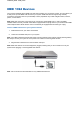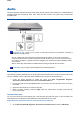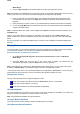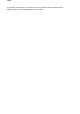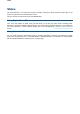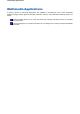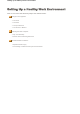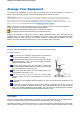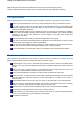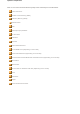User's Manual
Audio
The Versa provides entertainment-level sound quality through internal stereo speakers. It handles MIDI files
and digital audio files recognising .WAV, .MID, .MP3 and other formats. The system also provides PC99
compliant audio.
Audio Controls on your Versa
Microphone In (A)
- allows you to connect an external microphone for monophonic recording o
r
amplification through the unit.
You can capture and record sounds through the internal microphone on the Versa or through an
external microphone that connects to the system through the line in port. You can record voice-overs
for narration, reminders, or special instructions. Plugging in an external microphone disables the built-
in microphone.
See the
'Recording'
section below for details about recording sound with the microphone.
Line Out (B)
- lets you plug in stereo headphones or powered speakers.
Recording
The following procedure describes how to use the
Microsoft Sound Recorder
to record sound into a file on the
Versa. (For details, see the online help that is available when you open the
Sound Recorder
.)
1. Locate the
Sound Recorder
by sliding the cursor over
Start
,
Programs/All Programs
,
Accessories
,
Entertainment
and select the
Sound Recorder
line.
2. Use the touchpad to press the
Record
button on the screen. The Record button has a red circle in
the middle.
3. Speak into the microphone to create a sound file.
4. When you finish recording, press the
Stop
button. Be careful when recording; audio files can
become quite large.
Compact Disc Input
You can record music and sound effects from a CD (compact disc) and store them on your hard disk. The
audio signal from the CD-ROM or DVD-ROM drive connects directly to your Versa.
Simply follow the instructions below to record sound from an audio CD.
1. Go to
Start
,
Pro
g
rams/All
p
ro
g
rams
,
Accessories
,
Entertainment
and select the
Windows
A
udio