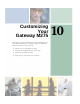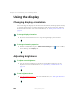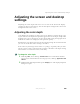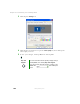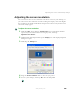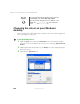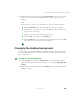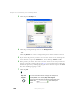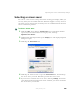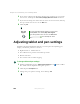User's Manual
195
Adjusting the screen and desktop settings
www.gateway.com
Adjusting the screen resolution
You can increase the screen resolution to fit more icons on your desktop, or
you can decrease the resolution to make reading the display easier. The higher
the resolution, the smaller individual components of the screen (such as icons
and menu bars) appear.
To adjust the screen resolution:
1 Click/Tap Start, then click/tap Control Panel. The Control Panel window
opens. If your Control Panel is in Category View, click/tap
Appearance and Themes.
2 Click/Double-click/Tap/Double-tap the Display icon. The Display Properties
dialog box opens.
3 Click/Tap the Settings tab.
4 Drag the Screen resolution slider to the size you prefer.
5 To save your changes, click/tap OK, then click/tap Yes.