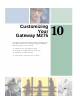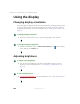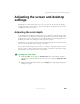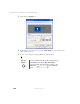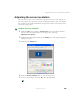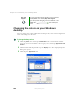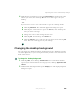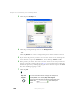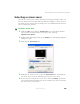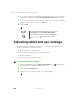User's Manual Part 1
198
Chapter 10: Customizing Your Gateway M275
www.gateway.com
3 Click/Tap the Desktop tab.
4 Click/Tap a background picture in the Background list.
- OR -
Click/Tap
Browse to select a background picture from another location.
5 If you want the picture you chose to cover the entire screen, click/tap the
arrow button to open the
Position list, then click/tap Stretch or Tile.
6 If the picture you chose does not cover the entire screen and you did not
choose to stretch or tile the image in Step 5, you can change the solid color
behind the picture by clicking/tapping the arrow button to open the
Color
list, then clicking/tapping a color.
7 Click/Tap OK.
Help and
Support
For more information about changing the background,
click/tap Start, then click/tap Help and Support.
Type the keyword changing desktop background in the
Search box , then click/tap the
arrow.