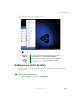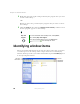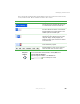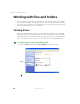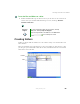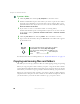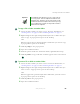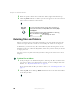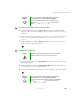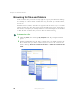User's Manual Part 1
67
Working with files and folders
www.gateway.com
To copy a file or folder to another folder:
1 Locate the file or folder you want to copy. For more information, see
“Viewing drives” on page 64 and “Searching for files” on page 71.
2 Right-click (press the right touchpad button) the file or folder that you
want to copy. A pop-up menu opens on the desktop.
-OR-
Button-tap (press the pen button) the file or folder that you want to copy.
A pop-up menu opens on the desktop.
3 Click/Tap Copy on the pop-up menu.
4 Open the destination folder.
5 With the pointer inside the destination folder, right-click/button-tap.
6 Click/Tap Paste. A copy of the file or folder appears in the new location.
To move a file or folder to another folder:
1 Locate the file or folder you want to move. For more information, see
“Viewing drives” on page 64 and “Searching for files” on page 71.
2 Right-click (press the right touchpad button) the file or folder that you
want to move. A pop-up menu opens on the desktop.
-OR-
Button-tap (press the pen button) the file or folder that you want to move.
A pop-up menu opens on the desktop.
3 Click/Tap Cut on the pop-up menu.
4 Open the destination folder.
Important The clipboard stores whatever you cut or copy until you
cut or copy again. Then the clipboard contains the new
information only. Therefore, you can paste copies of a file
or folder into more than one place, but as soon as you copy
or cut a different file or folder, the original file or folder is
deleted from the clipboard.