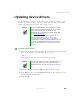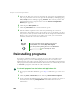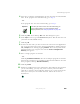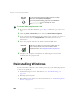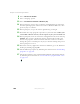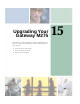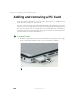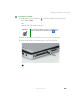User's Manual Part 3
252
Chapter 14: Restoring Software
www.gateway.com
5 If this is the first time you have inserted the red Drivers and Applications
CD, accept the End User License Agreement (EULA) by clicking/tapping
Yes, I accept it, then clicking/tapping Continue. The Gateway Driver and
Application Recovery program starts and the
Drivers and Application
Recovery
tab appears.
6 Click/Tap the Web Updates tab.
7 Click/Tap Check Now. The Connect window opens.
8 Install available updated device drivers by following the on-screen
instructions. Depending on the device driver you are updating, you may
only need to restart your convertible tablet PC to complete the installation.
However, if a setup wizard opens when you restart your convertible
tablet PC, follow the on-screen instructions.
Reinstalling programs
If you have problems running a program or if you have reinstalled your
operating system, you can reinstall programs from the red Drivers and
Applications CD and other program CDs. If you are reinstalling programs from
other program CDs, follow the installation instructions on each CD. If you want
to reinstall a program, uninstall the old version first.
To reinstall programs from the Drivers and Applications CD:
1 If you just reinstalled Windows, go to Step 4. Otherwise, go to the next
step.
2 Click/Tap Start, Control Panel, then click/tap Add or Remove Programs.
3 In the Currently Installed Programs list, click/tap the program you want to
uninstall, then click/tap
Change/Remove and follow the on-screen
instructions.
Help and
Support
For more information about updating device drivers,
click/tap Start, then click/tap Help and Support.
Type the keyword updating drivers in the Search box
, then click/tap the arrow.