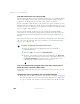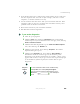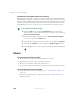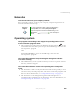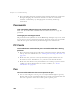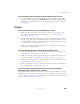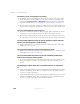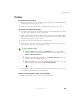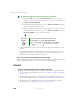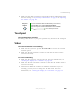User's Manual Part 3
305
Troubleshooting
www.gateway.com
The pen tip does not line up with the pointer when I tap the screen
■ The pen and display need recalibrating in both Landscape and Portrait
mode. Recalibrate through the
Pen Settings tab of the Tablet and Pen Settings
dialog box. For more information, see “Adjusting tablet and pen settings”
on page 200.
Power
Your convertible tablet PC is not working on AC power
■ Make sure that your AC power adapter is connected correctly to your
convertible tablet PC. For more information, see “Connecting the
AC adapter” on page 19.
■ If your convertible tablet PC is plugged into a surge protector, make sure
that the surge protector is connected securely to an electrical outlet, turned
on, and working correctly. To test the outlet, plug a working device, such
as a lamp, into the outlet and turn it on.
■ Make sure that the AC power adapter cables are free from cuts or damage.
Replace any damaged cables.
Your convertible tablet PC is not working on battery power
■ Make sure that the battery is installed correctly. For more information, see
“Replacing the main battery” on page 172.
■ Make sure that the optional secondary battery is installed correctly. For
more information, see “Installing a secondary battery” on page 174.
■ Make sure that the batteries are fully recharged. For more information, see
“Recharging the battery” on page 169.
■ Make sure that the battery is calibrated correctly. For more information,
see “Recalibrating the battery” on page 170.
Your convertible tablet PC will not turn off, even after sliding and
holding the power switch for five seconds
If your convertible tablet PC has “frozen,” and sliding and holding the power
switch for five seconds does not turn it off, insert a straightened paper clip into
the reset hole on the bottom of your convertible tablet PC. For the location of
the reset hole, see “Bottom” on page 7.