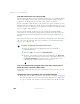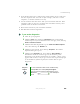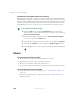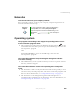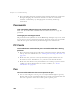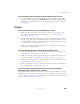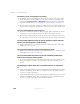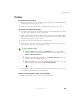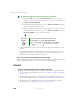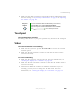User's Manual Part 3
308
Chapter 17: Troubleshooting
www.gateway.com
To make sure that the printer is not set to work offline:
1 Click/Tap Start, then click/tap Control Panel. The Control Panel
window opens. If your Control Panel is in Category View, click/tap
Printers and Other Hardware.
2 Click/Double-click/Tap/Double-tap the Printers and Faxes icon. The
Printers and Faxes window opens.
3 Right-click/Button-tap the name of the printer you want to use. If
the menu shows a check mark next to
Use Printer Offline, click/tap
Use Printer Offline to clear the check mark.
■ Wait until files have been printed before sending additional files to the
printer.
■ If you print large files or many files at one time, you may want to add
additional memory to the printer. See the printer documentation for
instructions for adding additional memory.
You see a “Printer is out of paper” error message
After adding paper, make sure that the printer is online. Most printers have an
online/offline button that you need to press after adding paper.
Sound
You are not getting sound from the built-in speakers
■ Make sure that headphones are not plugged into the headphone jack. For
the location of the headphone jack, see “Left Side” on page 3 and “Back”
on page 280.
■ Make sure that the volume control on your convertible tablet PC is turned
up. For more information, see “System key combinations” on page 30.
■ Make sure that the Windows volume control is turned up. For more
information, see “Adjusting the volume” on page 102.
Help and
Support
For more information about printer troubleshooting,
click/tap Start, then click/tap Help and Support.
Type the keyword printer troubleshooter in the Search
box , then click/tap the arrow.