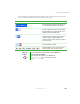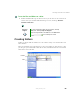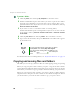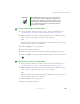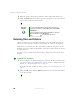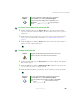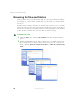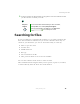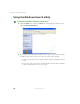User's Manual Part 1
69
Working with files and folders
www.gateway.com
To recover files or folders from the Recycle Bin:
1 Double-click/Double-tap the Recycle Bin icon. The Recycle Bin window
opens and lists the files and folders you have thrown away since you last
emptied it.
2 Click/Tap the files or folders that you want to restore. For instructions on
how to select multiple files and folders, see “Keyboard shortcuts” on
page 78.
3 Click/Tap File, then click/tap Restore. Windows returns the deleted files or
folders to their original locations.
To empty the Recycle Bin:
1 Double-click/Double-tap the Recycle Bin icon on the desktop. The Recycle
Bin window opens.
2 Click/Tap File, then click/tap Empty Recycle Bin. Windows asks you if you
are sure that you want to empty the bin.
3 Click/Tap Yes. Windows permanently deletes all files in the Recycle Bin.
Help and
Support
For more information about deleting files and folders,
click/tap Start, then click/tap Help and Support.
Type the keyword deleting files and folders in the
Search box , then click/tap the
arrow.
Caution Emptying the Recycle Bin permanently erases any files or
folders in the bin. These files cannot be restored.
Help and
Support
For more information about emptying the Recycle Bin,
click/tap Start, then click/tap Help and Support.
Type the keyword emptying Recycle Bin in the Search
box , then click/tap the arrow.