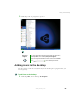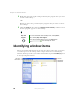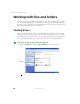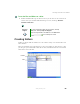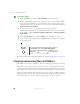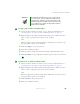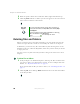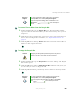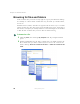User's Manual
66
Chapter 4: Windows Basics
www.gateway.com
To create a folder:
1 Click/Tap Start, then click/tap My Computer on the Start menu.
2 Double-click/Double-tap the drive where you want to put the new folder.
Typically, Local Disk (C:) is your hard drive and 3½ Floppy (A:) is your
optional diskette drive. If you do not see the contents of the drive, click/tap
Show the contents of this drive.
3 If you want to create a new folder inside an existing folder,
double-click/double-tap the existing folder. If you do not see the contents
of the folder, click/tap
Show the contents of this drive or Show the contents
of this folder
.
4 Click/Tap File, New, then click/tap Folder. The new folder is created.
5 Type a name for the folder, then press ENTER. The new folder name appears
by the folder icon.
For information about renaming folders, see “Keyboard shortcuts” on page 78.
Copying and moving files and folders
The skills you need to copy and move files are called copying, cutting, and pasting.
When you copy and paste a file or folder, you place a copy of the file or folder
on the Windows clipboard, which temporarily stores it. Then, when you decide
what folder you want the copy to go in (the destination folder), you paste it there.
When you cut and paste a file or folder, you remove the file or folder from its
original location and place the file or folder on the Windows clipboard. When
you decide where you want the file or folder to go, you paste it there.
Help and
Support
For more information about creating files and folders,
click/tap Start, then click/tap Help and Support.
Type the keyword creating files and folders in the
Search box , then click/tap the
arrow.