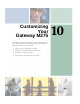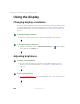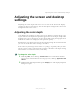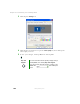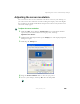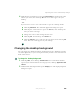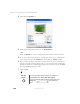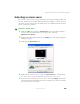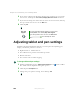User's Manual Part 2
192
Chapter 10: Customizing Your Gateway M275
www.gateway.com
Using the display
Changing display orientation
You can change the display orientation from the default, landscape (horizontal),
to portrait (vertical) or secondary landscape (180 degrees from the default)
Screen Rotation button. For more information, see “LCD panel buttons” on
page 32.
To change display orientation:
■ Press Screen Rotation button to step through display orientations.
To change orientation properties:
■ Double-click/Double-tap the Tablet and Pen Settings icon in the taskbar,
then click/tap the
Display tab.
Adjusting brightness
To adjust screen brightness:
■ Use the increase brightness and decrease brightness buttons on the
keyboard. For more information, see “System key combinations” on
page 30.
To use brightness boost:
■ Use the brightness boost.... For more information, see “LCD panel buttons”
on page 32.