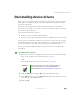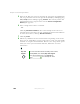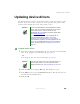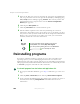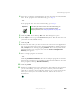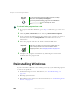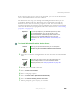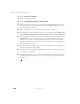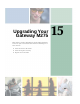User's Manual Part 3
253
Reinstalling programs
www.gateway.com
4 Insert the red Drivers and Applications CD into the DVD or DVD/CD-RW
drive. If the program starts automatically, go to Step 8.
- OR -
If the program does not start automatically, go to Step 5.
5 Click/Tap Start, then click/tap Run. The Run dialog box opens.
6 In the Open text box, type d:\runmenu.exe (where d is the drive letter of
your DVD or DVD/CD-RW drive).
7 Click/Tap OK.
8 If this is the first time you have inserted the red Drivers and Applications
CD, accept the End User License Agreement (EULA) by clicking/tapping
Yes, I accept it, then clicking/tapping Continue. The Gateway Driver and
Application Recovery program starts and the
Drivers and Application
Recovery
tab appears.
9 Select a single program to reinstall.
- OR -
Click/Tap
Automatic Installation, then select multiple programs to reinstall.
(Grayed out programs are not available for Automatic Installation. To select
these programs, click/tap
Manual Installation.)
10 Click/Tap Install.
11 Follow any additional on-screen instructions. Depending on the programs
you are reinstalling, you may only need to restart your convertible
tablet PC to complete the installation. However, if a setup wizard opens
when you restart your convertible tablet PC, follow the on-screen
instructions.
Important If the drive you want to use is not in the modular bay, you
need to swap modules. For more information about
swapping modules, see “Changing modules” on page 110.