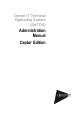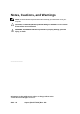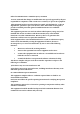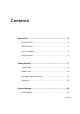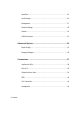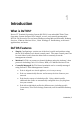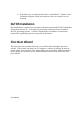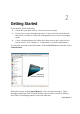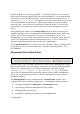User's Manual
8 | Getting Started
DeTOS default factory setting is DHCP. If you have a DHCP server on your
network, the status bar should show the leased IP address. If you want the thin
client to use a fixed IP address please refer to this guide's network section. A
message of
no ip address
will appear if network connectivity is lost or was
never established in the first place. This may be related to a loose or faulty
network cable. It may also be an indication of DHCP issues. If you need to
troubleshoot a network issue, please refer to the network diagnostic section
below.
Along with the IP address, the
Control Panel
status section also shows you
whether your thin client is in managed or unmanaged (stand alone) mode. By
default, DeTOS based terminals try to locate a management server. If a
management server is found, the terminal switches to managed mode, where it
“pulls” its configuration from the management server. If not, it will stay in
standalone/unmanaged mode and use its local configuration.
The
Control Panel
status area also shows the OS build. This is a string based
on the DeTOS version and the build date, using the following format: 7.x.x
(YY.MM.DD)
Management Server Splash Screen
During bootup, if the terminal cannot make contact with a Management Server,
then a black splash screen will appear just prior to the DeTOS desktop loading.
This screen contains the Devon IT logo and displays a message saying,
Attempting to connect to Management Server
. The splash
screen will be displayed until successful contact is made with a management
server, the cancel button is pressed, or the specified timeout (30 seconds by
default) is reached.
The
Management
section, found under the
Control Panel
, allows you to
configure the behavior of this splash screen. Configuration options include:
Setting the terminal to
Managed
or
Unmanaged
modes.
Specifying a different management server address
Adjusting the timeout value
Enabling or disabling the splash screen
Cancel
button