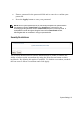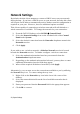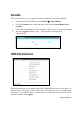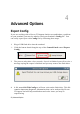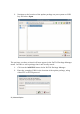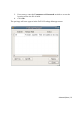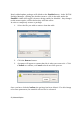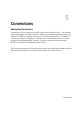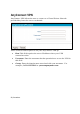User's Manual
20 | System Settings
Network Settings
By default, the thin client attempts to contact a DHCP server on your network
during bootup. If you have a DHCP server on your network, then the thin client
will acquire an IP address automatically and no further network configuration is
required on your part. However, there are additional options available.
Thin clients capable of connecting to wireless networks will still default to a
wired connection if available. To change the network for your connection:
1
From the DeTOS Desktop, select
DeTOS
Control Panel
.
2
Select the
Network Settings
icon on the left-hand side of the
Control
Panel
under
System
.
3
Select the desired connection from the
Networks
dropdown menu in the
Networks
section.
4
Click
Apply
.
If you wish to use a wireless network, a
Wireless Network
section is located
beneath the
Networks
section. To further configure a wireless connection:
1
Select the authentication method used on your network from the
Authentication
dropdown menu
2
Depending on the authentication method selected, you may have to enter
additional information into the fields that appear.
3
When all the required fields have been filled, click
Apply
.
Alternatively, you can now access the connections available to you by utilizing
the
Network
tray icon. To connect using the tray icon:
1
Right click on the
Network
tray icon in the lower left corner of the
desktop.
2
Select the network desired from the list of available networks that is
displayed.
3
Enter your password into the
Password
field in the popup that appears.
4
Click
OK
to connect.