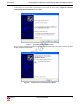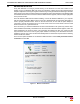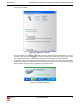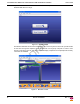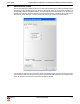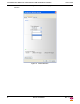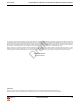User's Guide
Table Of Contents
Rev. 1.1 Alereon Confidential 13
User’s Guide Certified Wireless USB Host & Certified Wireless USB Hub Software Installation
7.0 FREQUENTLY ASKED QUESTIONS
Problem: No LEDs lighting up on Hub.
Solution: Check the power supply's connection to the hub.
Problem: No LED on the Wireless USB Host.
Solution: Re-insert the Wireless USB Host into USB port or power-cycle the Wireless USB Host.
Problem: LED does not light up after inserting a USB device into a peripheral port on the Hub.
Solution: Remove the Wireless USB Host from the PC (power down Host) and disconnect the power supply from
the Hub. Re-insert the Wireless USB Host (power on Host) and reconnect power to the Hub.
Problem: Host LED blinking on hub.
Solution: Remove the Wireless USB Host (power down Host) from the PC and disconnect the power supply from
the Hub. If still blinking, check the History window on WiCenter which will indicate if the Wireless USB
Hub was associated. If not, associate the Wireless USB Host with the hub using the mini-USB cable
provided.
Problem: Poor/Diminished range with the Wireless USB Host and Hub.
Solution: Verify that the Wireless USB Host is utilizing the extension/swivel adapter at a 45 degree angle if using
the Wireless USB dongle. Verify that the Hub antenna is properly secured and is positioned vertically.
Problem: Certain USB devices will not work with the Wireless USB Hub.
Solution: Verify that the USB device has the ability to operate when connected to a hub of any kind by checking
with the product documentation. If the USB device does not have the functionality to operate with a
wired hub, then it will not work with the Wireless USB Hub.