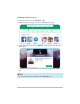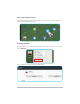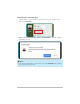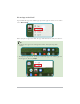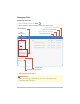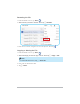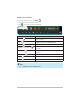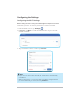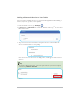Installing Additional Apps 1. From the Home screen, tap Play Store ( ). 2. Browse the app by category or search for the app by keyword. 3. Select the desired app. Then tap INSTALL (for free apps) or the price (for “paid” apps). Follow the on-screen instructions to complete the transaction or install the app. Note You can also install the desired app from Web Store ( . EN-21 ).
Moving the App Shortcut Tap and hold the app icon until it displays as movable mode. Then drag it to the desired position and release. Viewing App Info Tap and hold the app icon until the pop-up menu appears on the screen. Then select App info. You can then view the detailed app information.
Removing the Installed App 1. Tap and hold the app icon until the pop-up menu appears on the screen. Then select Uninstall. 2. :KHQ D FRQ¿UPDWLRQ PHVVDJH DSSHDUV WDS Uninstall to continue with the uninstalling the app. Note You cannot uninstall all the preinstalled apps. The Uninstall option will not appear in the pop-out menu.
Pin an App to the Shelf Tap and hold the app icon until the pop-up menu appears on the screen. Then select Pin to shelf. When you pin an app to the shelf, the app will remain there until you remove it. Tip To change the apps icons arrangement on the shelf, just drag them around. To unpin the app from the shelf, tap and hold the app icon until the pop-out menu appears. Then tap Unpin.
Creating the App Folder Tap and hold an app icon. Then drag it over another icon and release it. A folder is automatically created. Renaming the Folder 1. Tap a folder. 2. Enter the name using the on-screen keyboard. Then tap 3. Tap the screen to close the folder screen. EN-25 .
Managing Files Browsing the Files 1. From the Home screen, tap Files ( ). 2. 2Q WKH OHIW SDQHO EURZVH WKH ¿OH RU IROGHU \RX ZDQW WR YLHZ Tap to access more options. Internal Memory 7DS WR VRUW WKH ¿OHV IROGHUV Tap to switch the view mode. File Categories 7DS WR VHDUFK WKH ¿OH Google Drive External Storage Device 3. 7DS WKH GHVLUHG ¿OH WR RSHQ LW IMPORTANT! Make sure to tap to unmount the memory card properly before removing it from your tablet.
Renaming the File 1. From the Home screen, tap Files ( ). 2. 6HOHFW WKH ¿OH \RX ZDQW WR UHQDPH 7KHQ WDS > Rename. 3. Enter the new name using the on-screen keyboard. Then tap . Copying or Moving the File 1. From the Home screen, tap Files ( ). 2. 6HOHFW WKH ¿OH V \RX ZDQW WR FRS\ RU PRYH 7KHQ WDS > Copy or Cut. Note 7R VHOHFW DOO ¿OHV DW RQFH WDS > Select all. 4. Select the destination location. 5. Tap > Paste.
Editing Your Photos 1. From the Home screen, tap Files ( 2. Select the photo you want to edit. 3. Tap ). . Then you can do the following: Option $XWR ¿[ Crop ( Description Automatically adjusts the brightness and contrast levels. ) &URSV \RXU SKRWR WR D GLႇHUHQW VL]H ) Resize ( ) Resizes your photo. Brightness & Contrast ( Rotate left ( Rotate right ( ) Adjusts the brightness and contrast levels manually. Rotates the photo 90-degree counterclockwise.
&RQ¿JXULQJ WKH 6HWWLQJV &RQ¿JXULQJ WKH :L )L 6HWWLQJV %HIRUH VXU¿QJ WKH ZHE RU XVLQJ WKH UHODWHG DSSV WKDW UHTXLUH WKH ,QWHUQHW connection, you have to connect your tablet to a wireless network. ). 1. From the Home screen, tap Settings ( 2. In Network, tap :L )L to enable the function. Then tap X to view the available networks. 3. Tap a network to connect to. Then tap Connect. Note If you select an unsecured network, the connection is automatically established.
Adding a Bluetooth Device to Your Tablet You can connect multiple devices to your tablet through Bluetooth including a mouse, keyboard, speaker, or headphone. 1. From the Home screen, tap Settings ( ). 2. In Bluetooth, tap Bluetooth to enable the function. Then tap X to view other Bluetooth devices. 3. Tap a detected device listed under “Unpaired devices”. Then follow the on-screen instructions to start pairing. Once the device has been successfully paired, it will appear under “Paired devices”.
Changing the Screen Resolution 1. From the Home screen, tap Settings ( > Device. 2. Tap ). 3. Tap Displays to enter the Displays screen. Then drag the Display Size slider to adjust the screen size. Checking the System Update Your tablet automatically checks for available updates when it is connected to a wireless network (Wi-Fi). Once the update has been downloaded, go to Settings ( Chrome OS > Restart to complete the updating process.
APPENDICES 6SHFL¿FDWLRQV 6SHFL¿FDWLRQV Item Display 9.7” MIPI LTPS display [ Processor RK3399 Dual core A72+Quad core A53 RAM Storage 4GB LPDDR3 2PCS 16GB / 32GB Connectivity [ DF Bluetooth Camera Front camera: 2MP with LED indicator & I2S Mic Rear camera: 5MP with LED indicator & I2S Mic Audio : 6SHDNHU [ Interface USB Type-C port 3.5mm audio combo jack Micro SD slot Buttons Power button Volume up/down Sensors D[LV *\UR $F
Troubleshooting The table below describes the common troubleshooting tips that you may encounter when using your tablet. Problem 3RVVLEOH 6ROXWLRQ V Tablet freezes/operation is unstable. √ 5HVWDUW \RXU WDEOHW E\ WXUQLQJ LW Rႇ DQG WKHQ turning it on again. The touch screen doesn’t work. √ Make sure you don’t wear any gloves. You can only use the touch screen while wearing special touch screen gloves. Cannot use the browser, watch YouTube, or receive new emails.
Regulatory Notices Manufacturer Information Quanta Computer Inc. No, 188, Wenhua 2nd Rd., Guishan Dist., Taoyuan City,Taiwan, R.O.C. 㠪⛹上澃ⱘ⌧㕮⋽ṳ巖 188 噆 Tel: +886-3-327-2345 Made in China USA Federal Communications Commission Declaration of Conformity Federal Communication Commission Interference Statement This device complies with Part 15 of the FCC Rules.
FCC Caution $Q\ FKDQJHV RU PRGL¿FDWLRQV QRW H[SUHVVO\ DSSURYHG E\ WKH SDUW\ UHVSRQVLEOH for compliance could void the user’s authority to operate this equipment. This transmitter must not be co-located or operating in conjunction with any other antenna or transmitter. $Q\ FKDQJHV RU PRGL¿FDWLRQV LQFOXGLQJ WKH DQWHQQDV PDGH WR WKLV GHYLFH WKDW DUH QRW H[SUHVVO\ DSSURYHG E\ WKH PDQXIDFWXUHU PD\ YRLG WKH XVHU¶V authority to operate the equipment.
WEEE and Recycling Statements The Waste Electrical and Electronic Equipment (WEEE) Directive This symbol means that the equipment must not be disposed of as unsorted municipal waste, in accordance with the EU directive for waste electrical and electronic equipment (WEEE - 2012/19/ EU). Disposing of WEEE together with normal waste may pose a risk to the environment and to human health, due to certain substances used in that equipment.
ENERGY STAR Model Information ENERGY STAR Program was created to help identify the best ways to save energy. The little blue label says this product, this home, this building RU IDFWRU\ LV GRLQJ WKH ULJKW WKLQJV WR VDYH $QG HQHUJ\VWDU JRY RႇHUV WKH PRVW FRPSUHKHQVLYH UHVRXUFH DYDLODEOH IRU HQHUJ\ HႈFLHQF\ DGYLFH DQG information.
Attention: Teachers, Parents and Adult Supervisors in Safety Instructions This Chromebook tab is intended for use as a child development tool primarily by children, 6 years of age or above. There must be supervision by an adult. ,W LV D PXVW WR KDYH D WKRURXJK H[SODQDWLRQ WR FKLOGUHQ RQ VDIH DQG SURSHU handling of the J61 Chrome tablet, power supply, battery pack, and power cord. WARNING Choking Hazard – Small parts. Not suitable for children under age 3.