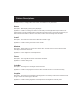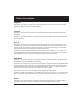Specifications
24
Updating Firmware
The generator’s operating system rmware is stored in Flash EPROM, which you can update via the se-
rial port. Firmware updates are available from http://www.quantumdata.com/support/downloads/.
To install a rmware update:
1. Turn ON the generator and connect it to your PC using a null modem serial cable.
2. Start HyperTerminal with the proper communications setup (9600 bps, 8 data bits, no parity, 1 stop
bit, Xon/Xoff ow control). HyperTerminal Private Edition is recommended.
Note: You may not be able to connect to the generator when it is in Power Save mode.
If you are using a COM port other than COM1, choose File > Properties to select the desired COM
port.
3. Hit the return key to obtain an R> prompt.
Important Note: You must connect to the generator and obtain an R> prompt before you attempt the
download.
4. Turn OFF the generator .
5. Hold down the upper-left menu button and then press the On/Off button. The LCD screen will indi-
cate that the generator is ready for the upload.
6. If necessary, expand the .zip archive le that contains the rmware update.
7. In HyperTerminal, select Transfer > Send Text File.
8. In the Send Text File dialog box, double-click the rmware lename to start the transfer.
The generator will display the progress of the update, which takes several minutes, and then restart
to complete the installation. If you need to cancel the installation, select Exit.
9. If the rmware update includes new or revised video formats, press Options > Clear Fmts, and
then select Yes to delete the current formats. Then press Options > Reload Fmts to load the new
formats.
Updating Firmware