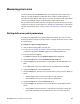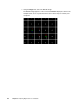Video Test Generator User Guide
802BT/802R Video Test Generator User Guide 121
Note: To automatically configure the Format knob list based on the EDID structure of
a DDC-compliant display, hold down the R key, and then press and release the ACS
key.
3. If necessary, set the proper HDMI/DVI signal source parameters within the generator.
•See “Starting the Analyzer Setup Utility” on page 112 for steps on viewing the
current analyzer configuration.
• You will have to configure the analyzer for an internal source. To edit HDMI/DVI
signal source parameters, see “Setting up analyzer to measure timing” on page
114.
4. Configure pseudo-random noise parameters to implement a single pseudo-random
noise test sequence. This requires setting the Procedure field to SINGLE SHOT.
• To edit pseudo-random noise parameters, see “Setting pseudo-random noise
parameters” on page 142.
5. Disconnect the HDMI/DVI Tx connector from the HDMI/DVI display.
6. Connect an HDMI/DVI cable between the HDMI/DVI Tx and Rx connectors on the
generator.
7. Using the Format knob, select the signal format you want to use.
• Any of the pre-defined formats can be used for this test for DVI. However, we
recommend using the Test165 format to test DVI at the maximum pixel frequency
(165MHz). For HDMI the Test81 format should be used.
Note: In order to access the test formats such as Test165, you may have to re-invoke
the default format list by applying pressing and holding the R key and then pressing and
releasing the ACS key.
8. Using the Image knob, select either the PRN_5 or PRN_9 image.
9. Start the analyzer (see “Starting the analyzer” on page 113).
10. Press and release the B key to analyze number of pixel errors detected per color
component of the received HDMI/DVI signal on the LCD (see example below).
• If you selected the PRN_5 image, the following should be displayed (5 errors in
each color component).
• If you selected the PRN_9 image, the following should be displayed (9 errors in
each color component).
R: G: B:
5 5 5
R: G: B:
9 9 9