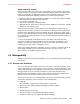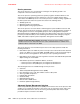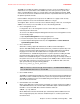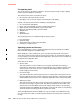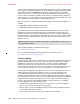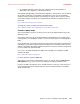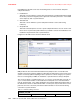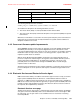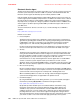Specifications
Chapter 4. Continuous availability and manageability 129
Draft Document for Review May 12, 2014 12:46 pm 5102ch04.fm
The ASMI is accessible through the management console. It is also accessible by using a
web browser on a system that is connected directly to the service processor (in this case,
either a standard Ethernet cable or a crossed cable) or through an Ethernet network. ASMI
can also be accessed from an ASCII terminal, but this is only available while the system is in
the platform powered-off mode.
Use the ASMI to change the service processor IP addresses or to apply certain security
policies and prevent access from undesired IP addresses or ranges.
You might be able to use the service processor’s default settings. In that case, accessing the
ASMI is not necessary. To access ASMI, use one of the following methods:
Use a management console.
If configured to do so, the management console connects directly to the ASMI for a
selected system from this task.
To connect to the Advanced System Management interface from a management console,
use the following steps:
a. Open Systems Management from the navigation pane.
b. From the work panel, select one managed systems to work with.
c. From the System Management tasks list, select Operations > Launch Advanced
System Management (ASM).
Use a web browser.
At the time of writing, supported web browsers are Microsoft Internet Explorer
(Version 10.0.9200.16439), Mozilla Firefox (Version 24), and Chrome (Version 30). Later
versions of these browsers might work but are not officially supported. The JavaScript
language and cookies must be enabled and TLS 1.2 might have to be enabled.
The web interface is available during all phases of system operation, including the initial
program load (IPL) and run time. However, several of the menu options in the web
interface are unavailable during IPL or run time to prevent usage or ownership conflicts if
the system resources are in use during that phase. The ASMI provides a Secure Sockets
Layer (SSL) web connection to the service processor. To establish an SSL connection,
open your browser by using the following address:
https://<ip_address_of_service_processor>
Use an ASCII terminal.
The ASMI on an ASCII terminal supports a subset of the functions that are provided by the
web interface and is available only when the system is in the platform powered-off mode.
The ASMI on an ASCII console is not available during several phases of system operation,
such as the IPL and run time.
Command line start of the ASMI
Either on the HMC itself or when properly configured on a remote system it is possible to
start ASMI Web interface also from the HMC commandline. Open a Terminal window on
the HMC or access the HMC with a Terminal emulation and issue:
asmmenu --ip <ip address>
On the HMC itself a Browser window will open automatically with the ASMI screen and
when configured properly also a Browser window will open on a remote system when
issued from there.
Note: To make the connection through Internet Explorer, click Tools Internet Options.
Clear the Use TLS 1.0 check box, and click OK.