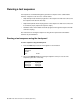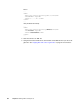Owner's manual
224 Chapter 8 Working with Test Sequences
3. Choose the sequence you want to run by pressing the adjacent soft key. The settings
for the selected sequence are shown on the generator’s display:
Depending on the mode of the sequence, the sequence will either start automatically,
or you can press the + or - keys to move forward or backward manually through the
sequence steps.
The generator’s display shows the format and image name for each step, the mode,
and the current step number. Additionally, the sync gate status and output status
appear on the right, and the color gate status appears on the left, as shown below.
To stop a sequence or change the sequence mode:
1. With a sequence running, press the Options key. The mode menu appears as shown
below.
2. Choose the desired mode by pressing the adjacent soft key.
3. Press the Options key to return to the sequence settings.
Running a test sequence using the command line interface
To run a sequence using the command line interface:
1. Establish a session with the generator using either HyperTerminal over a serial
connection or Telnet over an Ethernet LAN. See “Establishing a terminal session with
+Red myseq ACS
+Grn Auto:00001 DCS
+Blu DMT0660 DSS*
Inv SMPTE133 Out+
+Red myseq ACS
+Grn Step:00001 DCS
+Blu DMT0660 DSS*
Inv SMPTE133 Out+
Mode Description
Step Step and stop mode
Wrap Step and wrap mode
Auto Automatic mode.
Stop Stops the sequence
*Step
Wrap
Auto
Stop