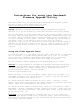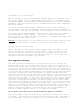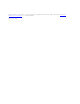User's Guide
Flash-ASPI x:y:z filename.image
Where 'filename' is the selected firmware upgrade image file, and where 'x:y:z'
are the Bus number, SCSI ID, and LUN number, respectively. To determine your
Bus:ID:LUN numbers, run the command “Flash-ASPI” alone, with out the subsequent
arguments. This will provide a list of attached devices with their respective
Bus:ID:LUN numbers.
To confirm your Bus:ID:LUN numbers in Windows NT, go to start > settings >
control panel > tape devices. Highlight the tape device and select properties.
The Bus number, SCSI ID, and LUN number will be displayed on the ‘Settings’ tab.
To confirm your Bus:ID:LUN numbers in Windows 2000, right-click ‘My Computer’,
select Management > Device Manager. Click the ‘+’ next to ‘Tape Drives’.
Right-click the tape drive and select ‘Properties’. The Bus:ID:LUN numbers will
be displayed on the ‘General’ tab.
DLT-cup:
If using DLT_cup on a Linux system with the SCSI generic device driver
(sg) configured, either as a module or compiled into the kernel: Run the
command:
Dlt_cup /dev/sg? filename.image
Where 'filename' is the selected firmware upgrade image, and where ? is the
letter, A through H, assigned to the tape drive. If there is only one tape
device attached, this letter will usually be "A", however devices that were
attached in the past may utilize "A". Run the command "cat /proc/scsi/scsi" to
determine the letters assigned to your devices.
The upgrade process:
The flash process will take about two minutes. First you will see the SCSI
identification text. You will then see a series of dots on the screen as the
image is sent to the drive over the SCSI bus. The program will then warn you not
to power off the drive as the flash process begins. The servo is flashed first,
during which you will see the 'Write Protect' (left) and 'In Use' (center) LEDs
on the front panel flashing simultaneously. The program will be displaying dots
while this is happening. After approximately 60 seconds the LEDs will stop
flashing and you will hear the servo reset, indicated by a 'buzz' sound from the
drive, and the 'In Use' (center) LED will blink. Next the controller area of the
firmware will be flashed. No LEDs will blink during this time, but the program
will still be displaying dots. This will take another 15 to 20 seconds. After
completion, the program will display a message stating that the flash process
was successful and asking you to power cycle the drive. If there was an error
after the flash programming started, the program will display a message to that
effect. If any system problems occur during the flash process, let the drive
complete what it is doing, as the drive likely has already received the data it
needs to complete the update. Allow the drive to sit for approximately 10
minutes to insure adequate time for it to complete its update.
Do not power cycle the drive or system before the update is complete.
After the upgrade process has successfully completed, power cycle the drive or
autoloader. Your device is now ready for use with the new code. Note that it
may be necessary to restart your system for it to recognize the tape device