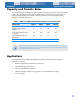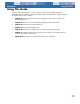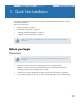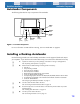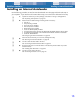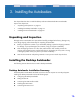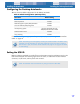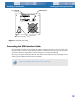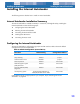User's Guide
Installing the Autoloaders Installing the Desktop Autoloader
17
Configuring the Desktop Autoloader
Table 2 shows the default configuration for the desktop autoloader.
If these default settings are appropriate for your computer, skip to “Connecting the SCSI Interface
Cable” on page 18.
Setting the SCSI ID
Make sure that the autoloader is turned off; then set the SCSI ID using the push-button switch on the
back of the autoloader. The following figure shows this switch, as well as the two SCSI interface
connectors, on/off switch, and the power cord connector.
Table 2. Default Configuration (Desktop Drive)
Parameter Default Setting
SCSI ID 6
Data Compression Enabled
Media Recognition System (MRS) Verification Enabled
Power On Self Test (POST) Diagnostics Enabled
Host Operating System Windows 98 SE/ME/NT 4.0/
2000/XP/Windows Server 2003
SCSI Termination Power Disabled
Parity Checking Enabled
NOTE: These settings can be changed by accessing the switches located on the bottom of the
autoloader. Turn the autoloader over and gently pull the tab on the access door to release it.
Once the door is open, the switches will be accessible. See page 23 and page 45 for details
on switch settings.
NOTE: The autoloader must be restarted for any change in SCSI ID to take effect.