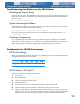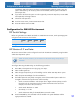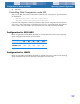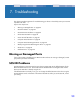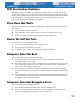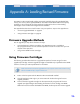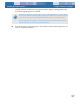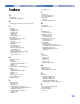User's Guide
56
Appendix A: Loading Revised Firmware
Your DDS-4 or DAT 72 autoloader includes permanently installed, electrically upgradeable flash
memory. This memory allows qualified OEMs to revise DAT 72 and DDS-4 SCSI firmware quickly
and easily. It also prolongs the life of the tape drive by allowing the drive to inherit leading
technologies as soon as those technologies become available.
This appendix describes how to load firmware onto your tape drive. Topics in this appendix are:
• “Firmware Upgrade Methods” on page 56
• “Using Firmware Cartridges” on page 56
Firmware Upgrade Methods
You can upgrade your tape drive’s firmware two ways:
• Using the diagnostic software provided on your Tape Resource CD or available at
http://support.certance.com. This software uploads a firmware file via SCSI from your host
computer to the tape drive.
• Using Certance OEM firmware cartridges
Using Firmware Cartridges
The following procedure describes how to upgrade the tape drive firmware using a firmware
upgrade tape cartridge. Firmware upgrade cartridges are available only to qualified
Certance OEM
customers. Contact your sales representative for information.
1. Power on the host system with the DDS-4 or DAT 72 autoloader installed.
2. Close all applications that might try to communicate with the drive during the firmware
upgrade procedure.
3. Insert the firmware upgrade cartridge. The drive automatically recognizes the firmware
upgrade cartridge and begins downloading the firmware from the cartridge into DRAM.
When the firmware has been downloaded into DRAM, the drive ejects the firmware upgrade
NOTE: The firmware can also be upgraded from a host computer via the SCSI connection using
software available at http://support.certance.com.