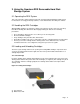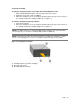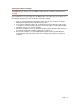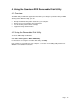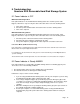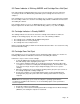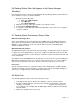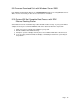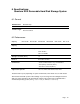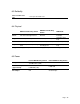User guide
To Unload a Cartridge
To unload a cartridge using the mouse right-click method (Windows only):
1 While running Windows Explorer, locate the drive letter for the device.
2 Right-click on the device and select Eject.
3 When the cartridge has been ejected by the docking station, grasp the exposed sides of
the cartridge and pull the cartridge straight out (see Figure 7).
To unload a cartridge using the Eject button:
1 Push the Eject button.
2 When the cartridge has been ejected by the docking station, grasp the exposed sides of
the cartridge and pull the cartridge straight out (see Figure 7).
NOTE: If the RDX software is not installed the Eject button and right-click eject method may
not work properly (see Section 2.3 Installing Utility Software for Windows).
NOTE: Under proper operation, the drive bay will make an audible noise during the ejection
process. If the cartridge does not eject, see Chapter 5 Troubleshooting for more details.
Figure 7: Unloading the Cartridge
(1) Cartridge Indicator (located on cartridge)
(2) Emergency Eject Hole
(3) Eject Button/Power Indicator
Page
12