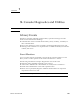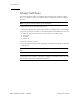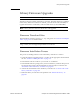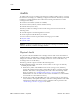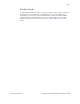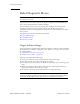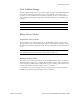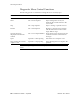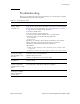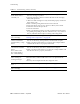User`s guide
Troubleshooting
96116 • Revision: KA Chapter 7 SL Console Diagnostics and Utilities 257
Troubleshooting
Before you run diagnostic tests, check the following areas of the library using the
troubleshooting tips in the following table:
TABLE 7-1 Troubleshooting Table
Problem What to do
Service Required
(amber) LED is
constantly on.
Perform the following procedure:
Using the SL Console, check the health of the library and the attached
devices (drives, CAP, and robots). See “StorageTek Library Console”
on page 27 for more details about operations.
To perform a health check:
1. Log in to the SL Console application.
2. Access the System Detail module, View > System Detail.
3. Check the device tree for the following indicators:
■ Device Healthy
■ Device Error
The Status (for example, online/offline) and Statistics (for example,
uptime, downtime, errors and warnings) tabs provide more
information on the health of the library and devices.
Other checks:
■ Make sure that cartridges are fully seated and properly oriented in their
storage cells.
■ Inspect the X table for any foreign objects or debris; remove them if found.
Library does not power-
on. The SL Console
does not display any
messages.
1. Check that the library power switch is in the ON position.
2. Check all power cord connections.
3. Replace the power cord.
4. Make sure that there is power to the outlet.
CAP open LED is on
and blinking.
Open the CAP and make sure that the cartridges in the CAP cells are
properly seated.
The client computer
cannot communicate
with the library or tape
drives.
Make sure that cables are securely attached to their connectors on the
rear of the library, tape drives, and client computer.
The SL Console does
not display modified
data or information
remains static.
Check the SL Console Heartbeat icon.