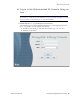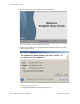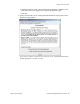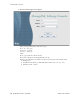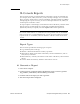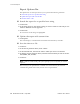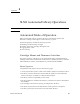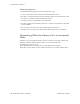User`s guide
SL Console Help
56 SL500 User’s Guide • July 2008 Revision: KA • 96116
The top of the SL Console Help screen includes the following navigation buttons.
Tips for Using the SL Console Help
■ You can minimize, maximize, or resize the Help screen to accommodate your needs.
■ You can resize the left and right panels of the Help screen by clicking the border
between them and dragging it left or right.
■ Most topics include a Related Topics button at the bottom of the page. Click on this
button to display and navigate to help topics containing related information.
Button Action
Back Retraces your steps, going backward one topic at a time.
Forward Retraces your steps, going forward one topic at a time.
Print Displays the Print popup, which allows you to print one or
more topics:
■ To print the current topic, click the Print button.
■ To print a different topic, click the topic title in the
SL Console Help table of contents, and click the Print button.
■ To print more than one topic, highlight the topics in the
SL Console Help table of contents by pressing Shift-Click or
Ctrl-Click, and then click the Print button.
Print Setup Displays the Page Setup popup, which allows you to modify
your print page layout.
TOC Displays the SL Console Help table of contents.
Index Displays the SL Console Help index.