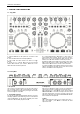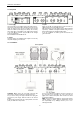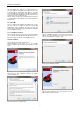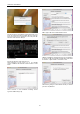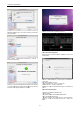User manual
Quark SC. U
Set “ASIO B
u
since this par
a
of thumb low
e
noises and di
s
raise a little t
h
appears at the
Next you hav
e
as explained i
n
in this manual
.
2.2. Virtual
D
There is a pu
r
you have a
l
automatically
different steps
to be controlle
d
2.2.1. Virtual
D
Note: You mu
s
your PC befo
r
There can be
o
Windows Ins
t
Execute the V
i
install_virtuald
j
version. Instal
below.
Select “Next”
agreement wil
l
Select the acc
e
ser Manual
u
ffer Size”. Th
e
a
meter will dep
e
e
r the “ASIO
s
tortion when p
l
h
e “ASIO Buff
e
audio. To exit
p
e
to configure th
n
the chapter r
e
.
D
J
r
pose built Virt
u
license for Vi
r
identify Quar
k
to install and
c
d
by Quark SC.
D
J LE installat
s
t uninstall any
r
e you install t
h
o
nly one Virtual
t
allation
i
rtual DJ LE file
j
_le_vx.y.z.msi
lation will star
t
to start ins
t
l
show up.
e
pt box and pr
e
e
re is not an
o
e
nd upon man
y
Buffe
r
Size” u
n
l
aying audio.
W
e
r Size” until n
o
p
ress “OK”.
e DJ Software
i
e
lated to sound
u
al DJ LE for
Q
r
tual DJ PRO
k
SC. We wil
l
c
onfigure Virtu
a
ion
Virtual DJ LE y
h
e Virtual DJ L
E
DJ LE installe
d
clicking the ico
where x.y.z
t
with welcom
e
t
allation. Follo
w
e
ss “Next”.
o
ptimal buffer
s
y
factors. As a
r
n
til you can h
e
W
hen this happe
o
unwanted so
u
i
nputs and outp
card configura
t
Q
uark SC. In c
a
the software
w
go through
t
a
l DJ LE and P
R
ou had installe
d
E
(Quark) versi
d
in each PC.
n
is the softw
a
window as s
e
w
ing the lice
n
7
s
ize
r
ule
ear
e
ns,
u
nd
p
uts
t
ion
a
se
will
the
RO
d
in
on.
are
e
en
n
se
T
y
“
T
u
n
P
r
O
n
S
e
y
pe of installati
o
T
ypical”. If in l
a
n
its to install yo
u
r
ess “Install”, in
s
n
ce program is
e
lect “Lauch Vi
r
o
n is selectable
;
a
ter installation
u
shall use “Cu
s
s
tallation will st
a
installed you
c
t
ualDJ” to start
; we recomme
n
you need to
s
s
tom” option.
a
rt.
c
an choose to l
a
it.
d you start wit
h
s
elect concret
e
a
unch it or exit
.
h
e
.