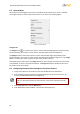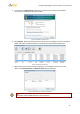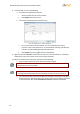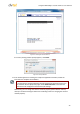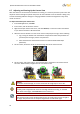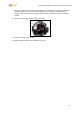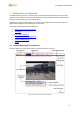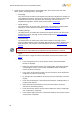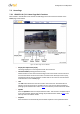Installation guide
Using the DNA Utility to Search and Access the Camera
21
5. To continue, click Allow Access. Latitude users should consult the Latitude Installation
Instructions on disabling the Windows Firewall.
Figure 19: Windows Firewall Screen
6. Click Assign IP. All the discovered IP devices will be listed in the page, as shown in the figure
below. The camera’s default IP Address is automatically supplied by the DHCP server.
Figure 20: Discovered IP Devices
7. Right-click the camera whose network property is to be changed. From the menu that
opens, select Network Setup. The Network Setup dialog is displayed.
Figure 21: DNA Assign IP – Use DHCP Dialog Box
Tip:
Record the camera’s MAC address for future reference.