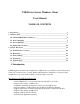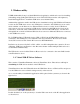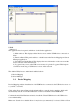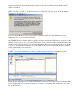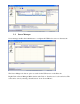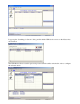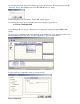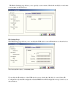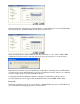Network USB2.0 Device Server Over IP 4-Port USB2.0 Device User Manual
USBIP
Admin tool
The application has four panels, which are docked in the application.
1) Main window: This displays all the Device server and the USB Devices connected on
them
2) Function Panel: This panel enables to switch between the Device Mapping and Server
Manager Application.
3) Server/Device Details Panel: This displays the more information of the server and the
device selected on the main window.
4) Log panel: Any event on the USB server creates a log in the Log panel. This helps in
continuous monitoring of USB device servers on the network.
The Admin Utility has two main functionalities built in
a) Device Mapping
b) Server Manager
2.2. Device Mapping
Device Mapping enables virtualization of all USB Devices connected to the USB device server on
to your PC, over LAN.
Click on the Green Arrow Button in the Admin utility to start the device mapping, which will
automatically start the ‘Found New Hardware’ wizard to install the Virtual USB driver.
Continue the Add New Hardware wizard to install the Virtual USB driver for the USB device
server Admin utility.
Make sure “Search for a suitable driver for my device (recommended)” is selected. Click on Next