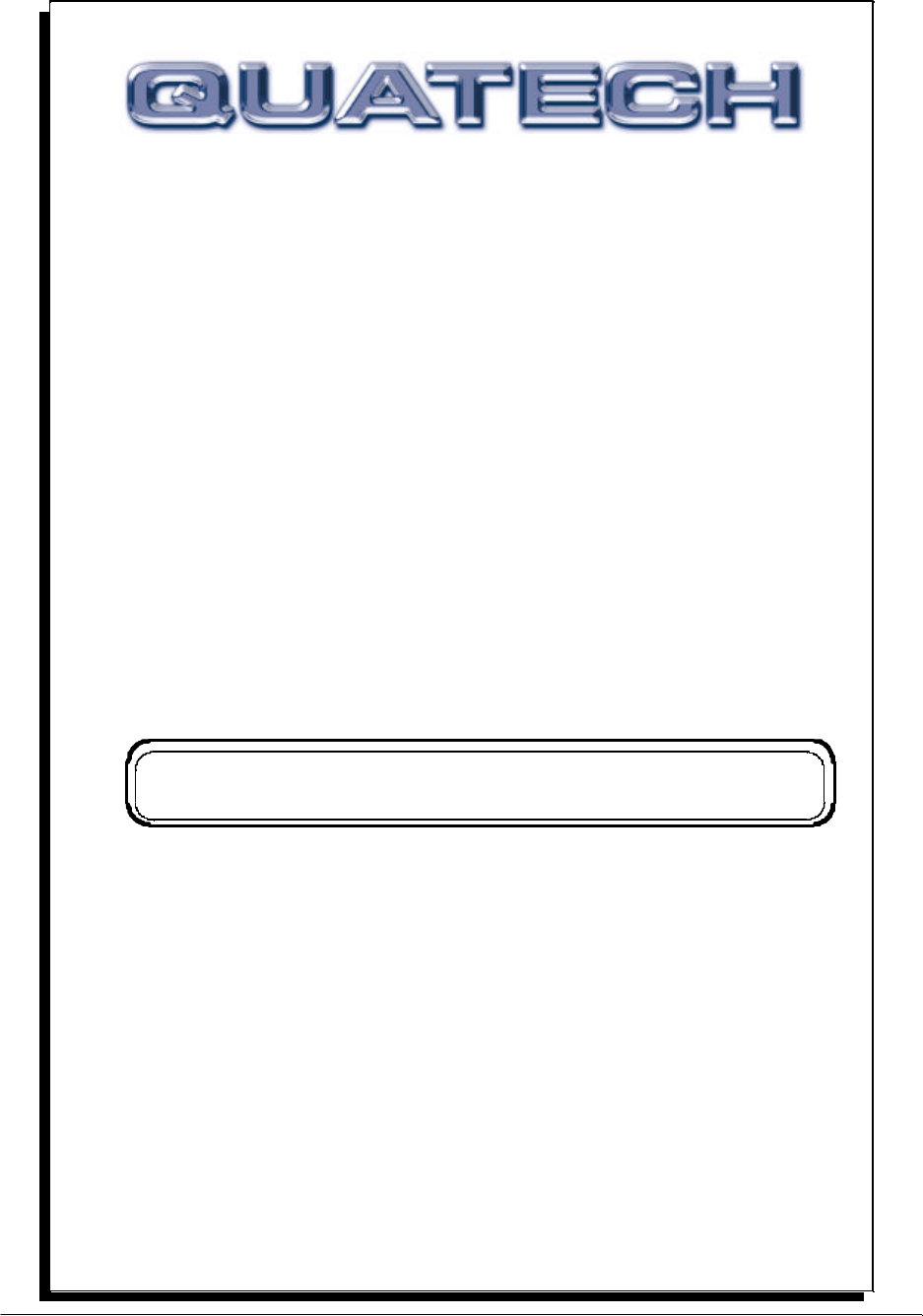SSP-200/300 Single Channel RS-422/485 PCMCIA Asynchronous Adapter for PCMCIA Card Standard compatible machines User's Manual INTERFACE CARDS FOR IBM PC/AT AND PS/2 QUATECH, INC. 662 Wolf Ledges Parkway Akron, Ohio 44311 TEL: (330) 434-3154 FAX: (330) 434-1409 www.quatech.
Warranty Information Quatech Inc. warrants the SSP-200/300 to be free of defects for one (5) year from the date of purchase. Quatech Inc. will repair or replace any adapter that fails to perform under normal operating conditions and in accordance with the procedures outlined in this document during the warranty period. Any damage that results from improper installation, operation, or general misuse voids all warranty rights.
Declaration of Conformity Manufacturer's Name: Quatech, Inc. Manufacturer's Address: 662 Wolf Ledges Parkway Akron, OH 44311 (USA) Application of Council Directive: 89/336/EEC Standards to which Conformity is Declared: * EN50081-1 (EN55022) * EN50082-1 (IEC 801-2, IEC 801-3, & IEC 801-4) Type of Equipment: Information Technology Equipment Equipment Class: Commercial, Residential, & Light Industrial Product Name: PCMCIA Card Model Number : SSP-200/300 SSP-200/300 (Rev.
Table of Contents Introduction . . . . . . . . . . . . . . . . . . . . . . . . . . . . . . . . . . . . . . . . . . . . . . . . . . . . . . . . . . . . 1-1 DOS/Windows 3.x . . . . . . . . . . . . . . . . . . . . . . . . . . . . . . . . . . . . . . . . . . . . . . . . . . . . . 2-2 SSP-200/300 Client Driver for DOS . . . . . . . . . . . . . . . . . . . . . . . . . . . . . . . . . . . . . . . . 2-3 Client Driver Installation . . . . . . . . . . . . . . . . . . . . . . . . . . . . . . . . . . . . . . . . . . .
1. Introduction The SSP-200/300 is a single channel RS-422/RS-485 asynchronous serial adapter for systems equipped with PCMCIA Type II and/or Type III expansion sockets. The SSP-200/300 is a PCMCIA Type II (5 mm) card and is PCMCIA PC Card Standard Specification 2.1 compliant.
This page intentionally left blank. 2-1 SSP-200/300 (Rev.
2. DOS/Windows 3.x Two configuration software programs are provided with the SSP-200/300: a Client Driver, and a card Enabler. Both of these programs are executed from DOS (before entering Windows) and allow operation of the SSP-200/300 in both the DOS and Windows 3.x environments. For optimal operation, however, the Client Driver is the preferred method of installation and configuration. The table below highlights the differences between these programs.
2.1 SSP-200/300 Client Driver for DOS In order to use the SSP-200/300 Client Driver, the system must be configured with Card and Socket Services software. Card and Socket Services software is not provided with the SSP-200/300 but is available from Quatech. IMPORTANT: Some versions of Card and Socket Services dated before 1993 do not support general purpose I/O cards.
version of Card and Socket Services must be installed on the system or the SSP-200/300 Enabler program must be used to configure the adapter. If the Client Driver reports the desired adapter configuration, the installation process is complete and the SSP-200/300 may be removed and/ or inserted from the system as desired. On each insertion into the PCMCIA socket, the SSP-200/300 will be automatically reconfigured according to the command line options. 2.1.
Option o0 o1 o2 o3 Port Output Driver Always Enabled DTR Controlled RTS Controlled Auto-Toggle Figure 0. DOS Client Output Enable Options. H instructs the client driver to enable the RTS-CTS modem control handshake on the RS-422/485 port. When modem control handshaking in enabled, the 16C750 UART’s RTS and CTS signals are connected to the RS-422/485 auxiliary channel. The auxiliary channel may then be used for handshaking between the SSP-200/300’s port and a peripheral device.
2.1.2.3 Example 3 DEVICE = C:\SSP-200\SSP231CL.SYS(s0,b300,i5,o2) In example 3, a single command line argument is provided. The Client Driver will attempt to configure a SSP-200/300 inserted into socket 0 with a base address of 300H and IRQ 5. If address 300H or IRQ 5 is unavailable, the SSP-200/300 will not be configured. In addition, if aSSP-200/300 is inserted into any other socket, it will not be configured.
2.1.2.6 Example 6 DEVICE = C:\SSP-200\SSP231CL.SYS (b300,i5) ( ) (i10) In example 6, the three command line arguments of example 5 have been rearranged. The Client Driver will first attempt to configure a SSP-200/300 inserted into any socket with a base address of 300H and IRQ 5. If address 300H or IRQ 5 is unavailable, the Client Driver will proceed to the second command line argument and attempt to configure the card with a base address and IRQ assigned by Card and Socket Services.
Available Resources: One function of the Card and Socket Services software is to track which system resources (memory addresses, I/O addresses, IRQs, etc.) are available for assignment to inserted PCMCIA cards. Sometimes, however, the Card Services software assumes or incorrectly determines that a particular resource is used when it is actually available. Most Card and Socket Services generate a resource table in a file (typically in the form of an .
The SSP-200/300 Enabler does not support automatic configuration of adapters upon insertion, more commonly referred to as "Hot Swapping". This means the adapter must be installed in one of the system's PCMCIA sockets before executing SSP231EN.EXE. If more than one adapter is installed in a system, the Enabler must be executed separately for each adapter. Furthermore, SSP231EN.EXE should be executed to release the resources used by the adapter before it is removed from the PCMCIA socket.
Waddress specifies the base address of the memory window required to configure the SSP-200/300. Set address = D0 for a memory window at segment D000, address = D8 for a memory window at segment D800, etc. Valid settings for address are C8, CC, D0, D4, D8, and DC. If this option is omitted, a memory window at segment D000 will be used. Odriver specifies RS-422/485 output driver enable option for theSSP-200/300.
2.2.1.1 Example 1 SSP231EN.EXE In example 1, no command line argument is specified. The Enabler will report an error and display the proper usage of the command. 2.2.1.2 Example 2 SSP231EN.EXE (s0,b300,i5) In example 2, the Enabler will configure the SSP-200/300 in socket 0 with a base address of 300H and IRQ 5 using a configuration memory window at segment D000. The SSP-200/300 unit's RS-422/485 output drivers will always be enabled, and RTS-CTS modem control handshaking will be disabled. 2.2.1.
2.2.1.6 Example 6 SSP231EN.EXE (s0,b300,i5,r) In example 6, the Enabler will release the configuration used by the SSP-200/300 in socket 0 using a configuration memory window at segment D000. The base address and IRQ parameters are ignored and may be omitted. 2.2.1.7 Example 7 SSP231EN.EXE (s1,r,wcc) In example 7, the Enabler will release the configuration used by the SSP-200/300 in socket 1 using a configuration memory window at segment CC00. 2.2.
For systems configured with Card and Socket Services, the SSP-200/300 Client Driver is the recommended method of configuration. 2-13 SSP-200/300 (Rev.
3. Windows 95/98/Millennium (ME) To allow easy configuration of the SSP-200/300, an Windows 95/98/ME "INF" configuration file has been written for the hardware. It supports the AUXIN/AUXOUT options and the RS-422/485 output driver enable options for full and half duplex operation. 3.1 Installing a SSP-200/300 Under Windows 95/98/ME 1. Insert the SSP-200/300 into any available PC Card socket. 2. The first time a new PC Card type is installed the New Hardware Found window opens.
hardware using free resources it finds within the hardware registry, and updates the registry automatically. To view and/or edit hardware devices in Windows 95/98/ME use the system Device Manager. To access Device Manager double click the System icon in the Windows 95/98/ME control panel, or click the My Computer icon on the Windows 95/98/ME desktop with the right mouse button and select Properties from the pull down menu. Consult Windows 95/98/ME on-line help for details on the use of the Device Manager.
4. Open the Properties dialog for the SSP-200/300 device, then click the Resources tab to view the Input/Output Range and Interrupt Request resource allocations. 5. Several predefined Basic Configurations have been included for the SSP-200/300 (see Figure 5. SSP-200/300 Basic Configuration Table). The Basic Configurations provide many combinations of the operating modes and options listed below. See the Hardware Information section of this manual for complete descriptions.
0015 0016 0017 0018 0019 001A 001B 001C 001D 001E 001F 0020 0021 0022 0023 0024 0025 0026 0027 0028 0029 002A 002B 002C 002D 002E 002F 0030 0031 0032 0033 Clocking Handshaking Clocking Handshaking Clocking Handshaking Clocking Loopback Loopback Loopback Loopback Loopback Handshaking Clocking Loopback Loopback Loopback Handshaking Clocking Handshaking Clocking Handshaking Clocking Handshaking Clocking Handshaking Clocking Handshaking Clocking Handshaking Clocking Any Any Any Any Any Any Any Any Any Any Any
SSP-200/300 PCMCIA serial ports with these applications you might be forced to remove other serial communications devices from your system 7. To modify the Interrupt Request setting click the resource name and click the Change Setting button. An Edit Resource window will open up. Inside this window click on the up/down arrows to the right of the Interrupt Request value. This scrolls you through all of the allowable resources for your hardware.
This page intentionally left blank. 4-1 SSP-200/300 (Rev.
4 Windows 2000 To allow easy configuration of the SSP-200/300, an Windows 2000 "INF" configuration file has been written for the hardware. This configuration file supports the SSP-200/300 in both addressing modes: block mode and “com” mode. Additionally, the RTS-CTS modem control handshake option and the RS-422/485 output driver enable option for full and half duplex operation is supported. 4.1 Installing a SSP-200/300 Under Windows 2000. 1. Insert the Quatech COM CD into an available CD-ROM. 2.
4. Double click ‘Serial Port Adapters’ 5. Double click ‘Drivers’ 4-3 SSP-200/300 (Rev.
6. Double click on ‘Windows 2000, XP, for PCI, PCMCIA, ISA’ 7.
8. Select ‘OK’ at the ‘Files Needed’ window\ 9. The same process as above in steps 1-9 will apply for the next file ‘qserpt.inf’. In step 7 be sure to choose ‘qserpt.inf’ and select ‘Open’. 4.2 SSP-200/300 Resource Settings in Windows 2000 Windows 2000 maintains a registry of all known hardware installed within the computer. Inside this hardware registry Windows 2000 keeps track of all the computer's resources, such as base I/O addresses, IRQ levels, and DMA channels.
PCMCIA Serial Port) which is listed under the hardware class Ports (COM & LPT).
4.2.1 Viewing Resource Settings with Device Manager 1. Start the Windows 2000 Device Manager. 2. Double click on the hardware class Quatech Multiport Serial Devices to list hardware devices in the class. 3. The SSP-200/300 “parent device” belongs to this hardware class. The device name for the SSP-200/300 is Quatech SSP-200/300 PCMCIA RS-422/RS-485 Serial Adapter. 4.
6. Use the COM Port device names (COM5, COM6, etc.) to access any of the particular serial ports on the SSP-200/300. This name is required by a Windows 2000 application when accessing a particular port. 4.2.2 Changing Resource Settings with Device Manager 1. Start the Windows 2000 Device Manager. 2. Double click on the hardware class Quatech Multiport Serial Devices to list hardware devices in the class. 3. The SSP-200/300 “parent device” belongs to this hardware class.
4-9 SSP-200/300 (Rev.
Clock Mode Auto X1 X2 X4 X8 Data Rate Multiplier Max bps Description Auto clock mode enables applications to request any baud rate up to 921,600. The hardware 921,600 drivers will select the correct clock multiplier based on the baud rate requested The X1 clock mode mimics a standard COM port. The hardware drivers lock the clock to the 115,200 standard rate. The port will run at the baud rate requested by the application. The X2 clock mode locks the ports hardware clock at double the standard rate.
4-11 SSP-200/300 (Rev.
RS-422/485 Connector Setup RTS routed to CTS, AUXIN routed to AUXOUT, and TCLK routed to Loopback All RCLK. Used when external handshaking or clocking signals are not available. RTS routed to AUXOUT, AUXIN routed to CTS, and TCLK routed to Modem Control RCLK. Used when RTS/CTS handshaking is required. RTS routed to CTS, AUXIN routed to RCLK, and TCLK routed to AUXOUT. Used to connect ports Clocks transmitting at different baud rates. In order to function, all ports must have and use this feature.
6. Click the Resources tab to view the Input/Output Range and Interrupt Request resource allocations. If options that are not available on the preceding pages are required, a different basic configuration will have to be selected. To do this, de-select the Use Automatic Settings box and choose the basic configuration that corresponds to the set of options required.
0012 0013 0014 0015 0016 0017 0018 0019 0020 0021 0022 0023 0024 0025 0026 0027 0028 0029 0030 0031 0032 0033 0034 0035 0036 0037 0038 0039 0040 0041 0042 0043 0044 0045 0046 0047 0048 0049 0050 0051 0052 Loopback Loopback Handshaking Clocking Handshaking Clocking Handshaking Clocking Handshaking Clocking Handshaking Clocking Handshaking Clocking Handshaking Clocking Loopback Loopback Loopback Loopback Loopback Handshaking Clocking Loopback Loopback Loopback Handshaking Clocking Handshaking Clocking Handsh
** Handshaking indicates RTS routed to AUXOUT, AUXIN routed to CTS, and TCLK routed to RCLK. Loopback indicates RTS routed to CTS, AUXIN routed to AUXOUT, and TCLK routed to RCLK. Clocking indicates RTS routed to CTS, AUXIN routed to RCLK, and TCLK routed to AUXOUT. *** Any indicates variable value; this value may or may not be user selectable depending on platform. 7.
5 Windows NT 5.1 Installing SSP-200/300 To allow easy configuration of the SSP-200/300 the Quatech Device Manager for Windows NT has been written for the hardware. This configuration utility supports the SSP-200/300 only in block addressing mode. To begin the installation, open Windows Explorer and search for the ‘Setup.exe’ command to install the Quatech Device Manager. (D:\Serial Port Adapters\Drivers\Windows NT 4.0 for PCI, PCMCIA,ISA).
1. Locate and double click the Quatech Device Manager icon on the desktop Device Manager Icon on Desktop 5-2 SSP-200/300 (Rev.
2. Click the ‘Add’ button at the bottom of the Quatech Device Manager Window 3. Follow the steps for the ‘Add Quatech Hardware Wizard’.
4. Complete the final steps of the installation, shut down Windows NT and then insert the PCMCIA Card and re-boot the computer. Additional help is available online The SSP-200/300 PC Card should now be configured. In the future, Windows NT will automatically recognize and configure the SSP-200/300. Note: Windows NT does not support ‘Plug and Play’ for PCMCIA cards. The PCMCIA Card must be inserted prior to starting Windows NT and can not be removed and reinserted while Windows NT is running.
6. Hardware Information 6.1 Auxiliary Channel Configuration An auxiliary channel is provided which allows for handshaking between the SSP-200/300 port and a peripheral device. This auxiliary channel may be configured in one of two ways: v RTS-CTS handshake enabled. v handshaking is disabled. 6.1.1 Auxiliary Channel: RTS-CTS Handshaking. The RTS-CTS handshake may be enabled so that RTS (request to send) is the auxiliary output signal on AUX OUT+ (pin 1) and AUX OUT- (pin 6).
6.1.2 Auxiliary Channel: Handshaking Disabled. The SSP-200/300 ports may be configured so that the RTS-CTS handshake is disabled. This is the default configuration. In this configuration, RTS and CTS from the 16C750 UART will be looped back to each other. In addition, the auxiliary output and input signals will be looped back to each other.
6.2 Half Duplex Operation The SSP-200/300’s ports may be configured for either full duplex or half duplex operation. By default, the RS-422/485 ports are configured for full duplex operation with the RS-422/485 output drivers always enabled. In half duplex mode, the RS-422/485 transmitter may be enabled and disabled via the RTS (request to send) or DTR (data terminal ready) signals. Both RTS and DTR are controlled through the Modem Control Register of the 16750.
Selection of half duplex mode operation is dependent upon the configuration software and/or the operating system used. Each of these, however, ultimately control the half duplex mode by accessing the PCMCIA Configuration Register on the SSP-200/300. CAUTION: When operating in half duplex mode, the transmitter output drivers must be disabled before receiving any information.
6.3 Termination Resistors No termination resistors are provided on the SSP-200/300 ports. Both output and input signals are connected only to the external connector. Any termination which is required must be added externally. RS-422/485 Receiver RXD+ + Rt - RXD- RS-422/485 Receiver AUXIN+ + Rt - AUXIN- Recommended Termination Resistor Values RS-422 100 ohm 1/2W resistor RS-485 60 ohms total resistance (120 ohms at each end) Figure 0.
This page intentionally left blank. 7-1 SSP-200/300 (Rev.
7. External Connections An adapter cable is included with the SSP-200/300 to convert the 9-pin PCMCIA output connector into a standard D-9 female connector, data terminal equipment (DTE), as shown in the figures below. Standard D-9 (Female) Figure 0. SSP-200/300 Adapter Cable. AUXOUT+ 1 DATAOUT+ 2 GND 3 DATAIN+ 4 AUXIN+ 5 6 AUXOUT- 7 DATAOUT- 8 DATAIN - 9 AUXIN - D-9 Female Connector Figure 0. RS-422/485 Signal Assignment.
This page intentionally left blank. 8-1 SSP-200/300 (Rev.
8. Specifications Bus Interface PCMCIA PC Card Standard 2.1 compliant Physical Dimensions Type II PCMCIA card (5mm) Maximum Baud Rate 921.
SSP-200/300 User's Manual Revision 3.11 May 2002 Quatech, Inc.
P/N 940-0075-311 SSP-200/300 (Rev.