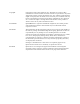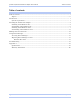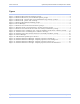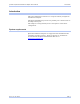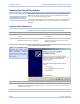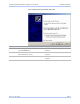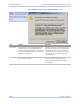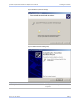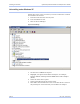CONNECT WITH RELIABILITY ExpressCard Parallel Port Adapter User’s Manual SPPXP-100 QUATECH, INC. 5675 Hudson Industrial Parkway Hudson, Ohio 44236-5012 Toll free: 1-800-553-1170 TEL: (330) 655-9000 FAX: (330) 655-9010 http://www.quatech.com. SPPXP-100 User’s Manual P/N: 940-5001-100 Rev. 1.
Copyright Copyright © 1998 - 2007, Quatech, Inc. All rights are reserved. The information contained in this document cannot be reproduced in any form without the written consent of Quatech, Inc. Any software programs that might accompany this document can be used only in accordance with any license agreement(s) between the purchaser and Quatech, Inc. Quatech Inc. reserves the right to change this documentation or the product to which it refers at any time and without notice.
Quatech ExpressCard Parallel Port Adapter User’s Manual Table of contents Table of contents Table of contents------------------------------------------------------------------------------------------------------------------ i Figures ------------------------------------------------------------------------------------------------------------------------ ii Introduction----------------------------------------------------------------------------------------------------------------------- 1 System requirement
Table of Contents Quatech ExpressCard Parallel Port Adapter User’s Manual Figures Figure 1 - Windows XP Found new hardware prompt.............................................................................. 2 Figure 2 - Windows XP Choose your installation options prompt............................................................ 3 Figure 3 - Windows XP “software has not passed Windows logo testing” prompt ................................ 4 Figure 4 - Windows XP “please wait” message......................
Quatech ExpressCard Parallel Port Adapter User’s Manual Introduction Introduction This User’s Manual describes how to setup and install your Quatech Parallel Port Adapter. The Quatech SPPXP-100 provides one parallel port to the host PC via the ExpressCard port. The adapter is a Plug-and-Play device and requires no hardware configuration. System requirements Quatech Parallel Port Adapters are supported under the Windows XP (and later) operating systems.
Installing the software Quatech ExpressCard Parallel Port Adapter User’s Manual Installing the Parallel Port Adapter Caution! Be sure to allow the installation process to finish without interruption. This section explains how to install the Parallel Port Adapter under different operating systems. Please locate and follow the procedure for your computer’s operating system.
Quatech ExpressCard Parallel Port Adapter User’s Manual Installing the software Figure 2 - Windows XP Choose your installation options prompt Procedure Description Step 5 Insert the Quatech installation CD into your CD-ROM drive. This is the CD that shipped with the product. Step 6 Select the “install automatically (Recommended)” option. The installation options prompt displays. Step 7 Click the Next button. Windows searches for drivers for the adapter. Rev 1.
Installing the software Quatech ExpressCard Parallel Port Adapter User’s Manual Figure 3 - Windows XP “software has not passed Windows logo testing” prompt Figure 3 illustrates the “software has not passed Windows logo testing” prompt. This prompt will only appear in the case of a new unsigned driver. Step Procedure Description Step 8 In the case of a new unsigned driver, the “software has not passed Windows logo testing” prompt will appear.
Quatech ExpressCard Parallel Port Adapter User’s Manual Installing the software Figure 4 - Windows XP “please wait” message Figure 5 - Windows XP Finished installing prompt Step Step 10 Procedure Description Press the Finish button to continue. The ExpressCard Adapter installation is complete. Rev 1.
Installing the software Quatech ExpressCard Parallel Port Adapter User’s Manual Uninstalling under Windows XP Follow these steps in the event that you need to uninstall or reinstall the Parallel Port software. 1. From the Control Panel, select System. 2. Press the Hardware tab. 3. Click on Device Manager. Figure 6 - Device Manager 4. Scroll down to PORTS and expand. 5. Highlight your Quatech Parallel Port Adapter; for example, Quatech SPPXP-100 ExpressCard IEEE-1284 Parallel Adapter (LPT3) 6.
Quatech ExpressCard Parallel Port Adapter User’s Manual Installing the software Installing under Windows Vista Follow these steps to install the adapter under Windows Vista. Step Procedure Description Step 1 Turn on the power to your computer system. This is the system in which the device is to be installed. Step 2 Plug the ExpressCard into an available ExpressCard slot on the computer. Windows tells you that it has found new hardware and launches the Found New Hardware Wizard.
Installing the software Step Quatech ExpressCard Parallel Port Adapter User’s Manual Procedure Description Step 3 When the “welcome to the found new hardware wizard” appears, select the “Locate and install driver software (recommended)” option Windows will pop-up the next prompt. Step 4 When the “Windows needs your permission to use this program” prompt appears, select [allow] to continue with the install ation. Windows will continue to the next step.
Quatech ExpressCard Parallel Port Adapter User’s Manual Installing the software Figure 10 - Windows Vista “Windows can’t verify the publisher of the driver software” prompt Figure 10 illustrates the “Windows can’t verify the publisher of the driver software” prompt. This prompt will only appear in the case of a new unsigned driver. Step Procedure Description Step 7 In the case of a new unsigned driver, the “Windows can’t verify the publisher of the driver software” prompt will appear.
Installing the software Quatech ExpressCard Parallel Port Adapter User’s Manual Figure 11 - Windows Vista “Installing driver software” message Figure 12 - Windows Vista "the software has been successfully installed" prompt Step Step 9 Page 10 Procedure Description Press the Close button to continue. The ExpressCard Adapter installation is complete. Rev 1.
Quatech ExpressCard Parallel Port Adapter User’s Manual Installing the software Uninstalling under Windows Vista Follow these steps in the event that you need to uninstall or reinstall the Parallel Port software. 1. 2. 3. 4. From the Control Panel, select System. Select “Classic view”. Click on Device Manager. When the security prompt appears, click [allow] to continue. Figure 13 - Device Manager 5. Scroll down to PORTS and expand. 6.
Using configuration utilities Quatech ExpressCard Parallel Port Adapter User’s Manual Making external connections The following figures and tables show the parallel port pinouts.
Quatech ExpressCard Parallel Port Adapter User’s Manual Using configuration utilities Using Device Manager This section explains how to use Device Manager to view the properties of the parallel ports enumerated by the Parallel Port Adapter. Accessing Device Manager Step Procedure Description Step 1 Select Start – Control Panel. Step 2 Double click the System icon. The System Properties dialog box opens. Step 3 Click the Hardware tab, and then press the Device Manager button.
Using configuration utilities Quatech ExpressCard Parallel Port Adapter User’s Manual Figure 15 - Windows XP Device Manager - Adapter properties, General tab Figure 15 illustrates the Adapter Properties, General Tab which tells you whether the Adapter is working properly Step Step 3 Page 14 Procedure Description Click the ExpressCard Parallel Adapter Port Settings tab to view the port setting properties. The Port Settings dialog box displays. Rev 1.
Quatech ExpressCard Parallel Port Adapter User’s Manual Using configuration utilities Figure 16 - Windows XP Device Manager - Adapter properties, Port Settings tab Figure 16 illustrates the Adapter Properties, Port Settings Tab. Step Step 4 Procedure Description The ExpressCard Parallel Adapter Port Settings Tab allows you to … See the Setting advanced options section for details. ¾ ¾ ¾ Step 5 Select interrupt options Select “plug & play” options Set the port number.
Using configuration utilities Quatech ExpressCard Parallel Port Adapter User’s Manual Figure 17 - Windows XP Device Manager - Adapter properties, Driver tab Figure 17 illustrates the Adapter Properties, Driver Tab, which lets you view the driver details and update, roll back, or uninstall the driver. Step Procedure Description Step 6 Click the Driver tab to view the driver information and update the driver. The ExpressCard Parallel Port Driver properties dialog box displays.
Quatech ExpressCard Parallel Port Adapter User’s Manual Using configuration utilities Figure 18 - Windows XP Device manager - Adapter properties, Driver file details box Figure 18 illustrates the Driver Details dialog box, which tells you the name and location of the driver files, the provider, file version, copyright date, and the digital signature status of the driver.
Using configuration utilities Quatech ExpressCard Parallel Port Adapter User’s Manual Troubleshooting Note: Any unauthorized repairs or modifications will void the adapter’s warranty. This section lists some common problems and their causes. If the information below does not provide a solution, contact Quatech technical support. Problem Cause Solution The Parallel Port Adapter cannot communicate with other equipment. ¾ The card is not seated 1.
Quatech ExpressCard Parallel Port Adapter User’s Manual Appendix A Appendix A Specifications Rev 1.00 (July 2007) Bus interface PCI Express, revision 1.1 Ports SPPXP-100: PPI Custom Parallel Peripheral Interface Controller with 2048 byte ECP FIFO. Transceivers: IEEE-1284 Output Voltage Swing: 0.4 – 2.4V min, 0-5V typical IEEE-1284 Input Voltage Range: –0.5V min, +5.5V max Input Threshold Low: 0.8V max Input Threshold High: 2.
Appendix A Quatech ExpressCard Parallel Port Adapter User’s Manual Appendix B Warranty information Quatech, Inc. warrants the SPPXP-100 to be free of defects for five (5) years from the date of purchase. Quatech, Inc. will repair or replace any board that fails to perform under normal operating conditions and in accordance with the procedures outlined in this document during the warranty period. Any damage that results from improper installation, operation, or general misuse voids all warranty rights.