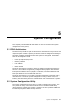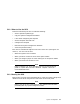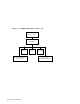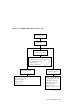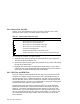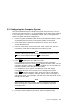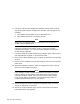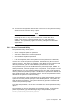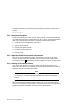Specifications
5.2.4 How to Use the SCU
Table 5–1 lists the keyboard function keys used to access the SCU, scroll
through the menu screens, and select specific menu items.
Table 5–1 SCU Keyboard Function Keys
Keyboard Key Function
Moves the cursor down one menu item.
Moves the cursor up one menu item.
Moves the cursor one character to the right.
Moves the cursor one character to the left.
Enter
Selects the highlighted item.
F1
Displays the selected menu item’s help screen.
Esc
Returns the monitor screen to the previously selected menu item.
You can also use a mouse. To use the mouse:
1. Highlight menu items by placing the mouse pointer on your choice and
clicking the left mouse button once.
2. Select menu items by placing the mouse pointer on your choice and clicking
the left mouse button twice.
3. Highlight pull-down menus by placing the mouse pointer on your choice,
holding the left mouse button down while sliding the mouse to the bottom
of the menu, and then releasing the left mouse button.
5.2.5 SCI Files and CFG Files
The SCU creates a system configuration information (SCI) file each time you
configure the computer system. This file is stored in nonvolatile memory on
the system board and is used during operation. The SCI file is also copied to
the SCU diskette and can serve as a backup to the EISA configuration stored
in nonvolatile memory. The SCI file is maintained on the System Configuration
Diskette and has the default name SYSTEM.SCI.
Configuration (CFG) files contain system board, EISA, and ISA expansion
board vital characteristics and the system resources they require for proper
operation. The System Configuration Diskette contains a CFG file for the
system board. If you install additional EISA or ISA expansion boards, make
sure you have the appropriate CFG files for those modules. If a CFG file was
not shipped with the ISA option module, look for the ISA CFG file on the
library diskette.
5–6 System Configuration